Step-by-step review – Teac GigaStudio 3 User Manual
Page 140
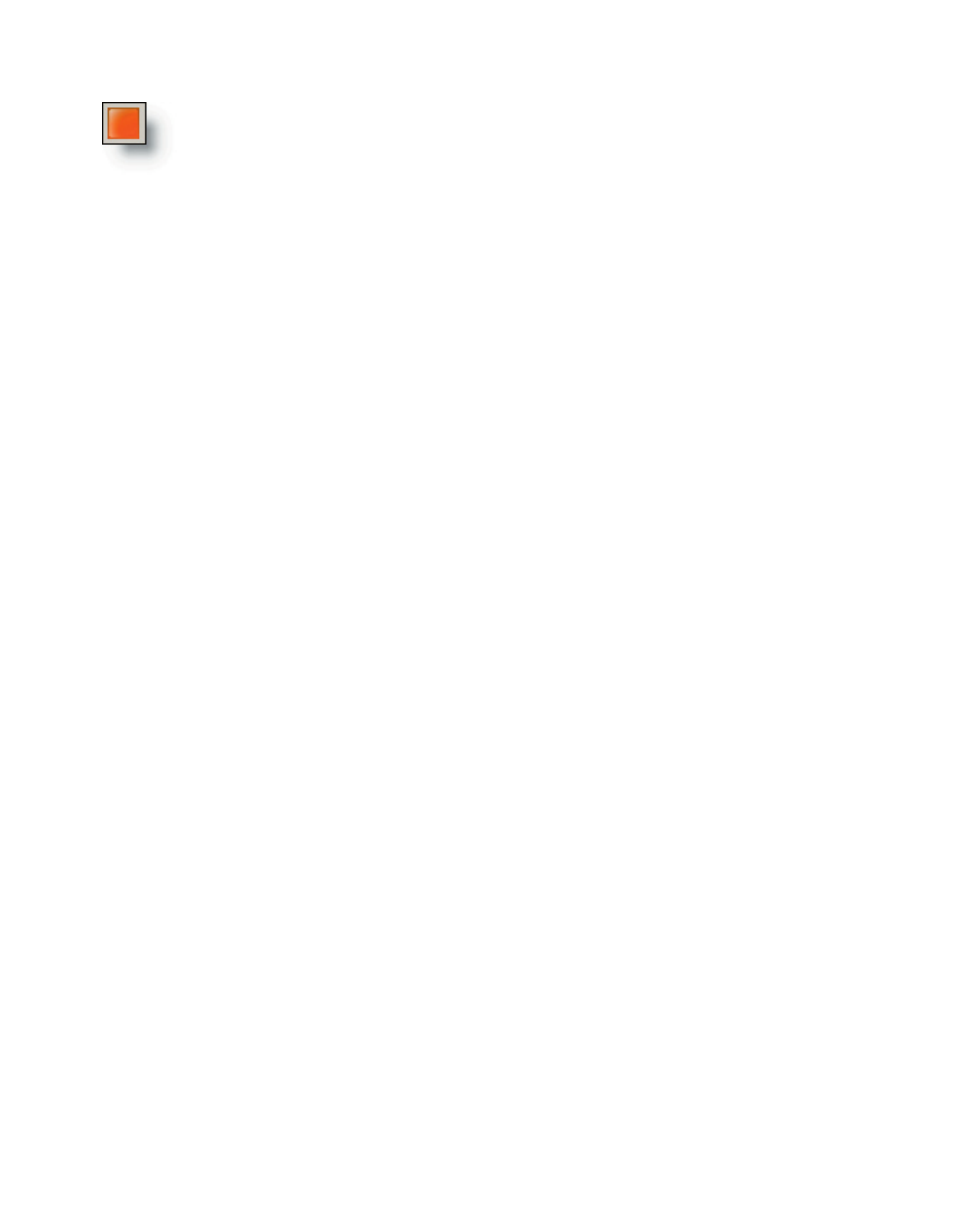
140
When you are finished recording, stop the capture by clicking the Stop
button on the tool bar. The captured wave recording of your playing can be
found in the drive and folder location you specified.
With the automatic enumeration of multiple tracks, each wave file will be numbered
logically so that you can easily import them to a DAW. Recent audio captured wave files
will show up in the Distributed Wave utility for auditioning and creating DW instru-
ments as well as .gig instruments using your audio captured waves. See more about
this process in the Distributed Wave tutorial.
Step-By-Step Review
1. When you are to the point where you are ready to record one or more tracks from
GigaStudio, record enable those tracks on the output master channel tracks in the DSP
Station.
2. Set up auto-number and/or sync options in the Capture menu.
3. Enable the Capture tool from the Capture menu-> Start or by clicking the Capture
start icon.
4. Begin recording the live playback from a MIDI keyboard or a from sequence from
your DAW,
5. Save the file(s) to be imported to your DAW.
6.. Reset the files to begin recording again.