Dual boot systems, Dma mode enabled instructions — windows xp – Teac GigaStudio 3 User Manual
Page 14
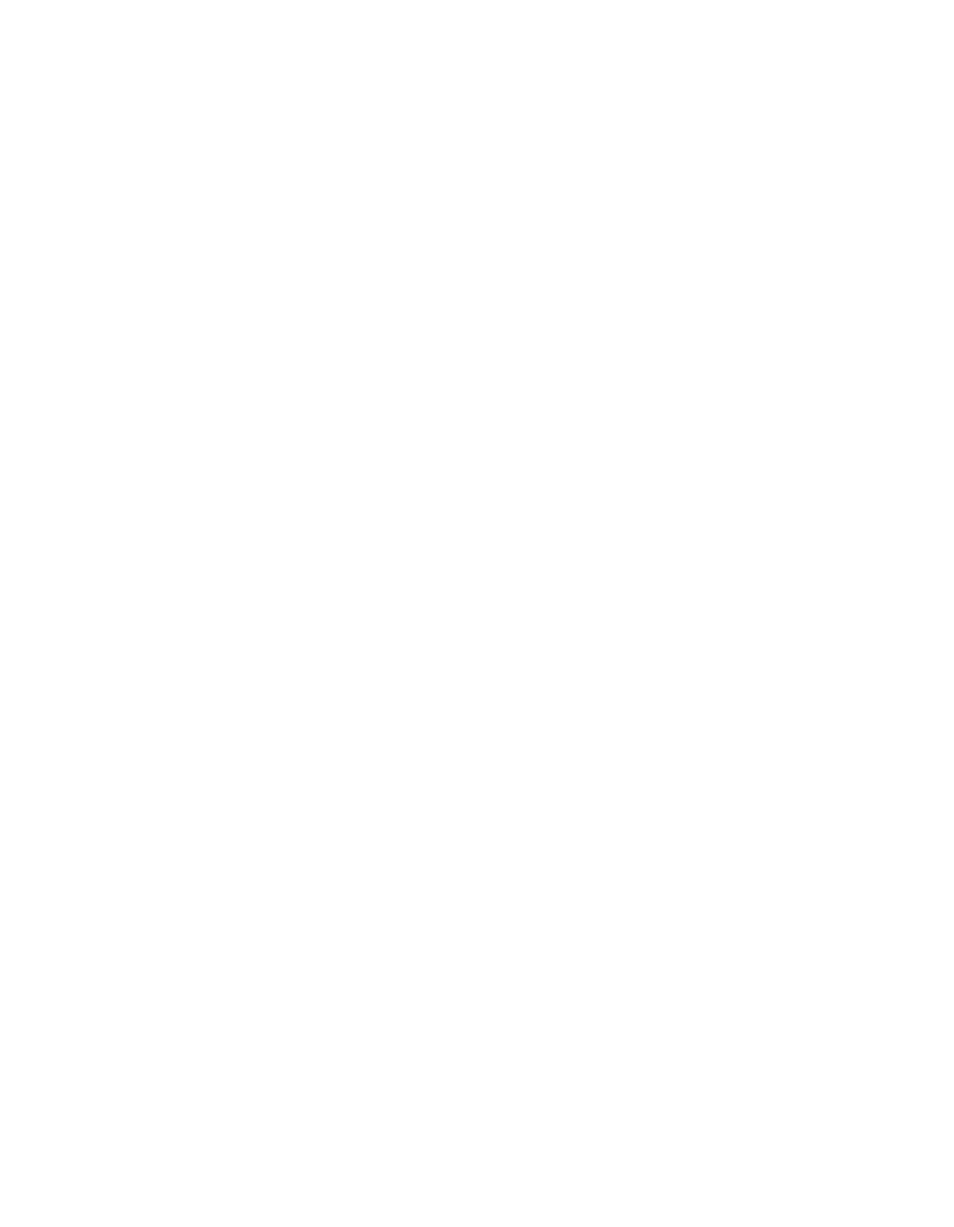
14
15
Dual Boot Systems
If you have a PC with an operating system other than Windows XP on it, you may
choose to install a compatible operating system on a separate partition or hard drive in
order to use GigaStudio 3.0. If you want to use more than one operating system on the
same computer hardware, you can use a program such as PartitionMagic to help create
a “dual-boot” system.
DMA Mode Enabled Instructions — Windows XP
DMA mode must be enabled for all IDE drives in your system. To do this in Windows
XP:
1. Right-click My Computer, located on the Desktop or in the start menu, and choose
Properties
2. Select the Hardware tab
3. Click the Device Manager button
4. Locate and double-click the device for your IDE/ATA controller
5. In the IDE/ATA Controller Properties dialog, click the Advanced Settings tab
6. Under Transfer mode, select DMA Transfer mode, if available, and click OK
7. Repeat for any additional IDE/ATA drives
8. Click OK to close the Device Manager dialog
9. Close the System Control Panel
Once you have restarted follow steps 1-5 above once again to make sure “DMA” is in
fact still set to enabled. If your computer is unable to keep this setting or your computer
doesn’t allow the option for enabling DMA, and you are having problems running Gi-
gaStudio, you (or one of your technically-minded friends) may need to change a setting
in your system BIOS (Basic Input Output System).
To access your computer’s BIOS you must restart your computer. During the ini-
tial startup your computer will tell you which key to press in order to enter the setup
program. Typically repeatedly pressing either the [Delete] or [F2] key during the initial
stages of the boot process will access the BIOS on “most” motherboards. Refer to your
MB manual for manufacturer specific BIOS commands.Press the corresponding key dur-
ing startup. You should see an “Entering Setup” message. If present, make this change
to your computer’s BIOS:
Allow PCI Bus Masters = Enabled
In addition to checking the BIOS if DMA is not available, you can also check in device
manager under “Hard disk controllers” and make sure that you have the IDE controller
and NOT the ATA controller. If you have the ATA controller you will need to Update the
hard disk controller driver to the “standard dual IDE controller”.