Stacked instruments – Teac GigaStudio 3 User Manual
Page 163
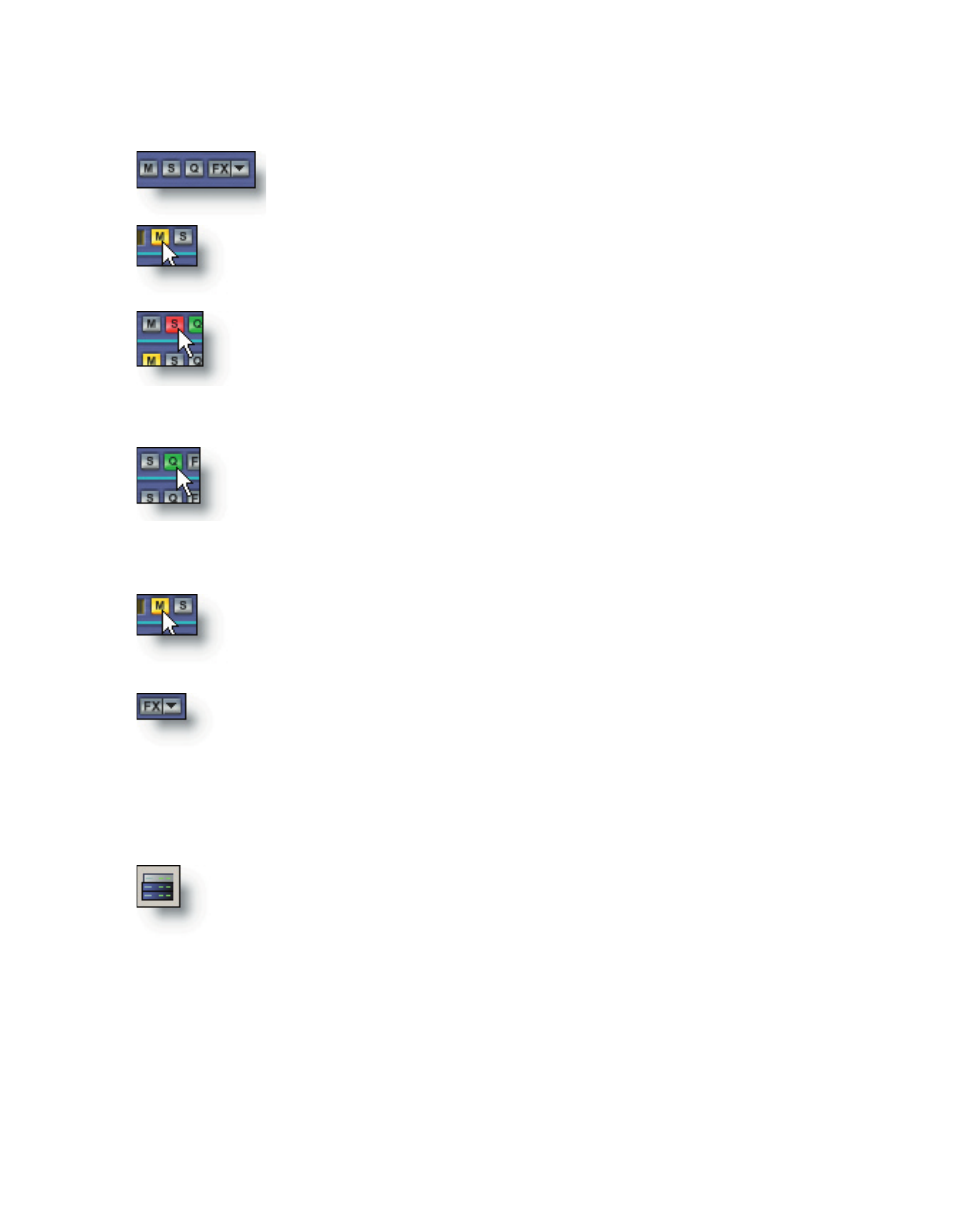
162
163
MIDI Channel Buttons
The four buttons next to the velocity meter display are for Mute, Solo,
QuickEdit, and FX functions.
The Mute button sets the output volume to zero for the selected
channel. When a channel is muted, the button changes from gray to
yellow.
The Solo button mutes all other channels except for the one(s) select-
ed to Solo. When a channel is soloed, the button changes from gray to
red. All other channels are automatically muted, so their Mute buttons
turn yellow to visually indicate their Mute status.
Launches the QuickEdit tool for the instrument loaded on the se-
lected channel. This a performance level edit using the QuickEdit tool.
Any changes made in this manner will be saved with the performance
file (.GSP), but will not affect the .GIG file itself. This makes it possible to have individual
tweaks to instruments for different songs, cues, and performance templates.
The Mute button sets the output volume to zero for the selected
channel. When a channel is muted, the button changes from gray to
yellow.
Edit or bypass an embedded instrument effect by clicking the FX
drop-down menu. Select an effect from the list to edit that effect’s pa-
rameters.
Stacked Instruments
Stack multiple instruments on a single MIDI channel with the Quick-
Sound stacking option. Enable stack mode by clicking the QuickSound Stack
Mode tool bar button.
With a stacked instrument, the main channel slot becomes the MIDI Channel Master
and the stacked instruments are labeled in outline fashion. Since the instruments are
all stacked on a single MIDI channel, they will all respond to the same MIDI messages
as sent from a sequencer or MIDI controller keyboard. This provides a very quick way to
layer multiple instruments together. See the QuickSound Tutorial for more information
about stacking instruments.