Teac GigaStudio 3 User Manual
Page 15
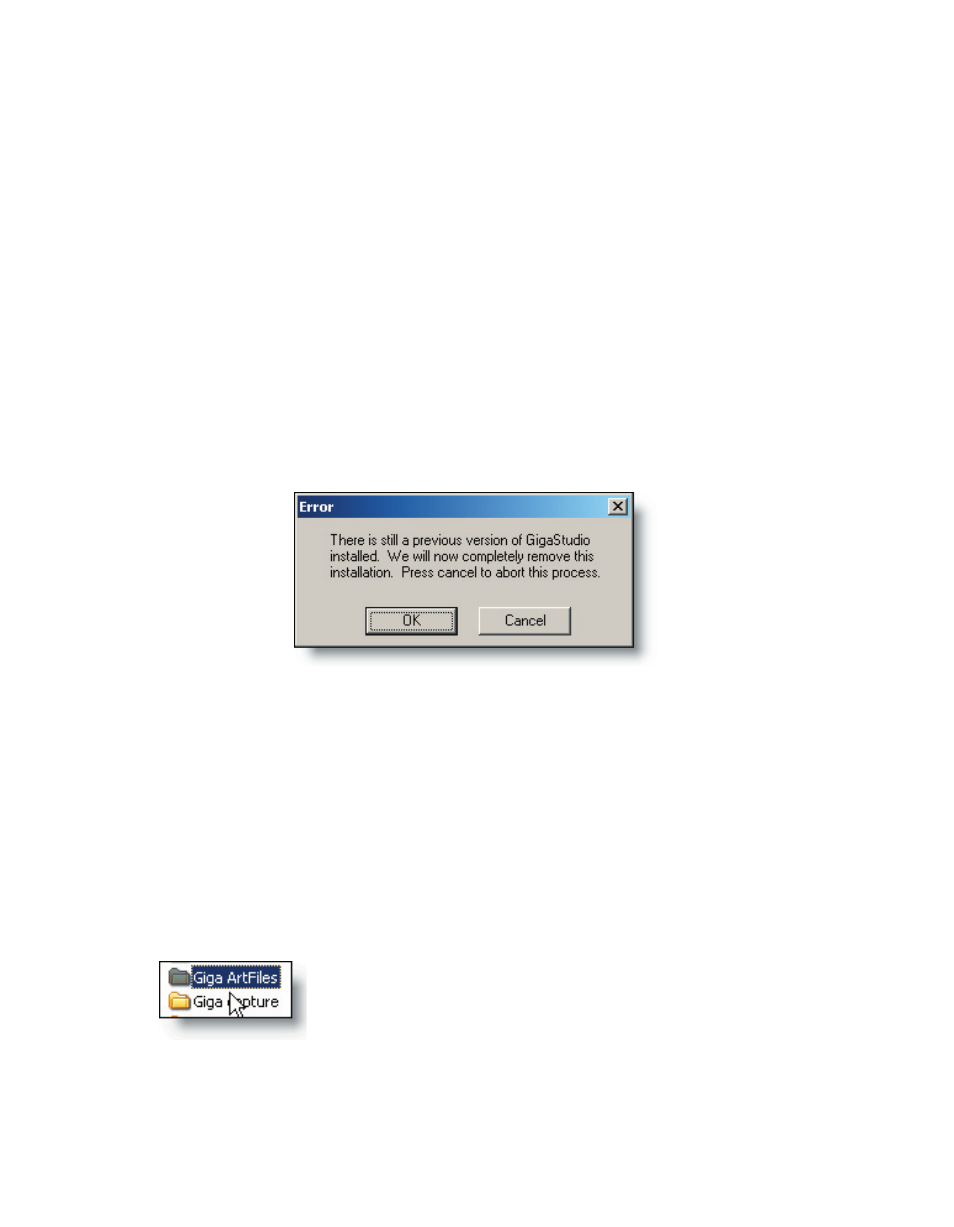
14
15
Removing a Previous GigaStudio Installation – Windows Method
Before installing your new GigaStudio 3.0 you will need to remove any previous ver-
sion of GigaStudio from your computer. Be sure that you back up any performance files
(.Gsp), articulation files (.Art), and instruments (.Gig) before proceeding. You will still be
able to use any of these with GigaStudio 3.0.
Begin by placing the GigaStudio 3.0 Installation CD in your drive and allowing it to
spin up and be recognized. If the GS3 autorun does not come up on its own, browse the
contents of the CD and click on the Setup.exe file.
If you have not removed your previously installed version of GigaStudio, you will be
prompted to do so. It is not possible to proceed any further until you have successfully
removed your existing version of GigaStudio.
Consider that you may have performance (.GSP), articulation (.ART), and instrument
(.GIG) files saved in the same directory as you GigaStudio installation. Although storing
your files in one place is just as good as any, bear in mind that when you uninstall your
existing version of GigaStudio, you will lose ALL of the data that is in that folder.
For example, you may have made some special edits to your favorite instruments
and saved those as articulation files. If you have ever done this, then you know that you
were prompted each time to specify a name and location for those files.
So be sure to check for any files of the types .GSP, .ART, and
.GIG by checking visually with the Windows file explorer or
using the Windows search tool.
Any .gsp, .art, or .gig files that show up under either of the directories C:\Program
Files\Nemesys or C:\Program Files\Tascam will be removed during the un-install pro-
cess.