Teac GigaStudio 3 User Manual
Page 269
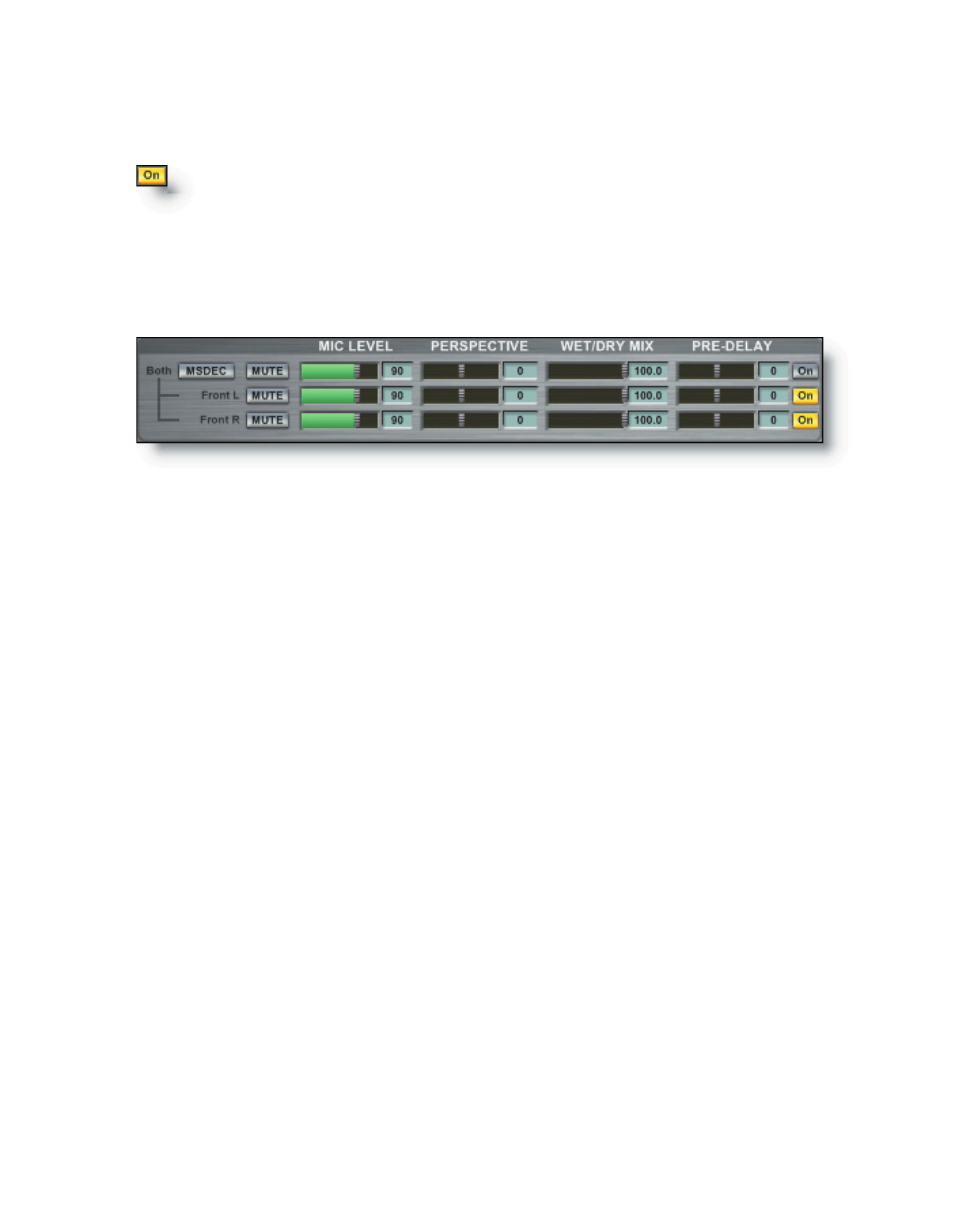
268
269
Mic Master On button:
Enable a Mic Group channel by clicking On button so that it is active. When you se-
lect a mic button in the Placement Selection grid the corresponding Mic Group On but-
ton will follow the selection.
Front, Wide, and Surround Mic Groups
Controls for the individual Mic Group channels.
MSDEC button:
• Used for decoding an MS-encoded sampled instrument.
• Used for decoding an MS-encoded impulse response.
There are some interesting possible applications using stereo source material and
convolving it with an MS-encoded impulse response, using the MSDEC, and get some
interesting spatial variations. Keep in mind that just as with any other MS type record-
ing, you do not have individual left and right channel volume, but more of a single vol-
ume (point source) along with a width control.
A good application of a Mid-Side IR would be for mono sampled instruments gain-
ing the ability to adjust for the amount of ambience, or width, in real time. In terms
of system streaming and efficiency, you are only pulling one stream of samples off the
hard drive yet output up to seven channels of audio from that one stream using the
GigaPulse Pro interface.
You can always MS decode any normal signal. It won’t be a correct signal, but you
may find a use for that anyway.
Mute buttons:
Mute individual Mic Group channels. See the Mic Masters section for more details.
Mic Level:
Adjust the individual Mic channel levels. See the Mic Masters section for more de-
tails.