View menu – Teac GigaStudio 3 User Manual
Page 149
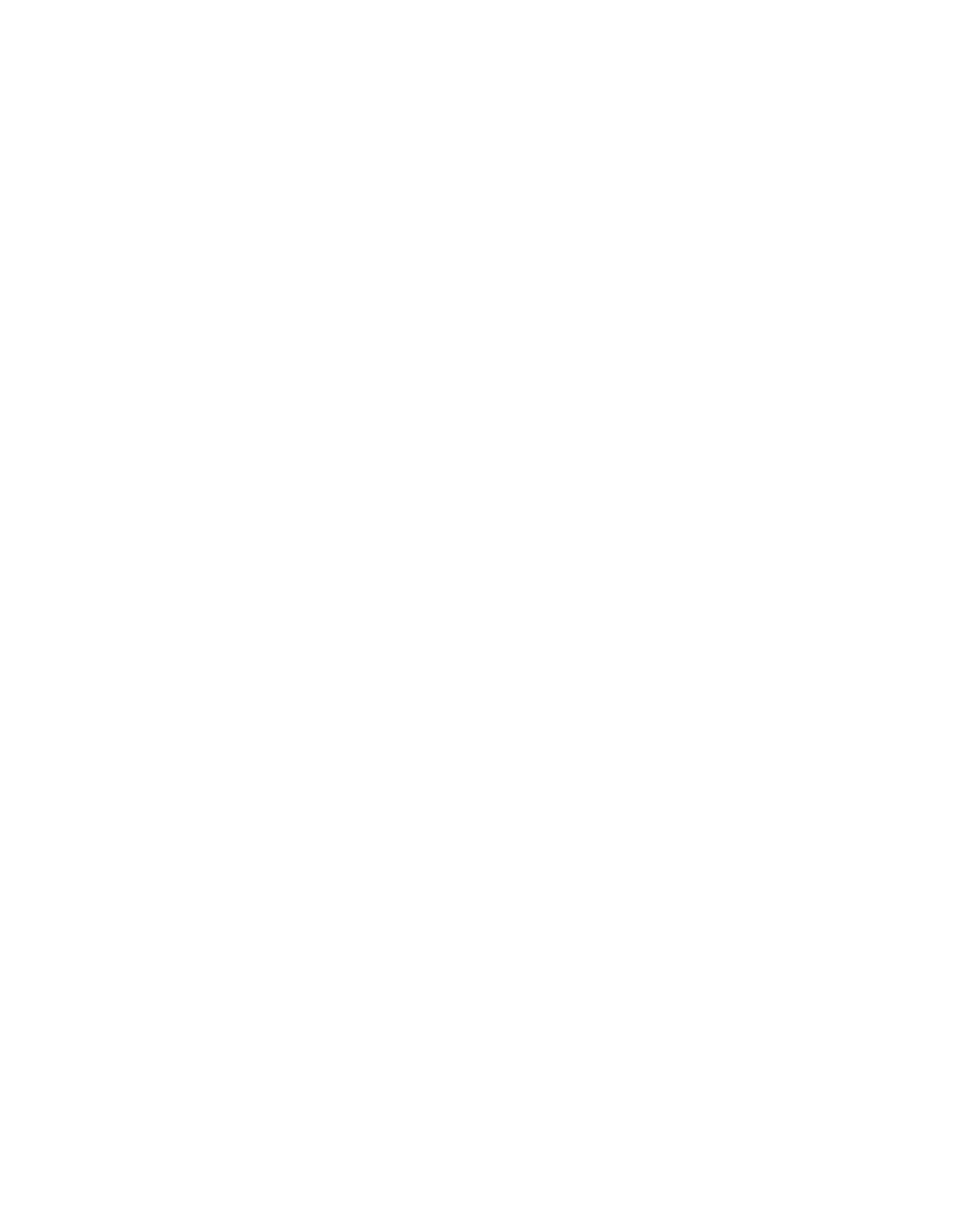
148
149
GigaStudio Settings...
Keystroke shortcuts: [Alt]+[F]+[G]
This will open the GigaStudio Settings dialog with tabs for configuring linked ap-
plications such as sequencer and wave editor as well as performance, QuickSound,
and Akai converter preferences.
System Settings...
This opens an extensive dialog with several tabs including hardware & diagnostics
settings for troubleshooting. This is the same dialog as you would find with the
Giga Configuration Manager located in the TASCAM GigaStudio program group
found in the Start Menu. This makes it possible to access these settings whether or
not the program is running.
Diagnostics...
This opens the Troubleshooting page of the System Settings dialog directly. From
here you can generate a diagnostic report for technical support assistance.
Exit
Keystroke shortcuts: [Alt]+[F]+[X]
Exits the GigaStudio 3.0 program. If you have a performance open and have not
saved your latest changes, you will be prompted to do so.
View Menu
By selecting the menu bar’s ‘View’ item, you can select or deselect various GigaStudio
components. The top three sections (Ports, DSP Station, Settings/Diagnostic/Help) select
the view displayed in the main GigaStudio pane. These menu items act just like the
icons in the Navigation Bar. In the View Menu, by default, “Port 1” is checked, indicating
that this component is displayed and the others are hidden. Note that only one Port
view may be displayed at any given time.
Port 1-8
Keystroke shortcuts: [Alt]+[1-8]
It is possible to toggle between views of each of the eight MIDI ports by selecting the
desired MIDI Port or entering the keyboard shortcut. The details of the MIDI Port
views are covered in more detail in the MIDI Mixer section.
DSP Station
Keystroke shortcuts: [Alt]+[D]