Fader, knob, & slider adjustments – Teac GigaStudio 3 User Manual
Page 30
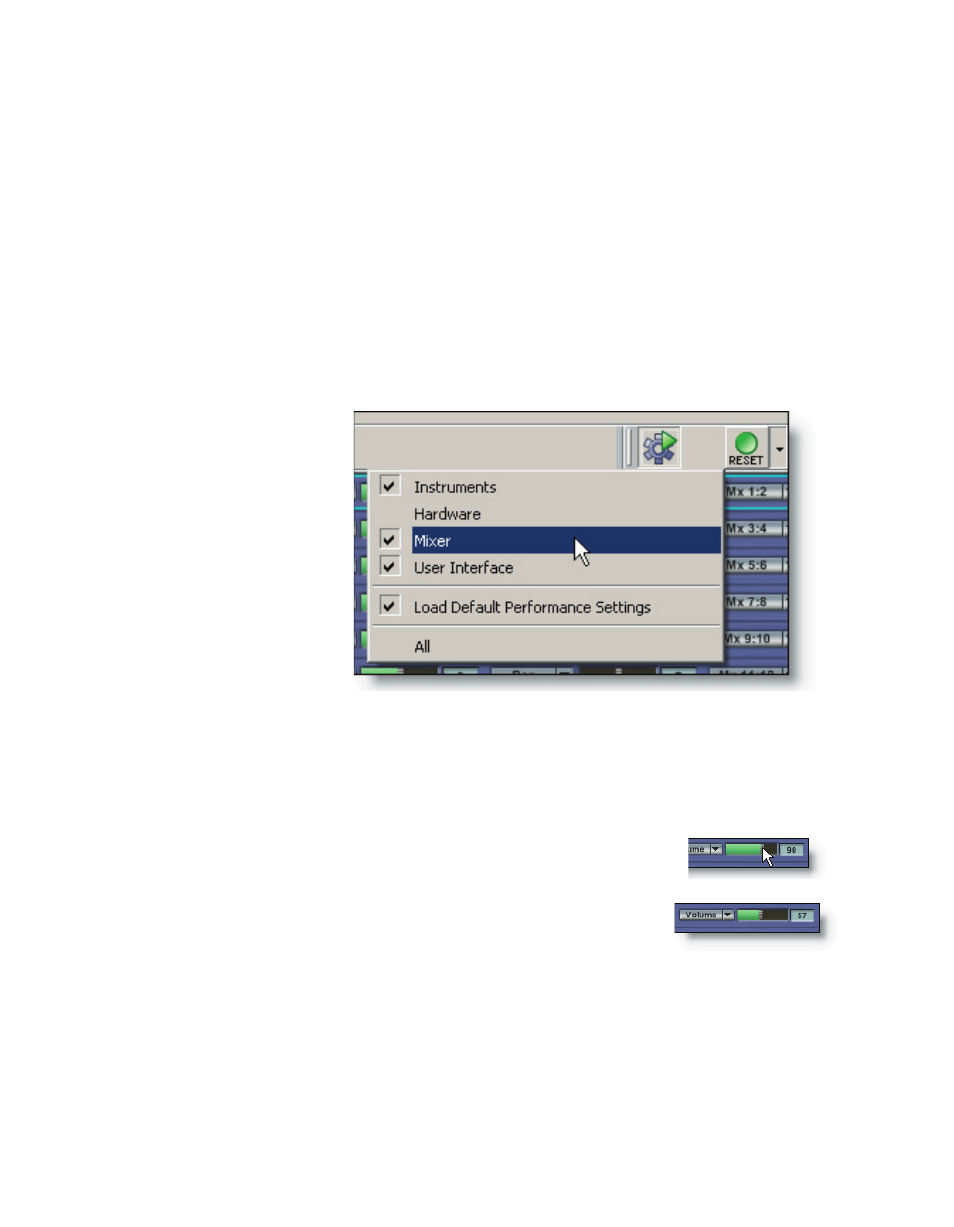
30
31
When using multiple monitors, it can be advantageous to float several of the inter-
face components and place them onto a different monitor. This can be useful for tog-
gling the QuickSound loader on and to quickly load instruments while watching the
MIDI Mixer Port view, tweaking EQ and FX on DSP Mixer inputs, fine tuning GigaPulse
parameters, and toggling the Virtual Keyboard on and off to use the mouse to play or
simply monitor the incoming MIDI data as the notes are triggered from your sequencer.
All the aspects of the user-defined interface components can be saved in the “Save
As…” options of a saved performance. See the tutorial on working with performances
and the related reference sections for more details.
If you click the Reset tool
bar button in its default state,
it will revert the entire Gi-
gaStudio user interface back
to its power-up default state.
When you have the Re-
set->User Interface option
selected, all the user interface
components will be retained
after a Reset is selected.
See about more details on the reset options in the related reference section. For more
details on the individual components and their particular user interface attributes see
the reference section for each component.
Fader, Knob, & Slider Adjustments
When adjusting the various control widgets in GigaStudio 3.0.
click directly on the control and drag to move the cursor.
As soon as you drag to move it, the cursor will disappear en-
abling you to see the widget movement as well as its displayed
value. To disable this behavior, simply go the GigaStudio Settings
General page. Under the Visual Preference section, un-select the
“Auto Hide Cursor” option.