Quicksound – Teac GigaStudio 3 User Manual
Page 44
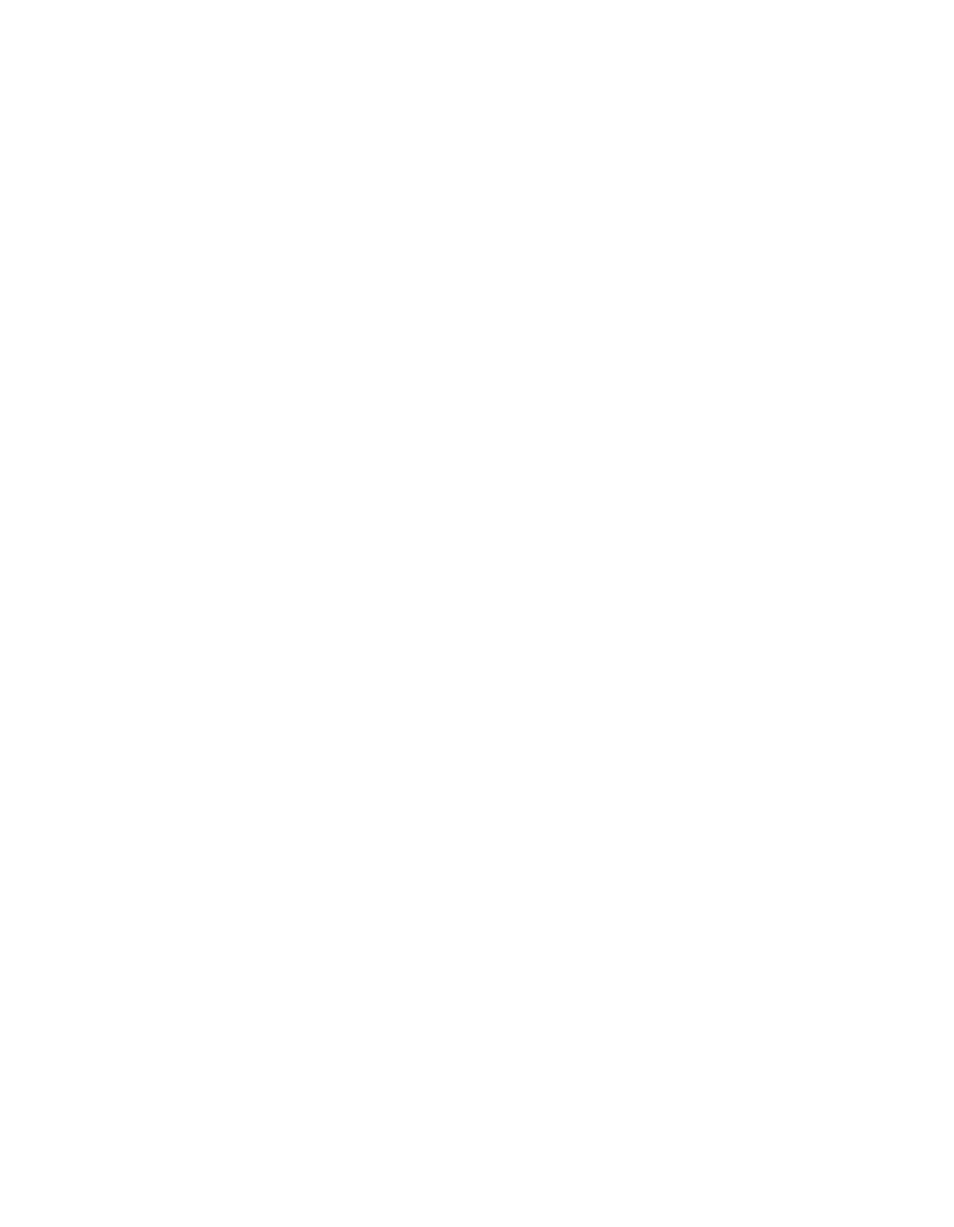
44
45
cally whenver a standard GM file is dragged to the MIDI Mixer interface. This feature
particularly pertains to certain GM libraries for GigaStudio such as the Conexant
GM500 General MIDI sample library available from TASCAM®.
QuickSound
Search Mode
Any time you perform a search in QuickSound, two things need to happen which the
user must control. First is to select and highlight the local sampler, a drive, or a folder.
The second thing you must do is to type in a search keyword or choose a default file
extension from the drop-down list of the QuickSound search field. The manner in which
the resulting search is performed and displayed depends on these user defined set-
tings.
In the Search Mode settings, you can choose between Recursive or Local modes for
any searches performed in the QuickSound search field. Recursive mode will include all
tree-level drives, folders and file names that are within the top branch selected in the
QuickSound window.
Search Properties
Select Auto Complete Existing Criteria for searches that involve .gig, *.gig, etc. This fa-
cilitates searches for known file types quickly.
Select the Restore to Last Search on StartUp option to display the last search you per-
formed during your last session with GigaStudio the next time you start the program.
Results Properties
To view all the instruments within the .gig files without having to manually expand
each view select the Automatically Expand Gigs to show Instruments option.
Select the Show Keyword Hit Report option to display the result of the number of
keyword results in a search. An example for searching with the keyword “piano” might
have “<PIANO> 7 files under selected directory” displayed above the search field.
Result Window’s Reset Configuration
Set the preferred view of the columns displayed in the QuickSound Instrument List.
Select or de-select each of the columns you wish to have available. The default columns
are “Name, “ Folder”, “Size”, “Type”, “Modified”, and “Usage”.
Name displays the .gig file name expandable to show all instruments contained
within the .gig file.
Folder displays a folder and file path location of the instrument.
Size displays the instrument file size in kilobytes.
Type displays brief details regarding the file type such as “16 bit wave file”, “Gig file
3.o”, and “Performance”.