Smart link configuration task list, Configuring a smart link switch, Configuration prerequisites – H3C Technologies H3C S12500 Series Switches User Manual
Page 118: Configuring protected vlans for a smart link group
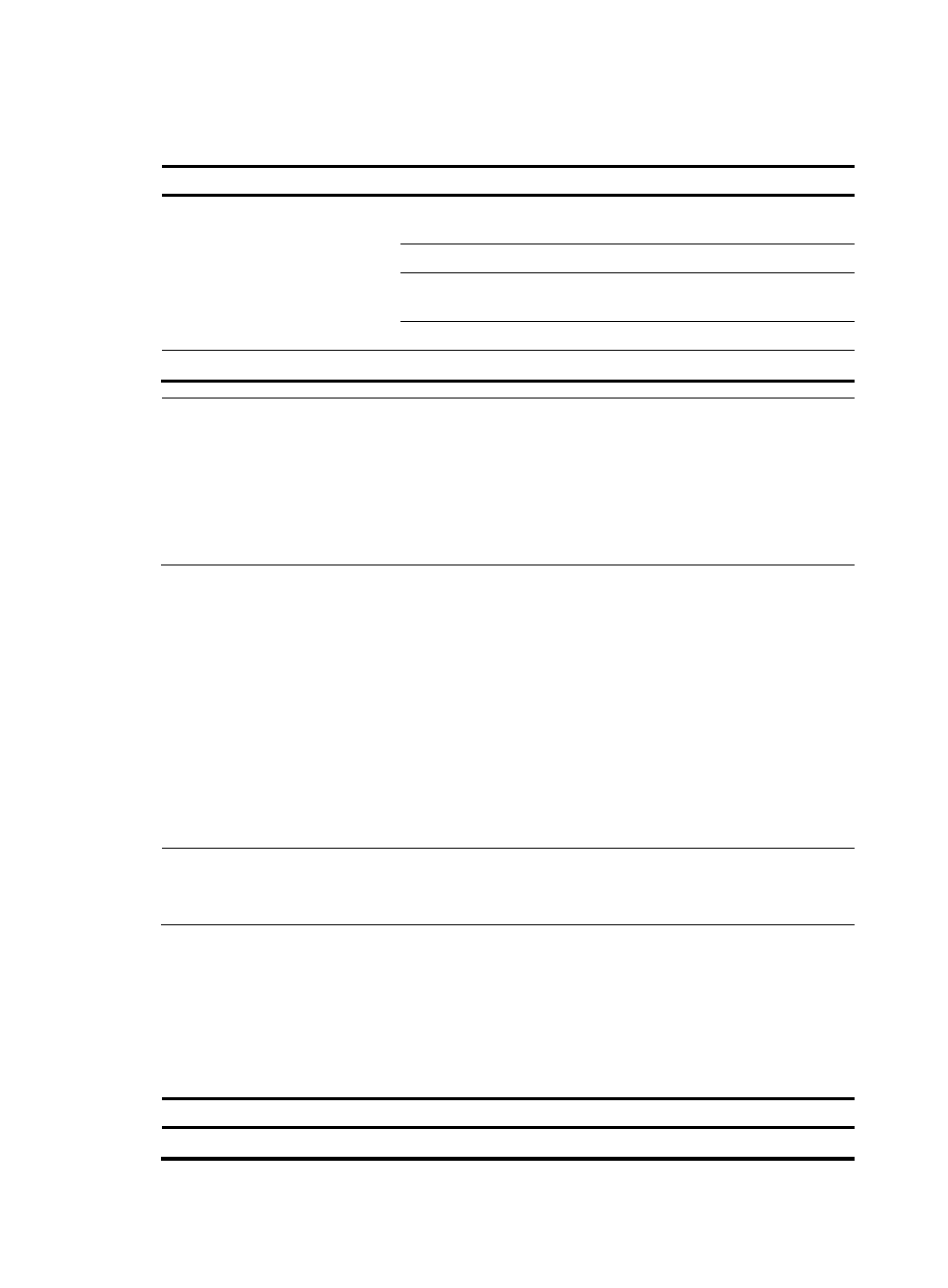
107
Smart Link configuration task list
Task
Remarks
Configuring a Smart Link switch
Configuring protected VLANs for a Smart Link
group
Required
Configuring member ports for a Smart Link group
Required
Configuring role preemption for a Smart Link
group
Optional
Enabling the sending of flush messages
Optional
Configuring an associated switch
Enabling the receiving of flush messages
Required
NOTE:
•
A smart link switch is a switch that supports Smart Link and is configured with a smart link group and a
transmit control VLAN for flush message transmission. Switch C and Switch D in
are two
smart link switches.
•
An associated switch is a switch that supports Smart Link, and receives flush messages sent from the
specified control VLAN. Switch A, Switch B, and Switch E in
are examples of associated
switches.
Configuring a Smart Link switch
Configuration prerequisites
Before configuring smart link, perform the following configurations:
•
Shut down a port to prevent loops before configuring a port as a smart link group member. You can
bring up the port only after completing the smart link group configuration.
•
Disable the spanning tree feature and RRPP on the ports you want to add to the smart link group,
and make sure the ports are not member ports of any aggregation group.
NOTE:
A loop might occur on the network during the time when the spanning tree feature is disabled but Smart
Link has not yet taken effect on a port.
Configuring protected VLANs for a Smart Link group
Protected VLANs for a smart link group are configured by referencing MSTIs. Before configuring the
protected VLANs, configure the mappings between MSTIs and the VLANs to be protected.
To configure the protected VLANs for a smart link group:
Step Command
Remarks
1.
Enter system view.
system-view
N/A