Configuring role preemption for a smart link group, Enabling the sending of flush messages – H3C Technologies H3C S12500 Series Switches User Manual
Page 120
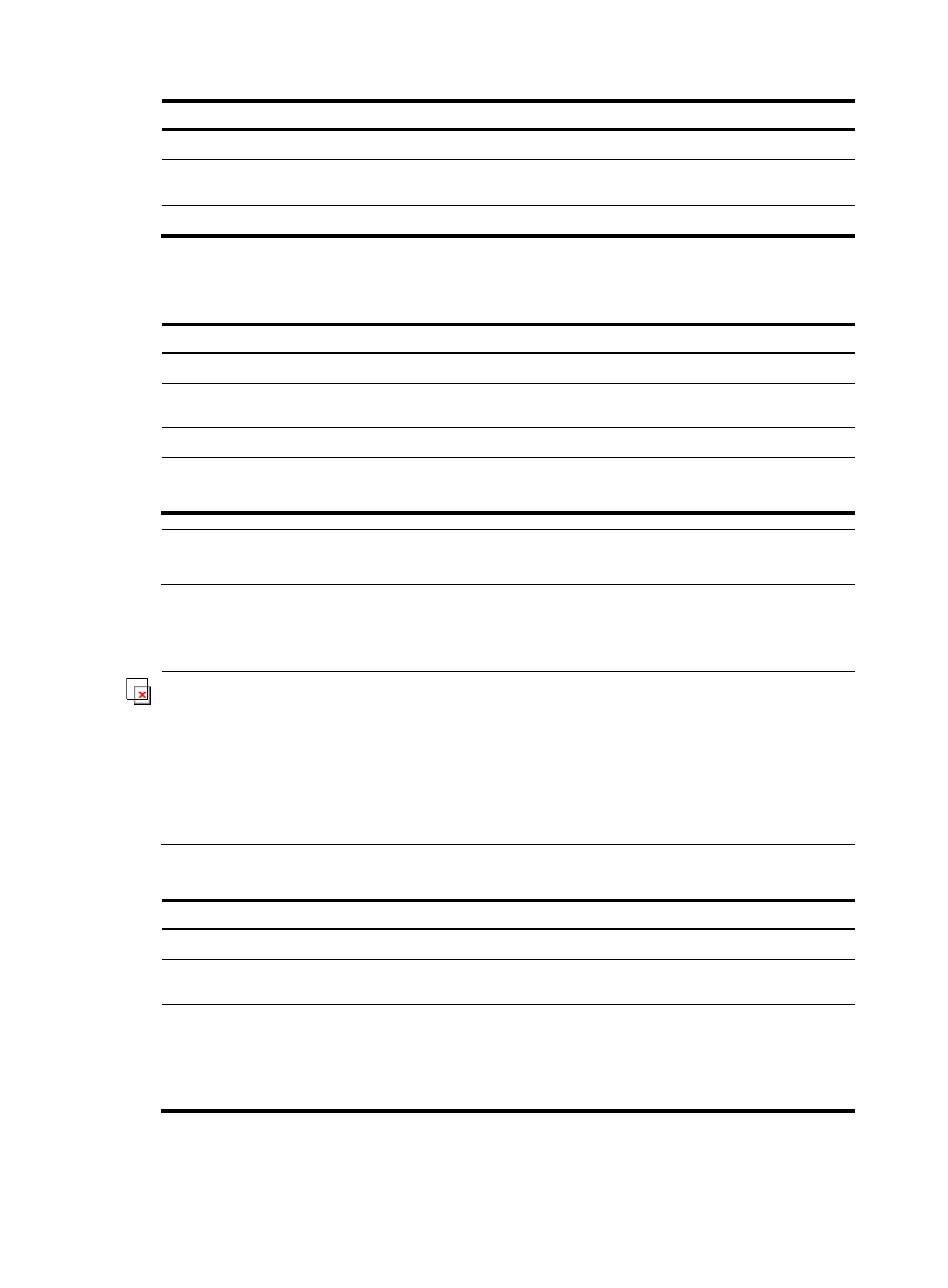
109
Step Command
1.
Enter system view.
system-view
2.
Enter Ethernet interface view or layer 2
aggregate interface view.
interface interface-type interface-number
3.
Configure member ports for a smart link group. port smart-link group group-id { master | slave }
Configuring role preemption for a Smart Link group
Step Command
Remarks
1.
Enter system view.
system-view
N/A
2.
Create a smart link group and
enter smart link group view.
smart-link group group-id
N/A
3.
Enable role preemption.
preemption mode role
Disabled by default.
4.
Configure the preemption
delay.
preemption delay delay-time
Optional.
1 second by default.
NOTE:
The preemption delay setting takes effect only after role preemption is enabled.
Enabling the sending of flush messages
IMPORTANT:
•
The control VLAN configured for a smart link group must be different from that configured for any other
smart link group.
•
Make sure the configured control VLAN already exists, and assign the smart link group member ports
to the control VLAN.
•
The control VLAN of a smart link group should also be one of its protected VLANs. Do not remove the
control VLAN. Otherwise, flush messages cannot be sent correctly.
To enable the sending of flush messages:
Step Command
Remarks
1.
Enter system view.
system-view
N/A
2.
Create a smart link group and enter
smart link group view.
smart-link group group-id
N/A
3.
Enable flush update in the specified
control VLAN.
flush enable [ control-vlan vlan-id ]
Optional.
By default, flush update
is enabled, and VLAN 1
is the control VLAN.