5 encoding from a hd-sdi source – Doremi Rapid and Rapid-2x User Manual
Page 22
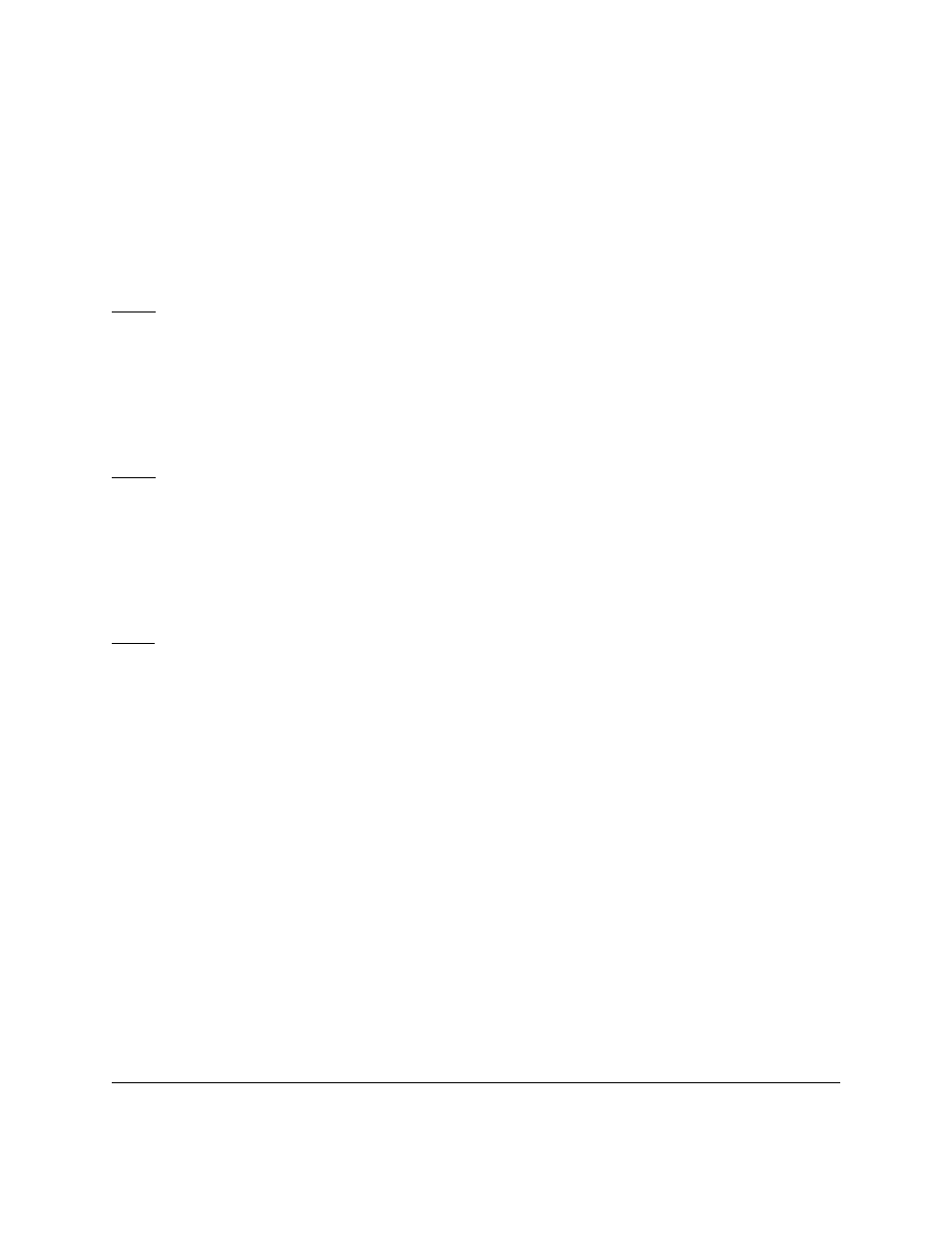
4.5 Encoding From a HD-SDI Source
•
Double-click on the “RAPID Encoder GUI” from the desktop to launch the RAPID GUI.
•
From the “Source” tab select the check-box immediately to the left of the “HD-SDI
Capture” (see Figure 16 below).
•
Enter the Time-In (time-code of the first image to capture) and the Time-Out (time-code
of the last image to capture).
Note: It is highly recommended to enter a “Time-In” and “Time-Out” before encoding, otherwise
the server will encode the entire duration of the video which may be up to 24 hours. See
Section 4.6 below for more information.
•
To keep all of the server's default settings, click “Apply” and then click “Encode”.
•
If the “Video Format” or “Audio Channels” fields are blank click the “Reset SDI Detection”
button and the server will search for the SDI connection and display the corresponding
information (see Figure 16 below).
Note: The HD-SDI device must be properly connected.
•
The “Video Format” can only be changed from the source not from the server.
•
By default, the server will automatically enable the number of audio channels the device
has (usually 4 or 8). However, the user can manually select the channels to encode by
checking or unchecking the boxes (see Figure 16 below). If the user does not wish to
encode any audio, then make sure none of the channels are selected. The server
supports up to 8 audio channels (see Figure 16 below).
Note
: If the user wishes to encode only audio files, then select at least one audio channel and
check the “Audio Only” box. If the user does not select any audio channel, then the user will be
prompted to an error message (see Figure 17 below).
RAP.OM.000960.DRM
Page 22
Version 1.4
Doremi Cinema LLC