2 saving settings, 3 preferences menu – Doremi Rapid and Rapid-2x User Manual
Page 51
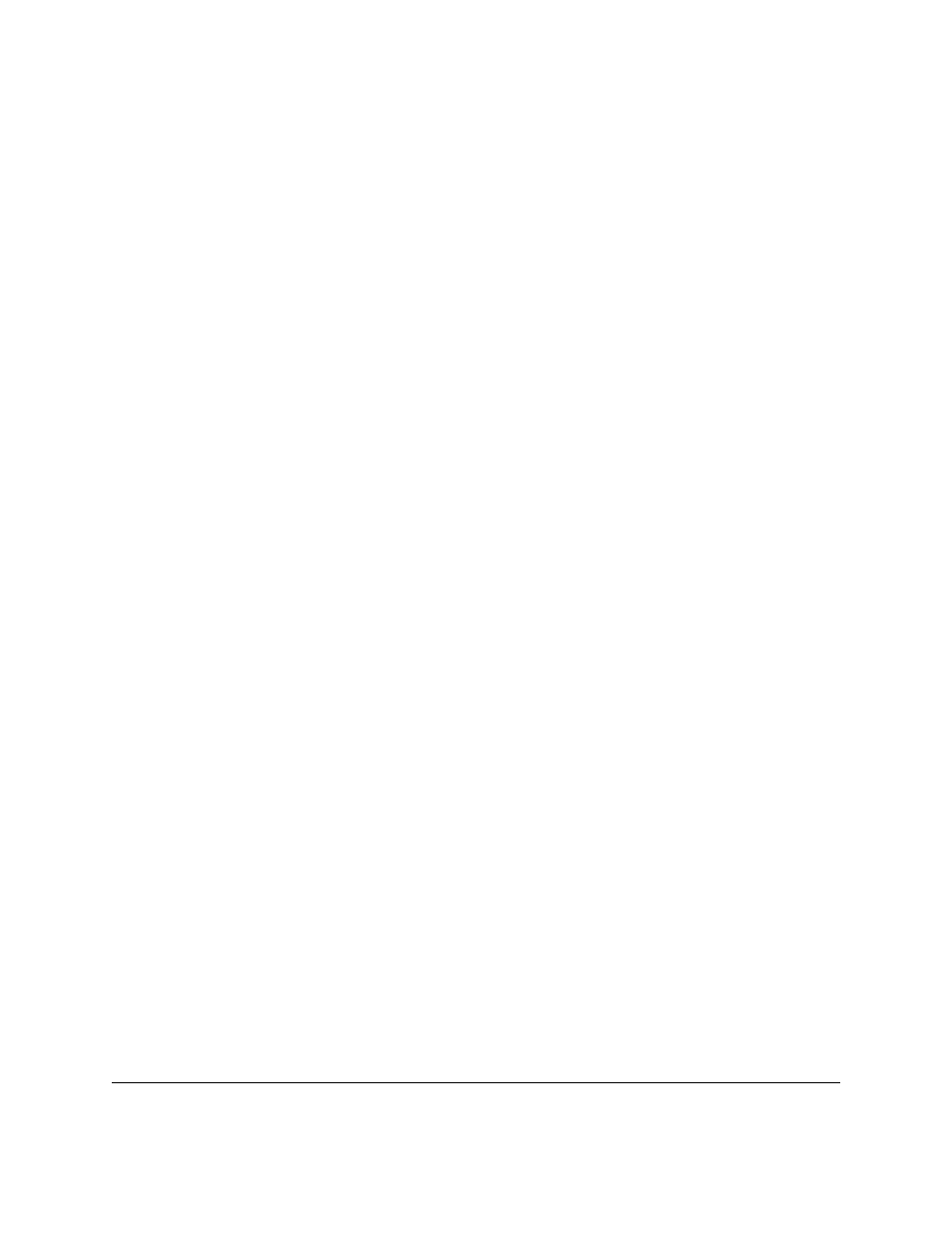
9.2 Saving Settings
Use the File Menu to "Save" or "Save As" the current settings into a file or to open a file with a
saved setting.
The setting file contains all the settings for each job including the bitrate, video standard, source
type (file or HD) and color space conversion. It contains all the jobs that were defined when the
settings are saved.
9.3 Preferences Menu
The server automatically sends commands to the RAPID during the encoding process. These
commands can be changed from the “Preferences” window (see Figure 42 below). It is not
recommended to change these default settings unless the user understands the implications.
9.3.1 How to Change the Default Settings from the Preferences Window
•
From the “RAPID Encoder GUI”, go to the “File” menu and select “Preferences” (see
Figure 41 below).
•
The “Preferences” window will appear (see Figure 42 below).
•
Important default commands are as follows:
•
“Src I/O Timeout” (source): This command applies only when encoding from a File
Source. The default is set at 5 seconds. This command automatically tells the server
to look for another file to encode for only 5 seconds after the last frame in the image
sequence.
•
To change the default settings, un-check the box next to the “Scr I/O Timeout” option
and use the up and down arrows to change to the desired seconds.
•
“VTR Pre-Roll”: This command will automatically locate the first frame/”time-in” of the
image sequence to be encoded. The Pre-roll is set at 5 seconds by default. This means
that the server will automatically locate 5 seconds before the first frame to be encoded
and sync the server with the source.
•
To change the default setting un-check the box associated with the “VTR Pre-roll” option
and use the up and down arrows to change to the desired seconds.
RAP.OM.000960.DRM
Page 51
Version 1.4
Doremi Cinema LLC