2 reel manager – Doremi Rapid and Rapid-2x User Manual
Page 55
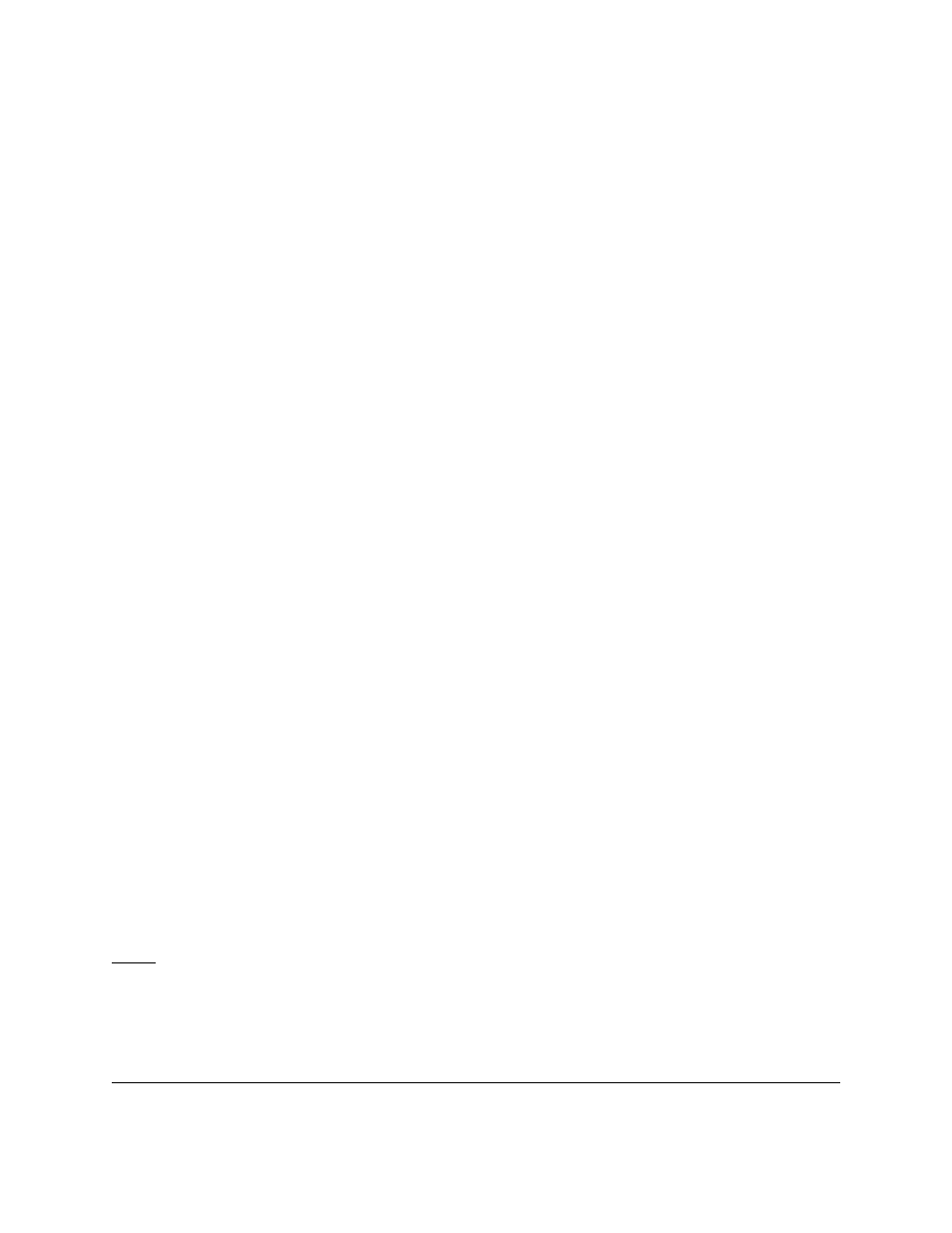
•
The user must determine the point at which the audio first begins to come in.
•
This is done by actually playing the files first and listening to detect the “2popleader”.
•
The “2popleader” is a precursor to the first audio frame. User will hear a beep noise,
usually two seconds prior to the first audio frame. Once the first audio frame is
detected the user must set this “audio entry point” to sync with the first video frame.
•
For example: if the first audio file begins at frame number 8, the “entry point” has to
be set to 8 (see Figure 44 below).
•
When playing back “j2c” files the framerate must be set at: 24fps, 25fps, or 30fps.
•
Set the appropriate setting for each reel from the drop-down menu (see Figure 44
below).
•
When playing back “tiff” files the frame rate settings are irrelevant.
•
To allow a seamless transition between reels all reels must have the same
characteristics: i.e., the same number of audio channels, same type of video file
(compressed/uncompressed), same video characteristics, etc.
Note: The user may still create reels with different characteristics. The difference is that the
transition in playback mode will not be as smooth going from one reel to another reel. If the user
try's to play these types of reels, then the user will get an “incompatible settings” error message
(see Figure 45 below). The message will say that the user created a playlist with several reels
with different settings. The user will then be asked to continue. Click yes to continue (optional).
10.5.2
Reel Manager
•
To edit the contents of any reel click anywhere on that particular reel from the “Reel
Manager” field (i.e., click on “Reel 1”).
•
The contents of that reel will be displayed in the “Composition Reel” field - any
modifications will be applied immediately.
•
From the “Reel Manager” field the user can "Add", "Delete Reel", or "Delete All" reels
(see Figure 44 below).
Note: Deleting a reel cannot be undone.
•
Scroll all the way to the right of the “Reel Manager” window to see the file name and
entry points of each file in the reel (see Figure 44 below).
RAP.OM.000960.DRM
Page 55
Version 1.4
Doremi Cinema LLC