6 playback tab, 1 playback functions – Doremi Rapid and Rapid-2x User Manual
Page 58
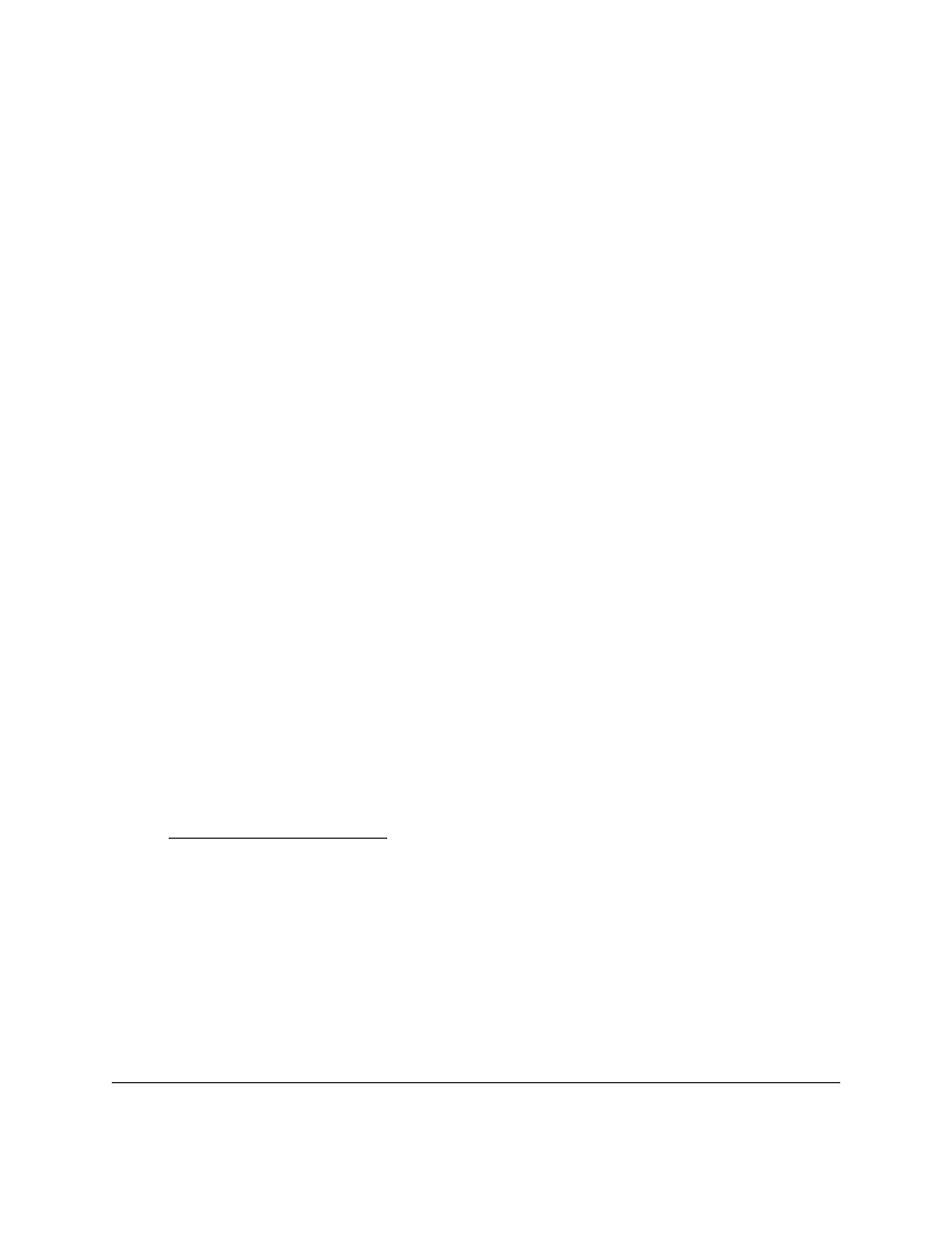
10.6 Playback Tab
Use the "Playback" tab to play and preview reels.
10.6.1
Playback Functions
•
Once the user has created the reels in the “Editor" tab, go to the “Playback” tab.
•
The reels ready for playback will be listed in the white box on the right part of the window
(see Figure 47 below).
•
An orange circle indicates that the reel has already been played back.
•
A green circle indicates that the reel is currently being played back.
•
If there is nothing next to a reel it means that the reel is waiting to be played.
•
Use the navigation buttons: Play, Stop, Pause, Fast Forward, and Rewind to control the
playback (see Figure 47 below).
•
To skip to the next or previous reel, click the Pause button and then select “Go to next
Reel” or “Go to previous Reel” buttons (see Figure 47 below).
•
To go to the next frame click the "Previous Frame" or "Next Frame" buttons (see Figure
47 below).
•
Use the “Locate” button to skip to the exact frame.
•
Enter the frame number or use the up and down arrows and then click the “Locate”
button.
•
There is a “Display Mode” button in the “Playback" tab This feature allows the user to
choose to see the frames that are being played (i.e., either by frame number or by
timecode).
•
There is a “RGB to XYZ” conversion box in the “Playback" tab. The user must have a
license to use this feature during the encoding process. For more information on this
feature and how to obtain a license contact Doremi Tech Support at
[email protected]
•
This feature reproduces the conversion of RGB to XYZ during the encoding process and
is useful to have during playback to ensure the quality of the files.
•
Audio playback is disabled when video files are uncompressed and playback of
audio/video on MXF files is not supported.
RAP.OM.000960.DRM
Page 58
Version 1.4
Doremi Cinema LLC