Comtech EF Data CDM-840 User Manual
Page 61
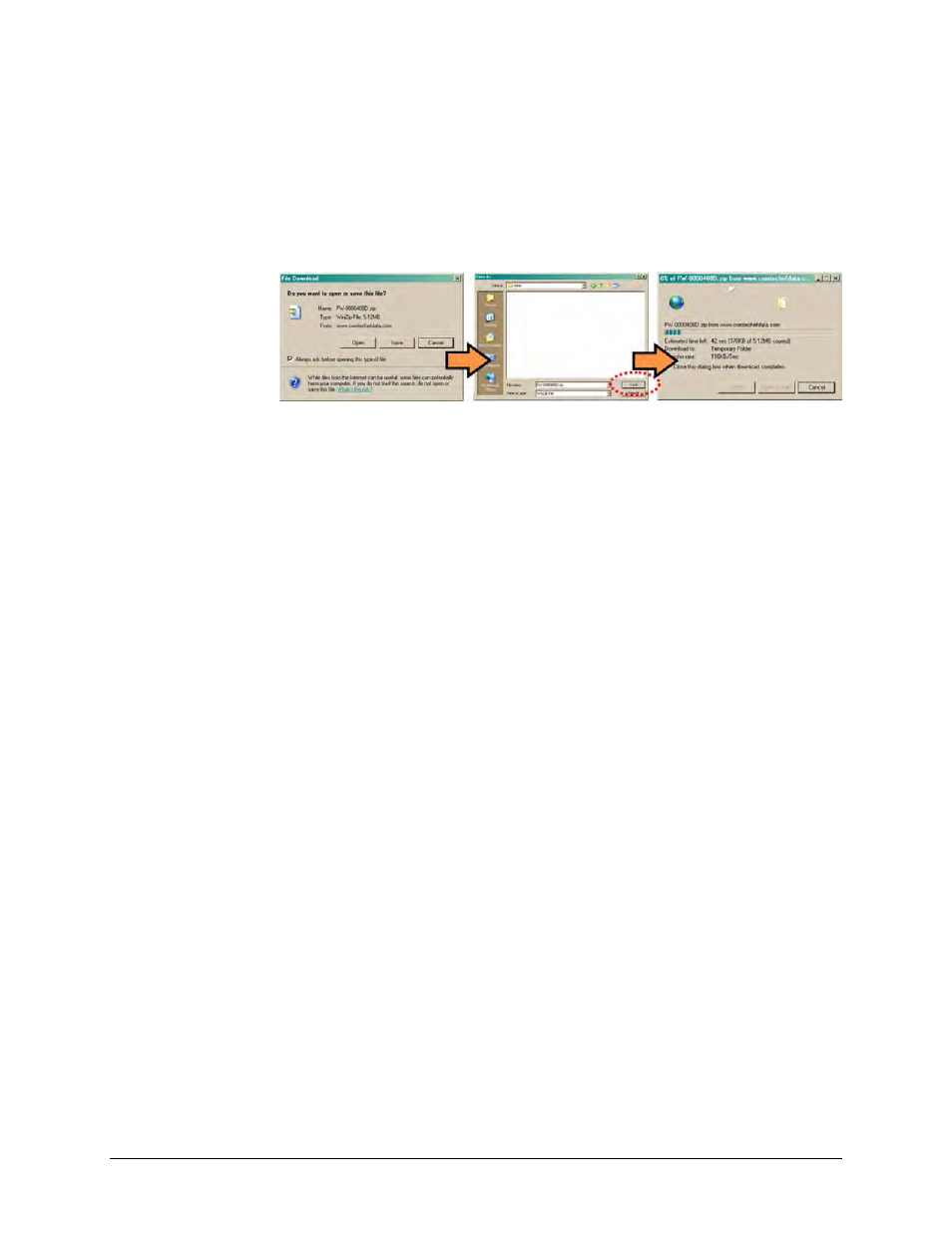
CDM-840 Remote Router
Revision 2
Updating Firmware
MN-CDM840
4–7
o Click [Open] to turn over file extraction to the user-supplied utility program. Be
sure to extract the firmware files to the “temp” folder created earlier.
o Click [Save] to open the ‘Save As’ window. Be sure to select and [Save] the
archive *.exe or *.zip file to the “temp” folder created earlier.
o Otherwise, click [Cancel] to quit and exit the file download process.
2. Next, extract the firmware files from the archive file.
• (If not already done with File Download > [Open]) Extract the firmware files from the
downloaded *.exe or *.zip archive file with the user-supplied utility program:
o Double-click on the archive file name, and then follow the prompts provided by the
user-supplied utility program. Extract, at a minimum, two files:
FW0000408x_CDM840.bin – the Firmware Bulk image file (where ‘x’ denotes
the revision letter), and
CDM-840ReleaseNotes_v#-#-#.pdf – the Firmware Release Notes PDF file
(where ‘#-#-#’ denotes the firmware version number).
3. Confirm availability of the firmware files in the temporary folder.
There are several ways you may view the contents of the temporary folder on a Windows-
based PC:
A. From the Windows Desktop:
• Double-left-click the “temp” folder saved to the Windows Desktop.
• Use Windows Explorer to locate, and then double-left-click the “temp” folder.
• Use the Browse window ([Start] > ...Run > [Browse]) to locate, and then double-
click the “c:\temp” folder.
B. Using Command-line:
• Type “cd c:\temp” at the Command-line prompt to change to the temporary
directory created earlier using Command-line.