Rtk/dgps rover internal radio setup, Nct rtk extend input – NavCom StarUtil Rev.E User Manual
Page 30
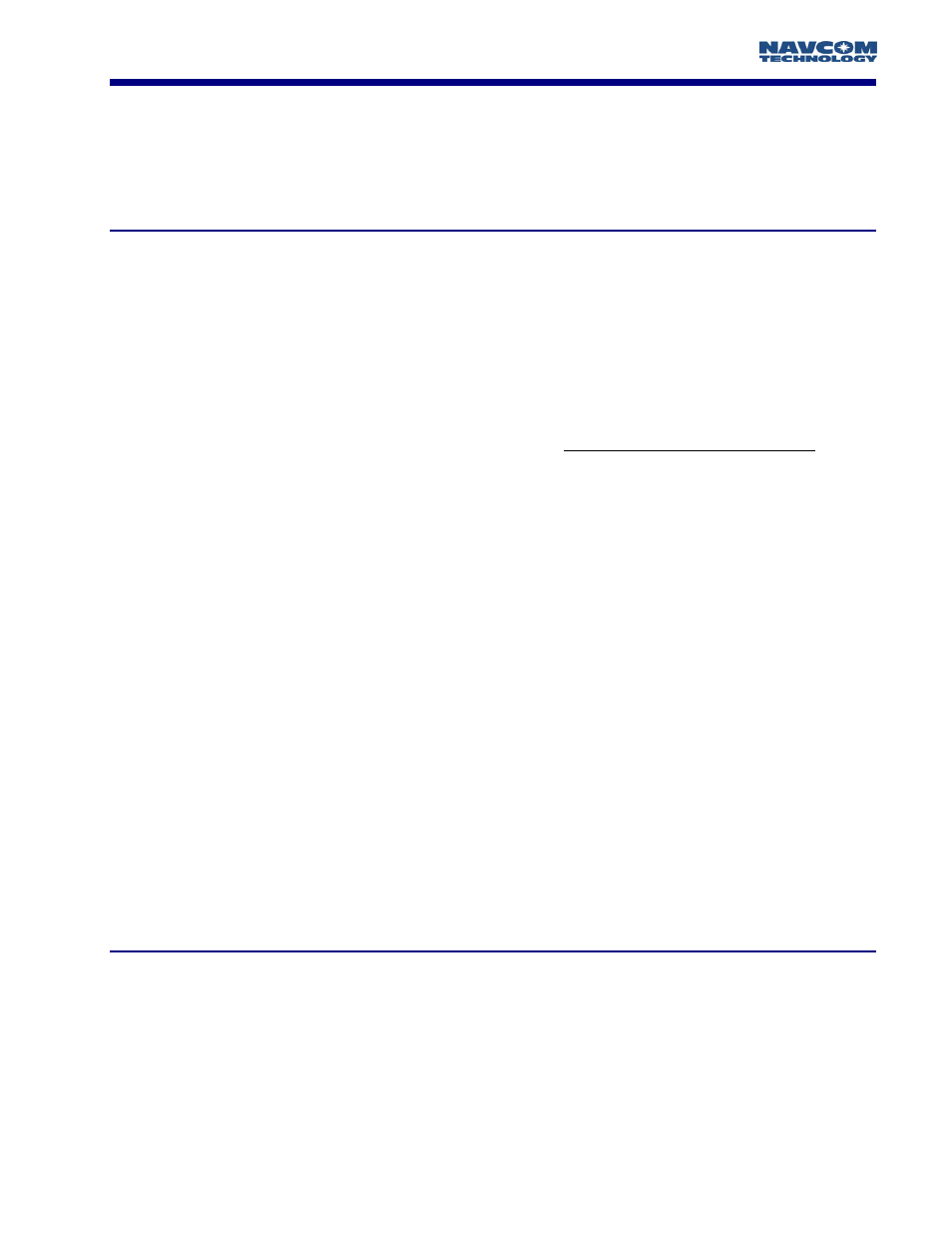
STARUTIL User Guide Rev. E
Chapter 5
RTK Extend / RTK / dGPS / SBAS Rover Setup
Depending on the options you have purchased, the receiver can use any one of the various
correction sources available as detailed in the Rover Operating Mode section of this manual. Below
are several examples of how to set the rover receiver up to accept RTK/dGPS corrections:
RTK/dGPS Rover Internal Radio Setup
The internal radios for the Rover are setup similarly to the Base setup, except for a few Rover specific
choices that are required. All of the same menu items used to configure the Base Radio will be used
to configure the Rover.
Initially the user must decide several key factors:
¾
The Base Station Network ID; which is used as a unique Base Station identifier assuring
that only corrections from said base are used if there are multiple base stations setup in
radio range of the rover on the same frequency.
This ID MUST match the Base ID!
¾
The Site ID [0-1023]; which is used as a check for which Base Station site the receiver will
process corrections from. This can be used when it is desirable to have multiple Base
Station setups on a single Network ID, but with a separate Site ID for each base receiver.
A “0” entered in this field denotes that any Base Station corrections received on the
Network ID chosen will be used.
¾
Power level used.
¾
Enable Slave (Rover) mode.
The Rover Network ID is a unique value, which is “pinged” from one radio to another. Once a
matching connection is established between the radio pairs, any data received will be processed.
The Rover Network ID can be located from the main StarUtil window by clicking
RECEIVER\SETUP\INTERNAL RADIO\NETWORK CONFIGURATION, as seen in Figure 21.
After choosing Settings, the window in Figure 28 will appear allowing the user to change a variety
of internal radio parameters. Typically it is unnecessary to change 99% of these options. There are
only two that are of major concern at this point, Operation Mode and Power Level.
Change the Operation Mode to “Slave” (Rover) as seen in Figure 28. Click on the Power Level Tab
in this window, and the display will resemble Figure 29. Choose the appropriate power level
required; typically this will match the Base power level.
NCT RTK Extend Input
This example assumes the receiver has been setup in compliance with Chapters 2 & 3, and a
correction source has been established in compliance with Chapter 4.
RTK Extend is a feature that allows your RTK-optioned StarFire™ receiver to coast on a StarFire™
solution maintaining centimeter level integrity. When the RTK link becomes unstable the mode
transitions smoothly to RTK Extend rather than dropping out of RTK and reverting to a multi-meter
level position fixes. This feature requires that the RTK option be purchased for the StarFire™ receiver
5 - 27