Figure 40: mmc internal logging control location, Figure 41: mmc internal data logging – NavCom StarUtil Rev.E User Manual
Page 38
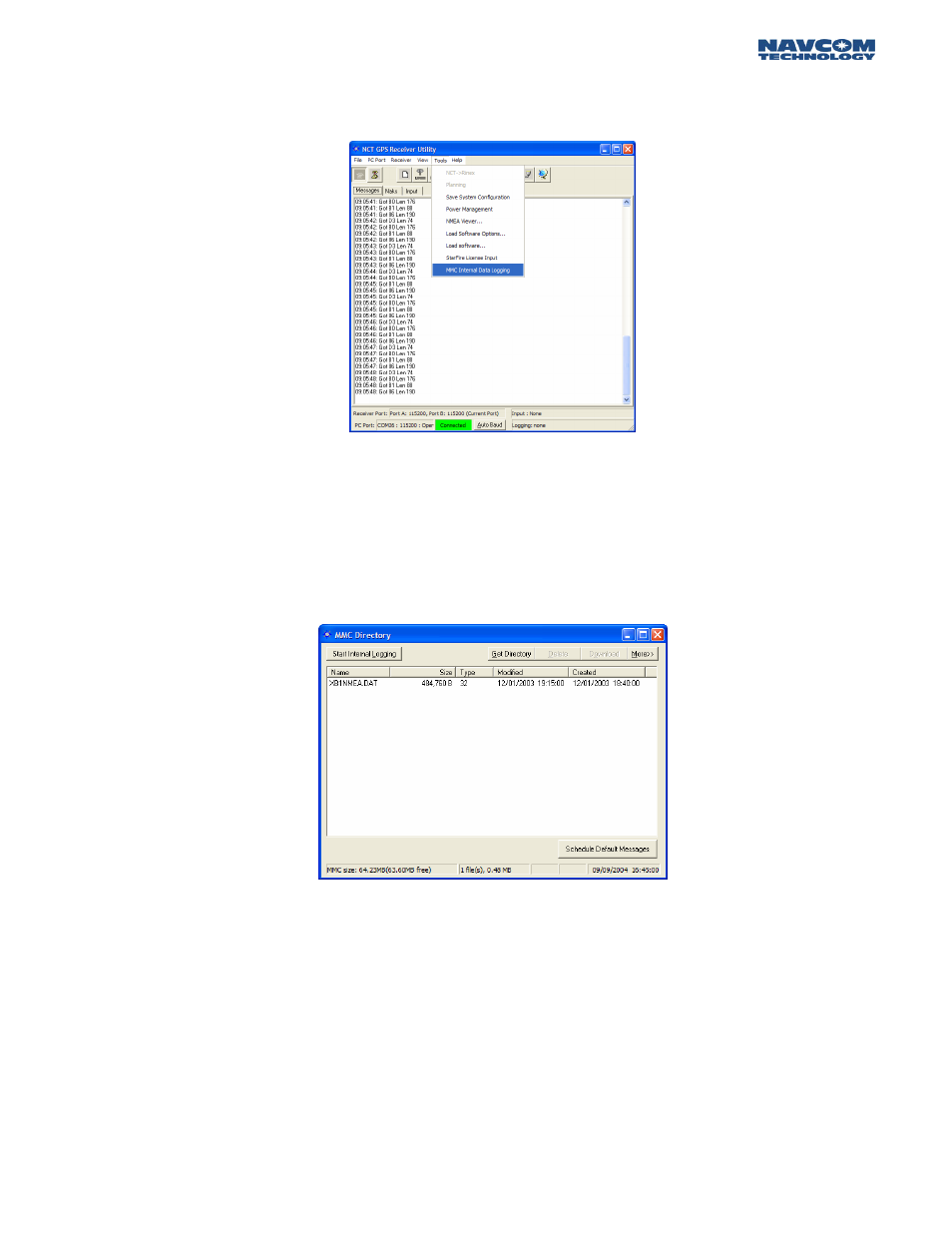
STARUTIL User Guide Rev. E
Once the messages have been scheduled to the Log Port, open up the MMC window by going to
the main StarUtil menu and clicking on TOOLS\MMC INTERNAL DATA LOGGING as shown in
Figure 41.
Figure 41: MMC Internal Logging Control Location
This will bring up the window in Figure 42. From here you will be able to initiate internal logging,
download, format the memory module, sort the files directory, delete files, and more. A status bar at
the bottom of this window allows the user to see how much space has been used and the total
memory size available. The number of files on the disk, and how much space they occupy, and the
date & clock information are also here.
Figure 42: MMC Internal Data Logging
If internal logging is enabled and power is turned off, internal logging will resume on power up
creating a new filename with an extension of .001. A new file will be generated and the extension
value incremented for each power off-on cycle, if logging has not manually been stopped by the
end user.
With this feature the user can initiate the logging parameters at the office, and start the logging
process. Then power off the receiver and move it to a remote location. As soon as power is applied
to the receiver and it initializes, internal data logging will begin. This allows the user to collect data
without having an external data collection device connected.
7 - 35