Figure 45: mmc download dialog, Figure 46: mmc download progress bar – NavCom StarUtil Rev.E User Manual
Page 40
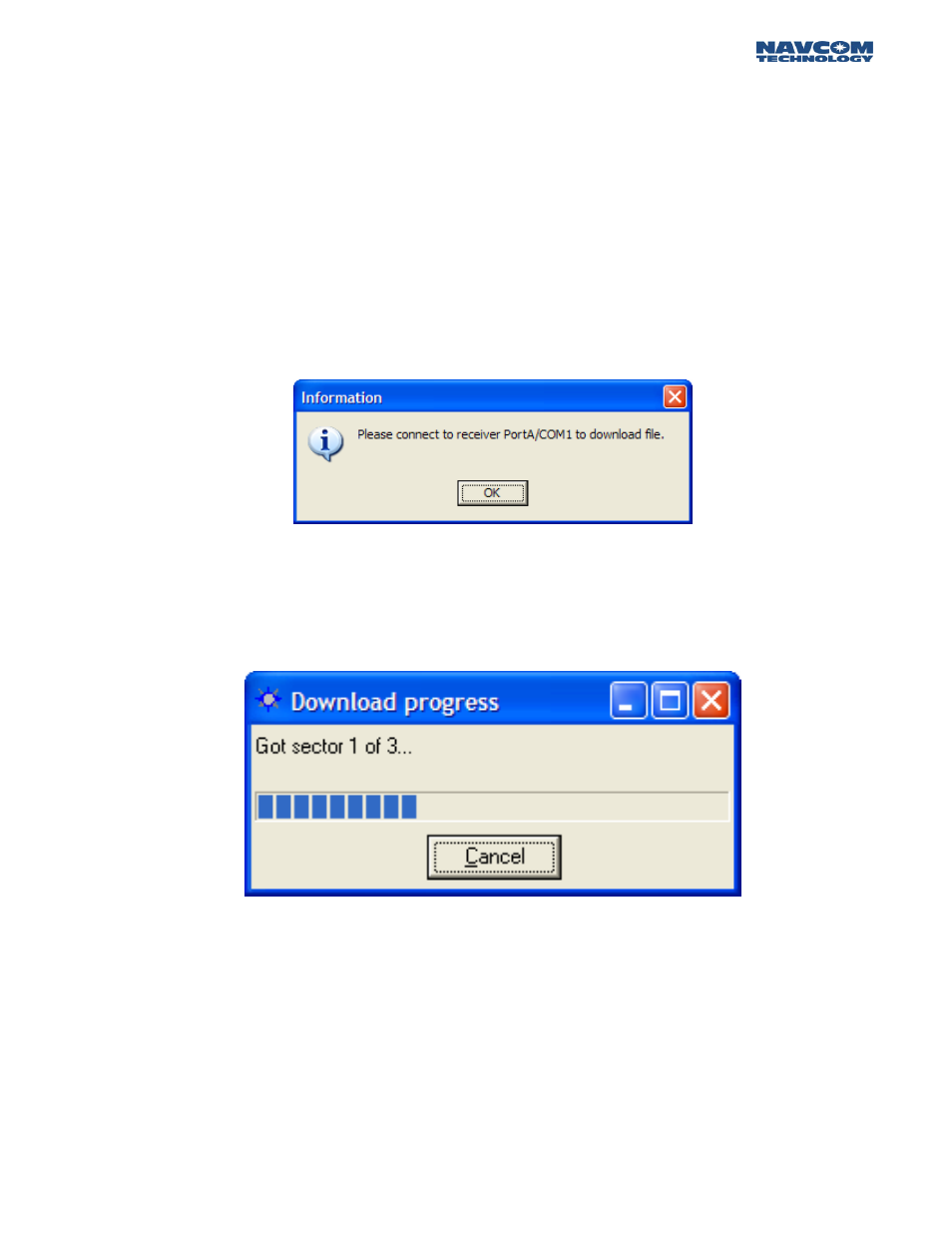
STARUTIL User Guide Rev. E
Enter the logging filename in MS-DOS 8.3 format. Once logging has begun, the Start Internal
Logging button shown in Figure 42 transforms into the Close Internal Logging button. When
logging is complete click on the Close Internal Logging button, it will again become the Start
Internal Logging button.
The directory information in the MMC window does not auto-update. In order to see the current file
information you must click the Get Directory button.
To download the data file, click on the filename. If attempting to download a file from Com2 of the
receiver you will get the information dialog box shown in Figure 46. Typically this will occur only if
Com2 is chosen as the Control Port. Although operation and configuration of the MMC can be
accomplished through either Com1 or Com2, the download process can only be done via Com1. If
you receive this dialog, 1) ensure a connection to Com1 (via Control Port), 2) remove the Limo
connector from Com2 and place it in Com1, 3) repeat the download process.
Figure 46: MMC Download Dialog
The Delete and Download buttons will become accessible. Click the Download button and a Save As
window will appear allowing you to browse for a download location. Once the path has been
established, the download progress window will appear as in Figure 47.
Figure 47: MMC Download Progress Bar
7 - 37