Load software, Figure 67: load software, Figure 68: software upload progress – NavCom StarUtil Rev.E User Manual
Page 54
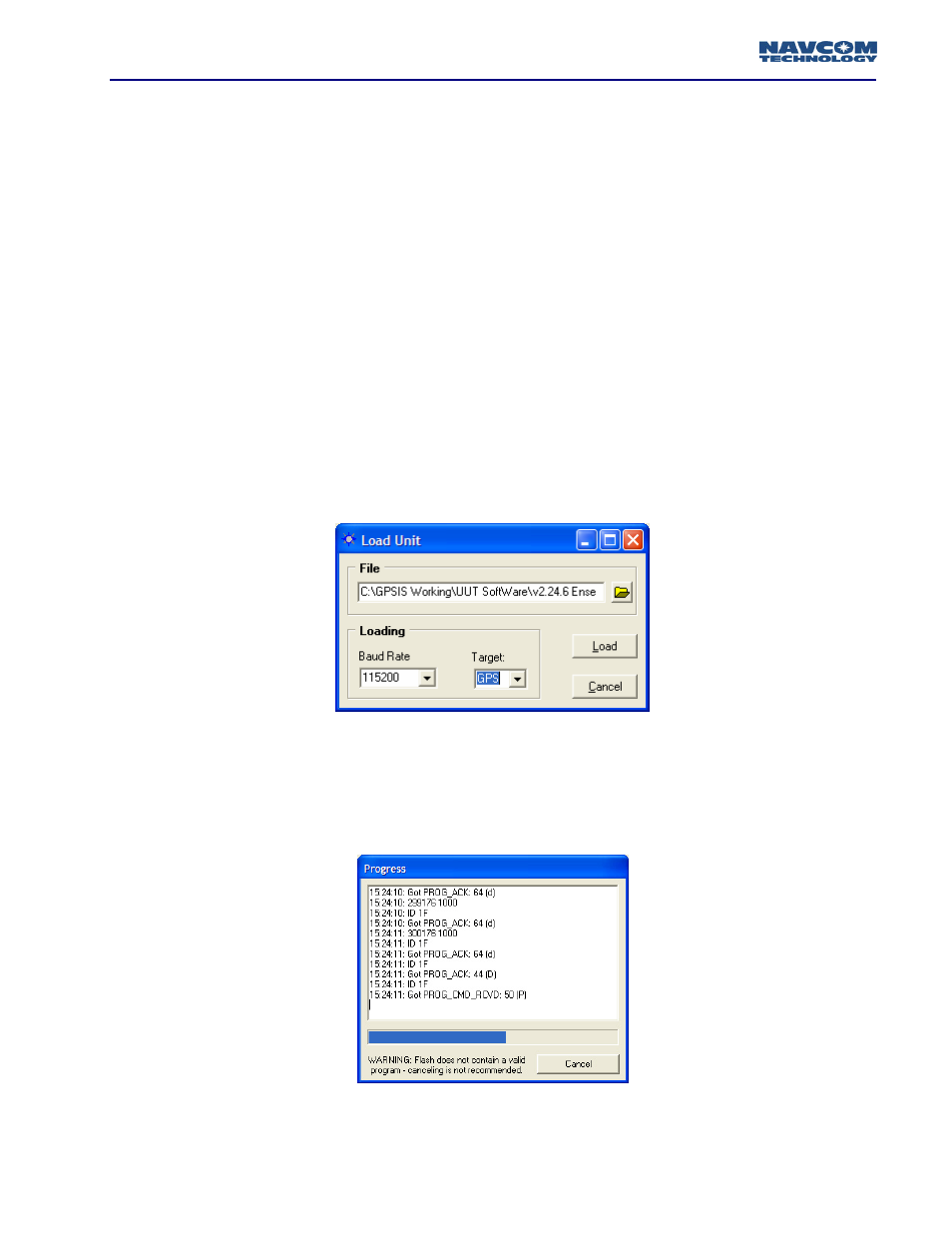
STARUTIL User Guide Rev. E
Load Software
Although there is a separate utility designed specifically to update the various software modules in
the NavCom Technology receivers in a single step, StarUtil will allow the user to upload software
into these hardware modules directly. However, it is recommended that you use the Install Utility
that you received with the new code builds to accomplish the upload.
Typically you will receive an update that is comprised of three files, a .BIN, and two .HEX files.
Create a folder on your local hard drive, and label it as the .BIN software version you will be
uploading. This will help differentiate between various software builds you may receive so you can
easily go back to a previous build if required.
It i recommended tha you a chive your previous software versions as you may be required to
reload them at some point.
s
t
r
From the main StarUtil menus go to TOOLS\LOAD SOFTWARE as seen in Figure 61.
After clicking on Load Software the window in Figure 68 will appear allowing the user to choose a
baud rate, and type of software to load. The baud rate chosen operates independently of the
StarUtil/PC connections, thus any available upload baud may be chosen. Pressing the browse button
allows the user to locate the folder where the new code is stored.
Figure 68: Load Software
Clicking on the Load button executes the software upload. A progress window as shown in Figure
69 will appear. This information window details what stage the upload progress is in. The upload
process can also be canceled from this window.
Figure 69: Software Upload Progress
11 – 51