Label services – QuickLabel NiceWatch User Manual
Page 19
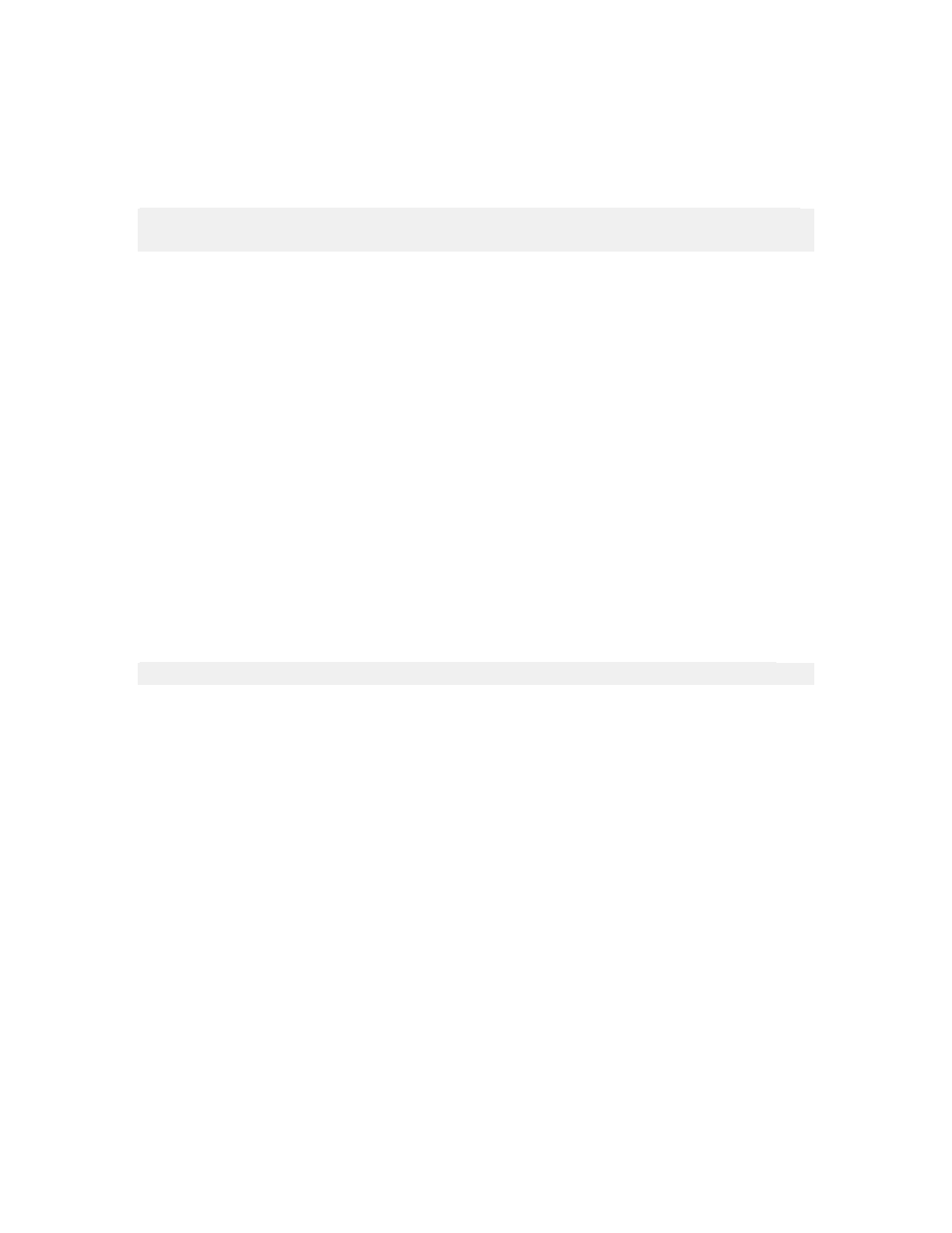
Installation and Activation
19
NiceWatch User Guide
1. To ensure complete installation, close all open software applications before you
start installing the NiceLabel Pro software.
2. Put the NiceLabel 5 Enterprise Series CD in your CD-ROM drive. An installation
window will open automatically.
Note: If the installation wizard does not start automatically, go to the main CD directory
of your NiceLabel 5 Enterprise Series CD and double-click on the file START.EXE.
3. Select Install Enterprise Products and click on NiceLabel Pro/Suite in the next
screen.
4. The installation of NiceLabel Pro will start.
5. Follow the on-screen prompts. Make sure to select NiceLabel Pro when prompted
to select the installation type between NiceLabel Pro and NiceLabel Suite.
For more details about NiceLabel Pro installation refer to the NiceLabel Pro User Guide
available on NiceLabel5 Enterprise CD (Documentation -> User Guides -> NiceLabel
Pro).
Label Services
A service called Label Services (LblServices.EXE) is installed and started on each client
after NiceLabel software installation. Label Services also runs a sub-process NDH.EXE.
Both services are monitoring the local printer and its print job status, which results in the
local job log.
Printer and job statuses are also sent to the Enterprise Print Manager (EPM), where the
central job log is updated. It contains accurate information about the printed jobs and
printer statuses.
Note: Label Services needs to run so labeling client can report print jobs to the EPM.
If you stop the Label Service, the following functionality will not be available:
• Advanced Printing - feedback from windows print spooler about print job progress
is not written to the log file.
• Communication between the client and EPM is not active (sending print job/event
information from the client to the Print Center).
• NicePrintQueue cannot be used.
If any of the mentioned functionality is not available, the first thing to check is the status
of the Label Services on the workstation.
To check the status of Label Services, do the following:
1. Open Control Panel -> Administrative Tools.
2. Double-click the Services icon.
The list of all registered services of your Windows system will open.
3. To start the Label Services service, right-click on the Label Services service and
select Start from the context menu. The service status will change to Started.