Manually executing triggers, Print preview – QuickLabel NiceWatch User Manual
Page 70
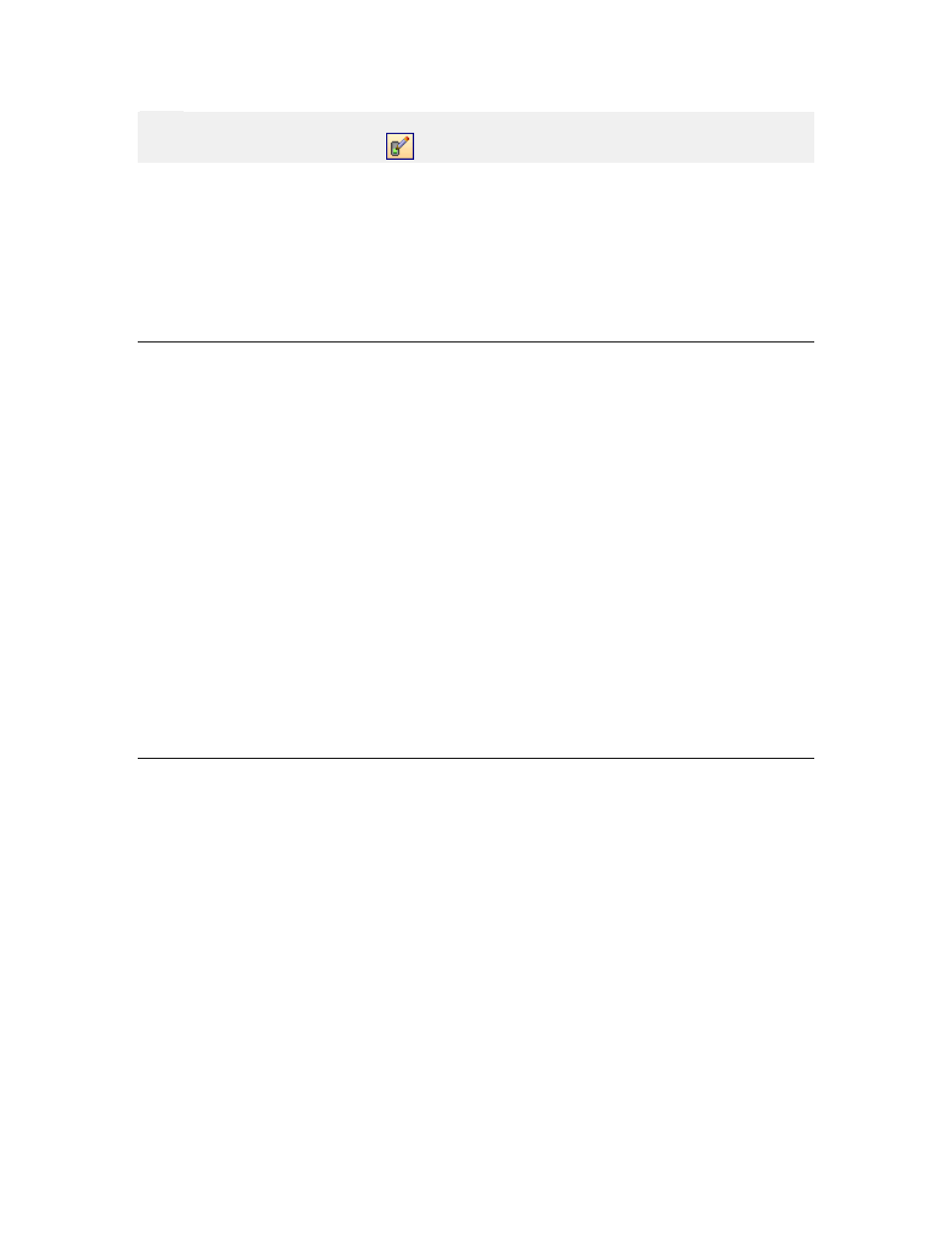
Working with Triggers
70
NiceWatch User Guide
Note:
You can also click on the button
in the trigger toolbar to edit the selected trigger.
3. Go to the COM Port tab.
4. Enable the option Use initialization data.
5. Click on the button Initialization Data Options.
6. Define the initialization data that is required by your serial device.
7. Click on the OK button to close Initialization Data dialog box.
8. Click on the OK button to close Trigger Properties dialog box.
Manually Executing Triggers
Triggers and the trigger-action synergy are the main automation tool offered by
NiceWatch. They are designed to supervise a location or communication channel, and
trigger actions automatically when an expected change prompts them to do so. However,
there is also an option to execute triggers manually.
Right click on the trigger and manual execution options will appear in the bottom of the
context menu.
Execute Trigger Now: The trigger is executed with the data defined in the trigger's
settings
Execute Trigger with Custom Data: Because trigger input is not available, browse for a
data file, which contains the information with which the trigger should be executed. This
command is not available for Database triggers, because the information which the
trigger needs to process cannot be provided on demand.
Print Preview
NiceWatch enables the user to perform a print preview, which displays the preview of the
label print job.
• To access the trigger print preview, right-click the trigger for which you wish to
see the preview.
• A dialog window opens, prompting you to select open a file for the preview
The file that is opened before the trigger print preview displays should contain the
information that is expected by the trigger. For example, if the preview is selected for an
Email Trigger, the file should contain email information which allows the trigger to
gather the expected data.