Open label, Close label, Print label – QuickLabel NiceWatch User Manual
Page 46
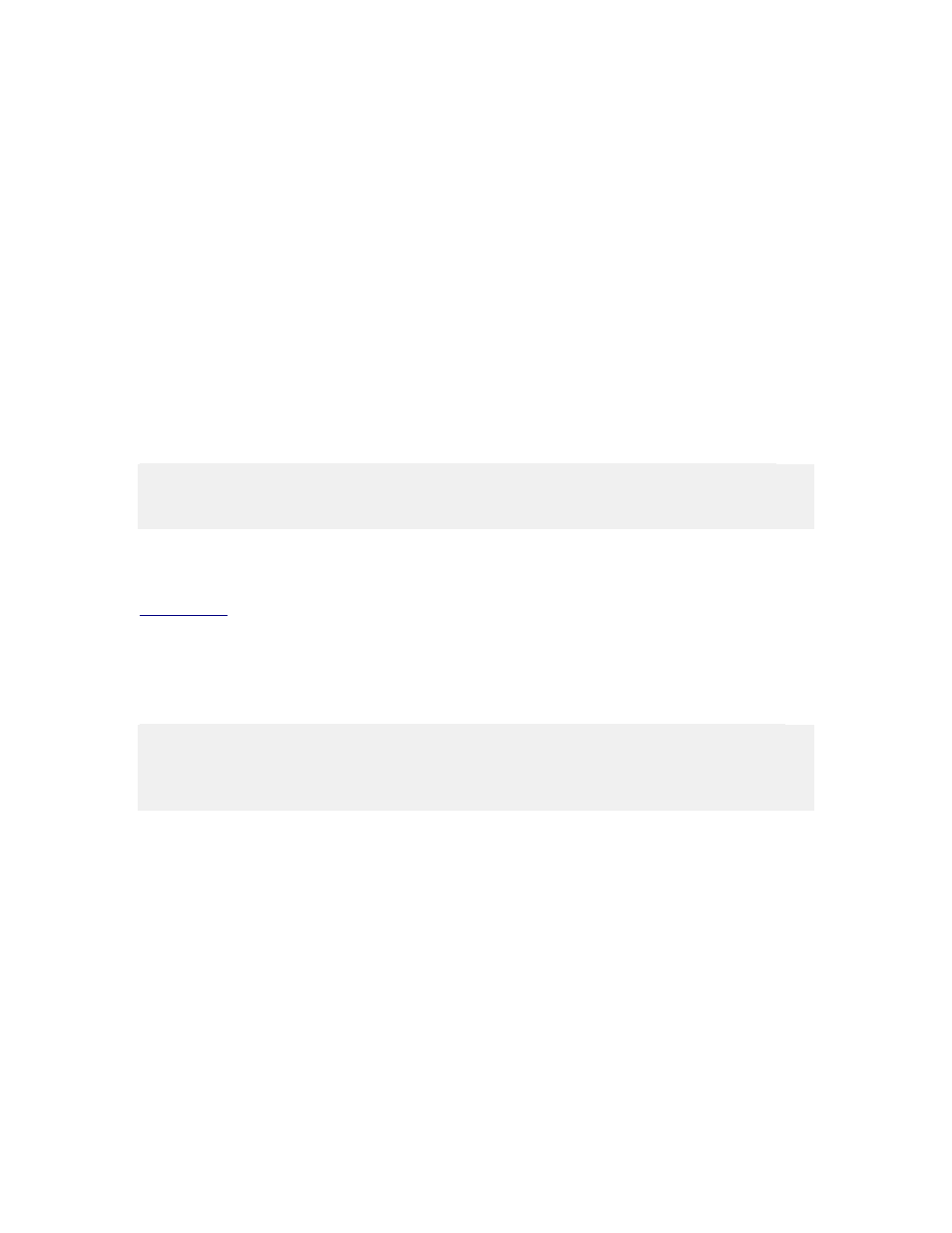
Working with Triggers
46
NiceWatch User Guide
Open Label
This action defines the label file that will be used to printing, when the trigger is
executed.
A good practice is to provide a full path and filename to the label file, not just the label
name alone. If you provide the label name alone, the application will look up the user's
default label folder as defined in application preferences. When running the application in
service mode as SYSTEM account, provide the UNC path to the file, not mapped drive
letter.
Label: Define the fixed name of the label or select the variable containing the path and
name to the label.
Condition: This is a Visual Basic Script boolean expression. Only two results are
possible (True and False). Use this option to enable current action only when some term
is met. The action will be started only if condition returns True as the result of the
expression.
Note: The action Open Label can contain other actions nested below it. For example,
some actions cannot exist on their own, but are always nested below Open Label action,
such as Print label, Set Printer or Close label.
Close Label
Use this command to force closing the label that you previously opened with a command
Do not use this action if printing speed is important to you. By default,NiceWatch will
open the label and keep it open as long the application runs. Keeping the label open saves
you time you would otherwise spend for re-loading the label. In time-critical label-
printing environments every second can count.
Note: NiceWatchwill not see the changes in the label file that label designer made and
will continue to print the older label contents. If the design of your label templates
changes frequently, make sure to use the action Close Label, otherwise don't use it to
speed up printing.
Print Label
This action executes the printing command and defines how many labels will be printed.
Number of Labels: Define how many labels should be printed.
• Fixed: The number entered in the edit field defines how many labels will be
printed.
• Unlimited: The maximum quantity of labels supported by the current printer will
be printed. This options is generally used with database files, where unlimited
would be used as: print the whole database.