Working with triggers, Defining triggers, Overview – QuickLabel NiceWatch User Manual
Page 32: Define trigger with multiple print engines
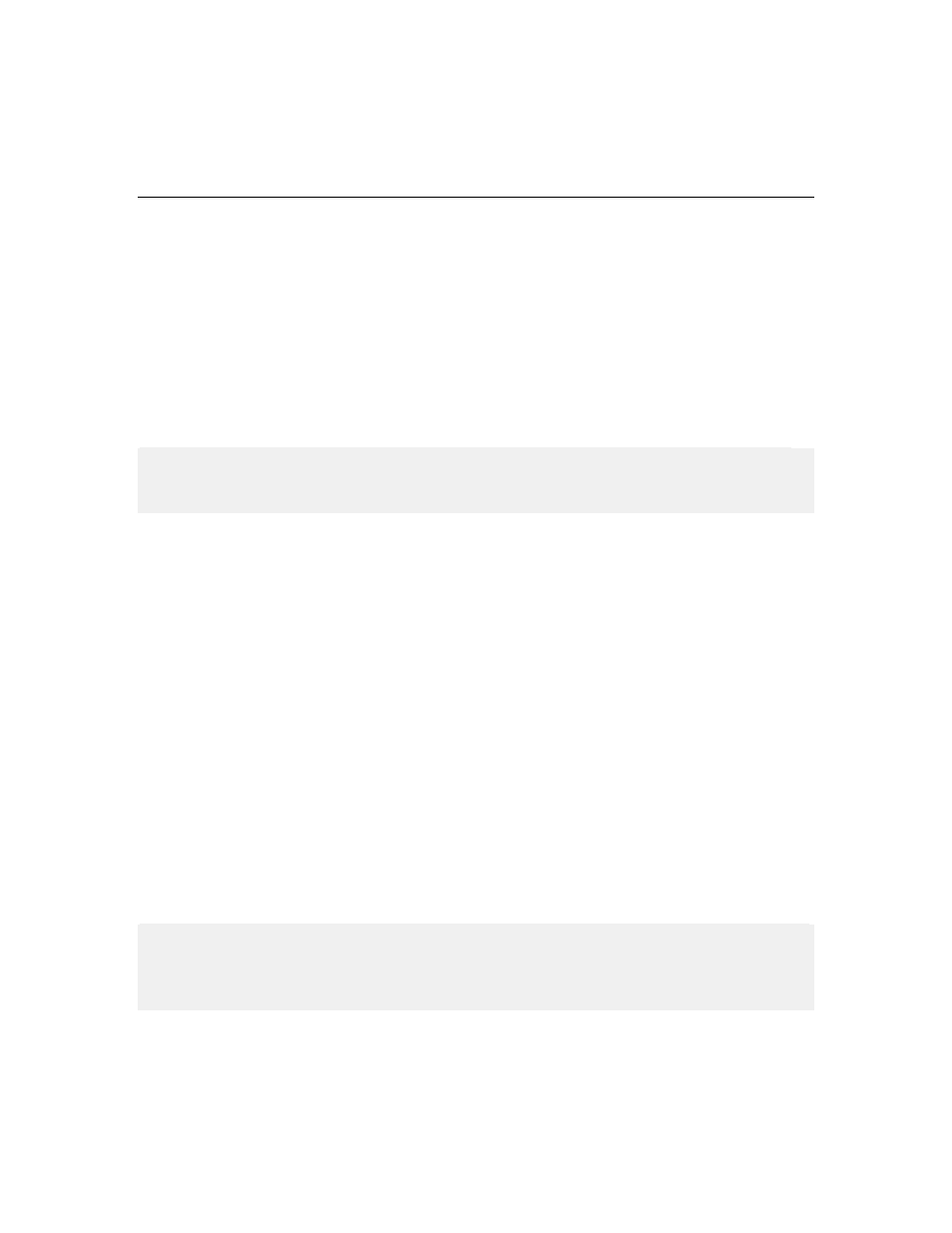
Working with Triggers
32
NiceWatch User Guide
Working with Triggers
Defining Triggers
Overview
The middleware integration server is an event-based application and monitors different
system events. When the application detects a change in an event, predefined actions are
triggered. The data that triggers the action can be used to start the label printing process
alone or can contain the values for the label variables.
The middleware integration server offers four trigger options.
Define Trigger with Multiple Print Engines
Note: This chapter applies to middleware integration server from the Enterprise Series.
Only NiceWatch Server (integral part of NiceWatch Enterprise) has support for multi
print engines. The regular middleware integration server can use one print engine.
By default NiceWatch Server uses only one print engine for all triggers. It depends on the
label printing demand. For some users one print engine is enough, for high-load scenarios
using multiple print engines can be very handy. The system becomes more responsive
and copes with the printing demands easier.
You have two options when choosing multiple print engines.
• You can define more global print engines that are used from all triggers.
• You can define private print engines that apply only to the selected trigger. These
print engines cannot be used outside of that one trigger. The print engines are
reserved to the selected trigger that needs high label throughput.
To define more global print engines, do the following:
1. Start the middleware integration Manager.
2. Select Tools -> Options.
3. Go to NiceWatch Server section, select Print Thread.
4. Increase the option Number of global print threads. Each new print engine is run
in its individual thread and will be available to all triggers that do not have defined
any private print engines.
Note: Be careful when increasing the number of print engines. Each print engine takes its
own amount of RAM. Make sure you have enough free RAM. Set the number of print
engines to some lower number and verify the consumption of your memory. You can use
Windows Task Manager.
To define more private print engines per trigger, do the following: