Advanced options for save variable data, Open document/program – QuickLabel NiceWatch User Manual
Page 45
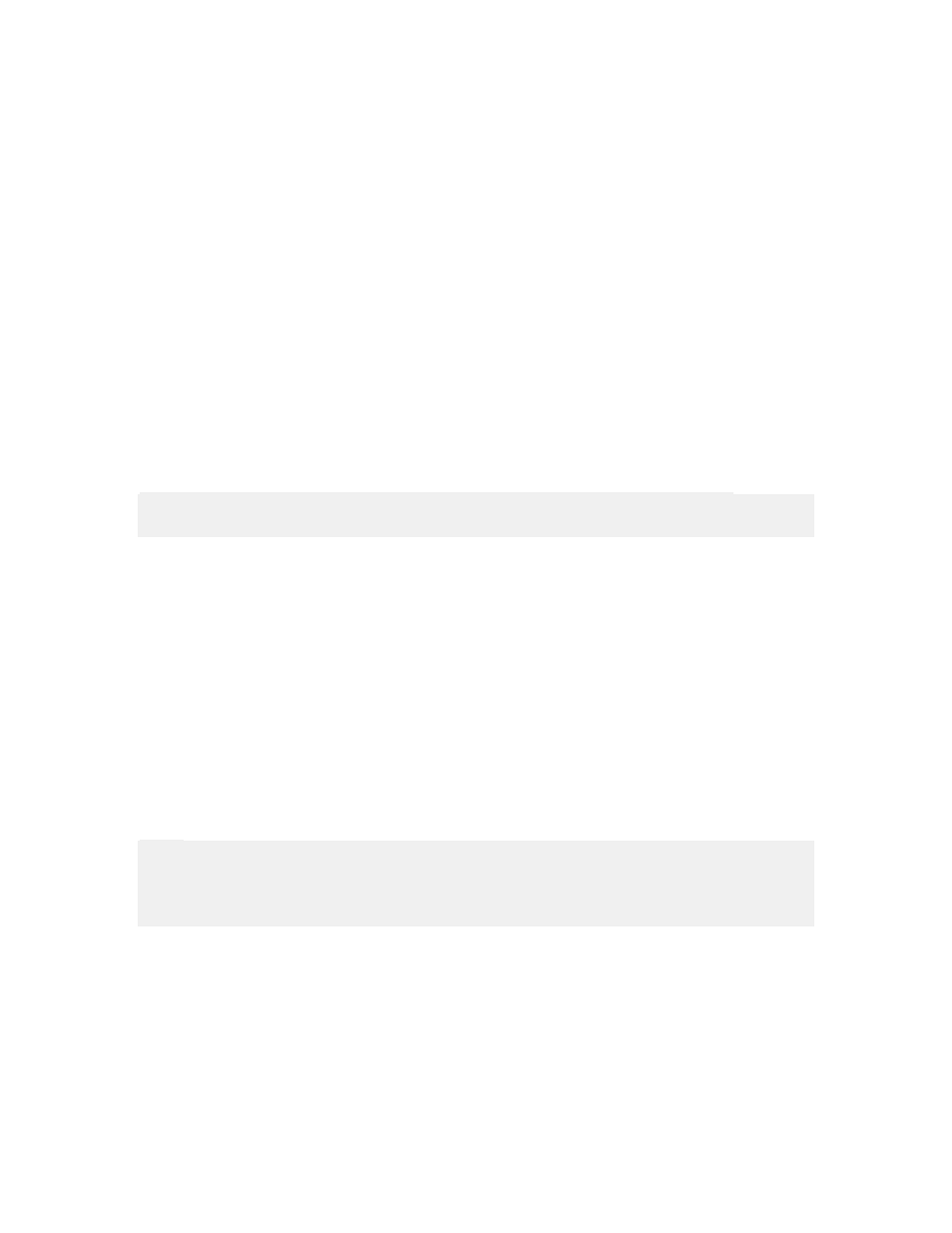
Working with Triggers
45
NiceWatch User Guide
Information of the Text File Structure: Define the delimiter and text qualifier as you
want to use in the text file. Make sure you select the same parameters that were used
in the action Save variable data.
Other: Select the proper data encoding type from the list of options. If you are in doubt
what to use, leave the setting to the default Automatic detection and the application will
check for the encoding.
Advanced Options for Save Variable Data
Here you can define the advanced options for text file that will contain the saved data.
Variables: Select which variables you want to save to the text file.
• All variables: The default setting is to load all variables.
• Selected variables: Click on the Select button and select the variables you
want to load.
If File Exists: Define the action, if the file already exists. You can always create a
new file, or append data to the existing file.
Note: If you will create a new file, any existing file with the same name will be
overwritten. You might loose some data, so be careful when selecting this option.
Information of the Text File Structure: Define the delimiter and text qualifier as you
want to use in the text file. Make sure you select the same parameters later when
using the action Load variable data.
Other: Select the proper data encoding type from the list of options. If you are in
doubt what to use, leave the setting to the default Automatic detection and the
application will check for the encoding.
Open Document/Program
The action executes the specified program or opens the specified document, when the
Trigger is executed.
File Name: Define a file name for the document/program that you want to open. Include
full path to the program or document.
Note:
If you are opening a program, you can also include variables as parameters in the
command line. Enclose the variables in the square brackets. For example: c:\program
files\my_program.exe [Variable]
Condition: This is a Visual Basic Script boolean expression. Only two results are
possible (True and False). Use this option to enable current action only when some term
is met. The action will be started only if condition returns True as the result of the
expression.