Using trigger toolbar, Working with variables, Using variables – QuickLabel NiceWatch User Manual
Page 64
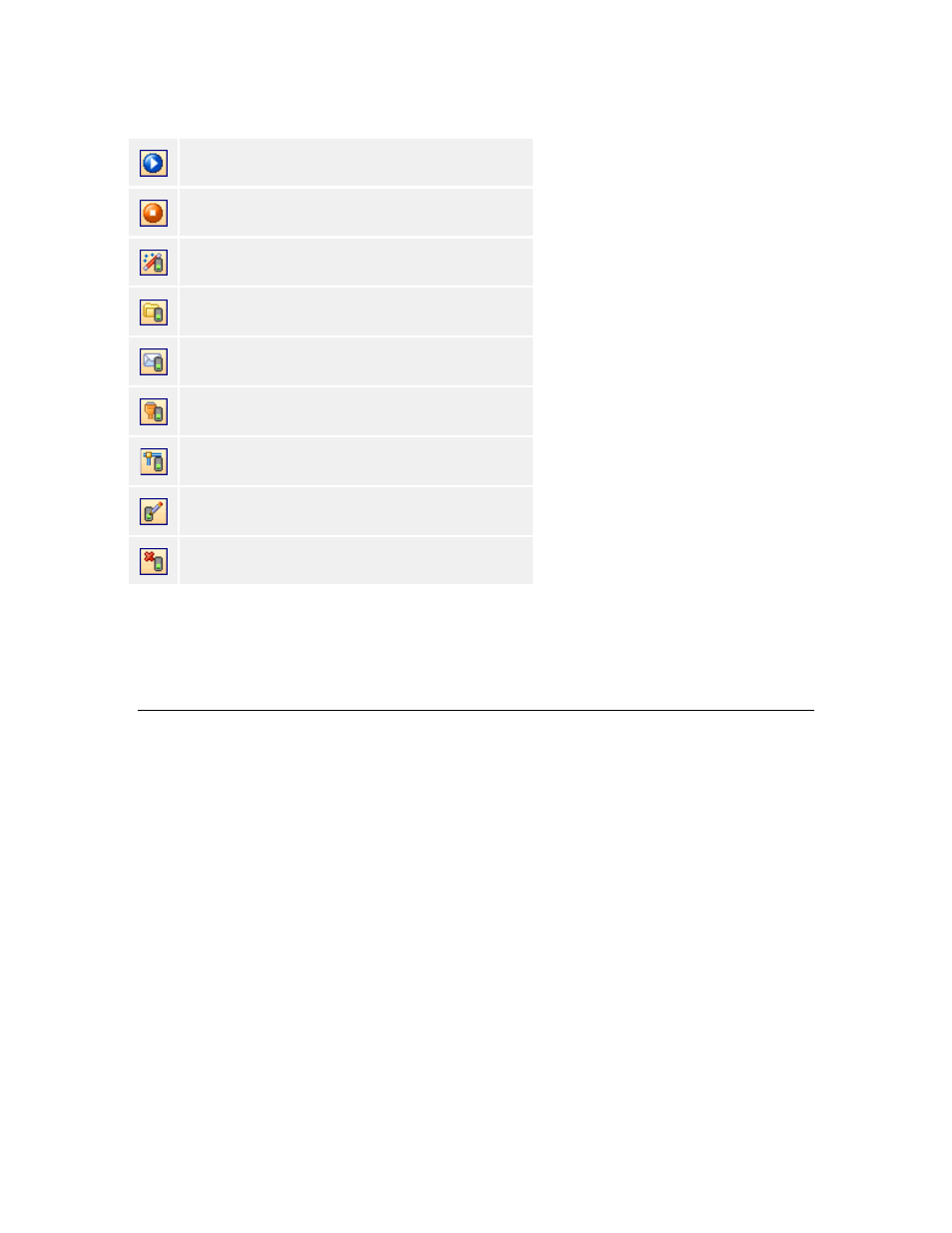
Working with Triggers
64
NiceWatch User Guide
Using Trigger Toolbar
Start monitoring trigger events.
Stop monitoring trigger events.
Define new trigger using Trigger Wizard.
Define new file trigger.
Define new email trigger.
Define new COM port trigger.
Define new TCP/IP trigger.
Edit the selected trigger.
Delete the selected trigger.
If you do not see the trigger toolbar, do the following:
1. Select the command Toolbars from the View menu.
2. Enable the Trigger toolbar.
Working with Variables
Using Variables
Generally you use variables to store some data value. The source of data can be some
filter or some action. Once a variable has a value, you will generally use it to assign it to
the object on the label.
To assign the value to the variable on the label just make sure the names of the variables
(defined in the trigger and defined in the label) are the same. You can define the variables
in the trigger manually, but it is recommended to simply import the variables from the
label.
Variables can either be numerical, alphanumerical, or values including symbols, both in
the form of condensed statements and multiple lines.
You can use variables for different purposes: