Using toolbars, Using server toolbar, Using standard toolbar – QuickLabel NiceWatch User Manual
Page 63
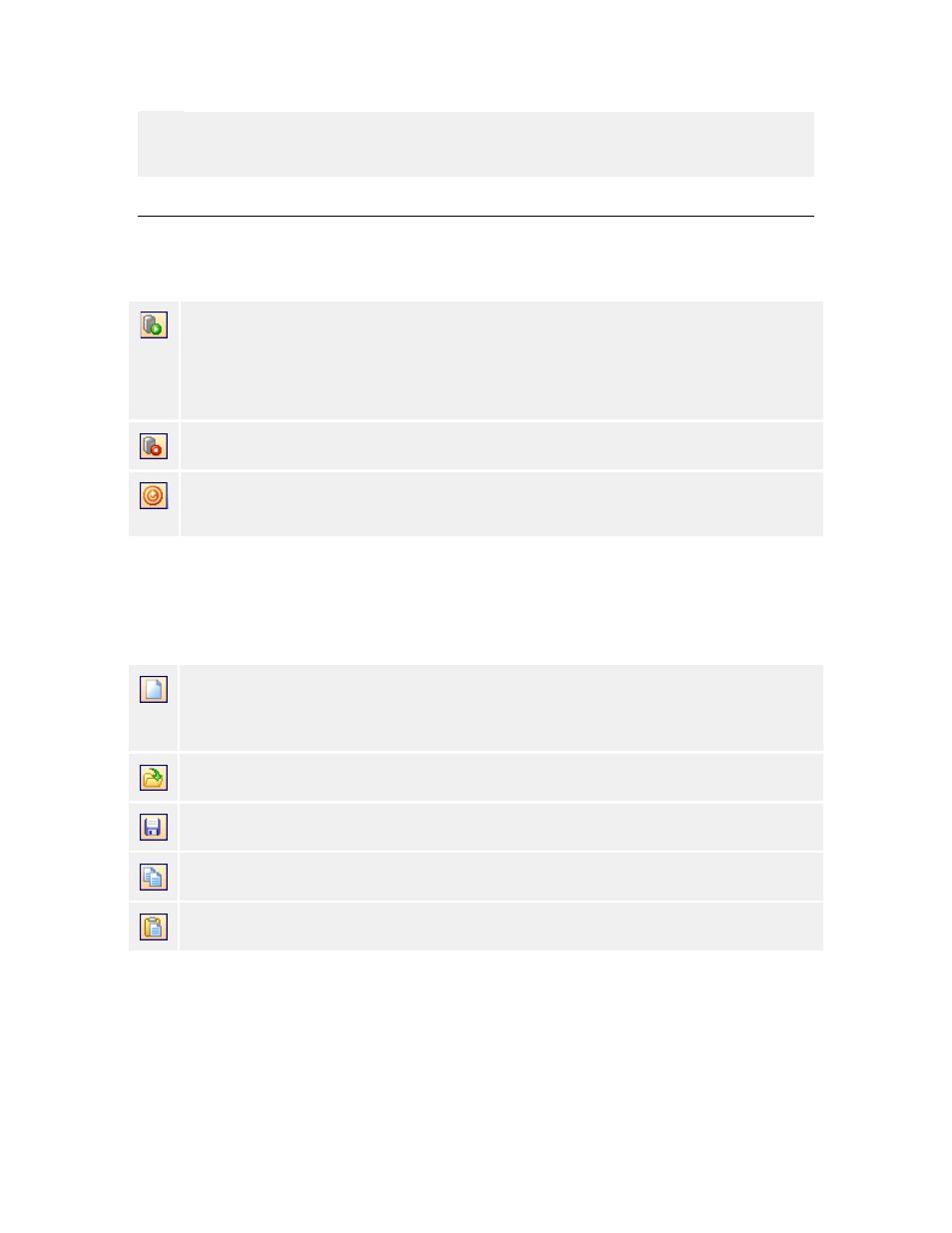
Working with Triggers
63
NiceWatch User Guide
Note:
The initialization string is sent to the serial device only at a time when you start trigger
checking in the application or when you restart the service.
Using Toolbars
Using Server Toolbar
Click on this button to start the middleware integration server.
Note:
If middleware server is not running, no triggers events are detected and no
actions are started.
Click on this button to stop the middleware integration server.
Refresh the connection to the server. The configuration of triggers, trigger
status and server parameters are obtained from the server.
If you do not see the server toolbar, do the following:
1. Select the command Toolbars from the View menu.
2. Enable the Server toolbar.
Using Standard Toolbar
Create a new .MIS (Middle-ware Integration Server) configuration file. The
configuration file stores the properties of the trigger events, filters and actions
you define.
Open settings from an existing configuration file.
Save the existing settings into the configuration file.
Copy the definition of the selected trigger to the clipboard.
Paste the configuration of the trigger from the clipboard.
If you do not see the standard toolbar, do the following:
1. Select the command Toolbars from the View menu.
2. Enable the Standard toolbar.