Using data polling for serial devices, Using initialization data for serial devices – QuickLabel NiceWatch User Manual
Page 69
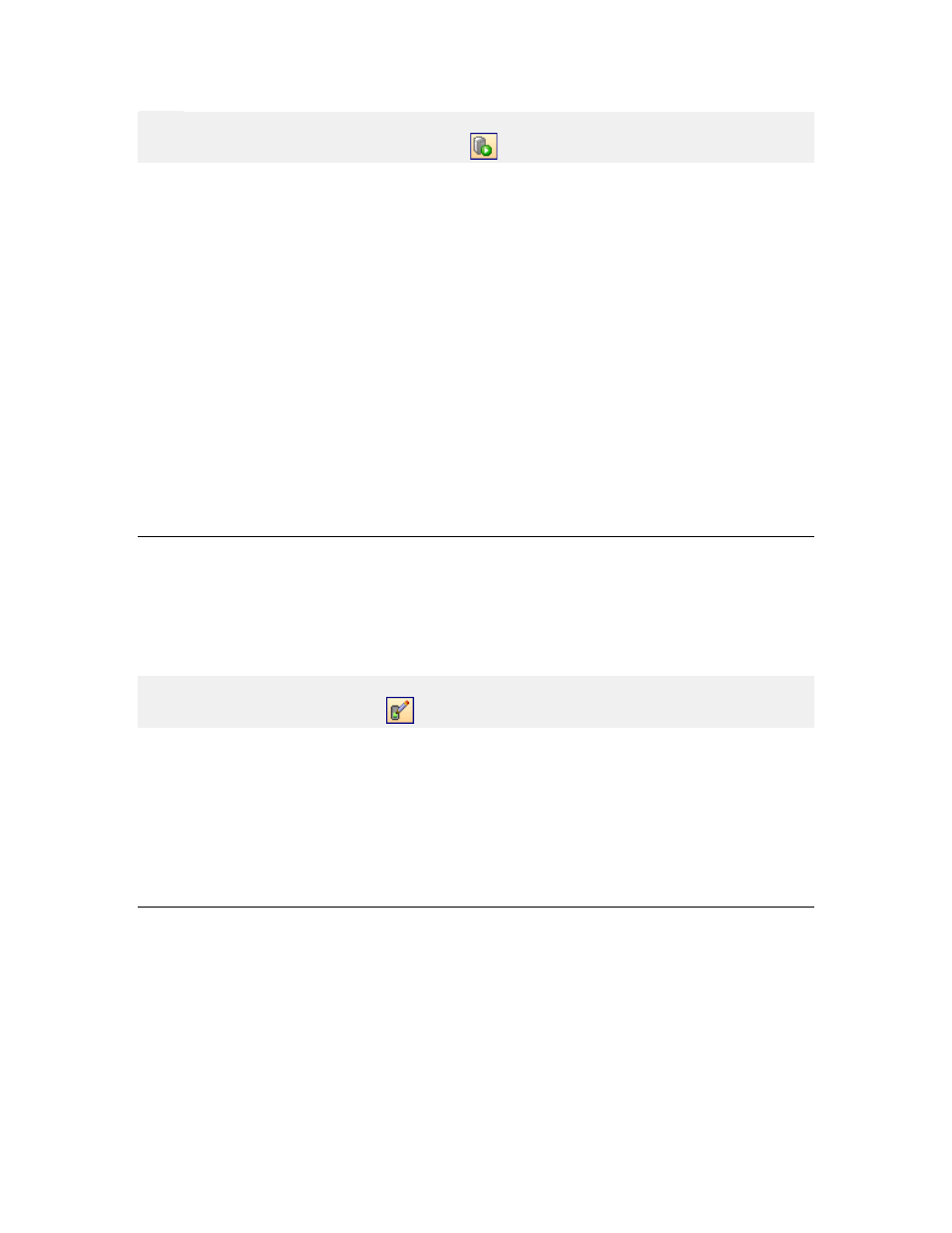
Working with Triggers
69
NiceWatch User Guide
Note:
To start the server you can also click on the
button in the server toolbar.
When you run the application as a service application and use .JOB files, make sure to
use UNC quotation instead of the mapped drives (e.g. LABEL "\\SERVER\MY
LABELS\LABEL.LBL" instead of "G:\MY LABELS\LABEL.LBL").
When you run the application under System Account, make sure to specify the full path
and filenames to the labels you print. Otherwise the application Label will not find the
labels. System Account does not have defined any user profile and there are no default
folders for labels.
When you run the application under User Account, the Windows profile and permissions
from the selected user apply. If you specify only label name in the actions, the print
engine will search for the label in these default folders.
The best idea is to use the full path and filename to the label you will print from service
mode.
Using Data Polling for Serial Devices
To define the initialization data for your serial device, do the following:
1. Select your COM port trigger in the list of triggers.
2. Select the command Edit trigger from the Edit menu.
Note:
You can also click on the button
in the trigger toolbar to edit the selected trigger.
3. Go to the COM Port tab.
4. Enable the option Use data polling.
5. Click on the button Extract data options.
6. Define the polling parameters that are required by your serial device.
7. Click on the OK button to close Extract Data dialog box.
8. Click on the OK button to close Trigger Properties dialog box.
Using Initialization Data for Serial Devices
To define the initialization data for your serial device, do the following:
1. Select your COM port trigger in the list of triggers.
2. Select the command Edit trigger from the Edit menu.