Read data from serial port, Verify license – QuickLabel NiceWatch User Manual
Page 52
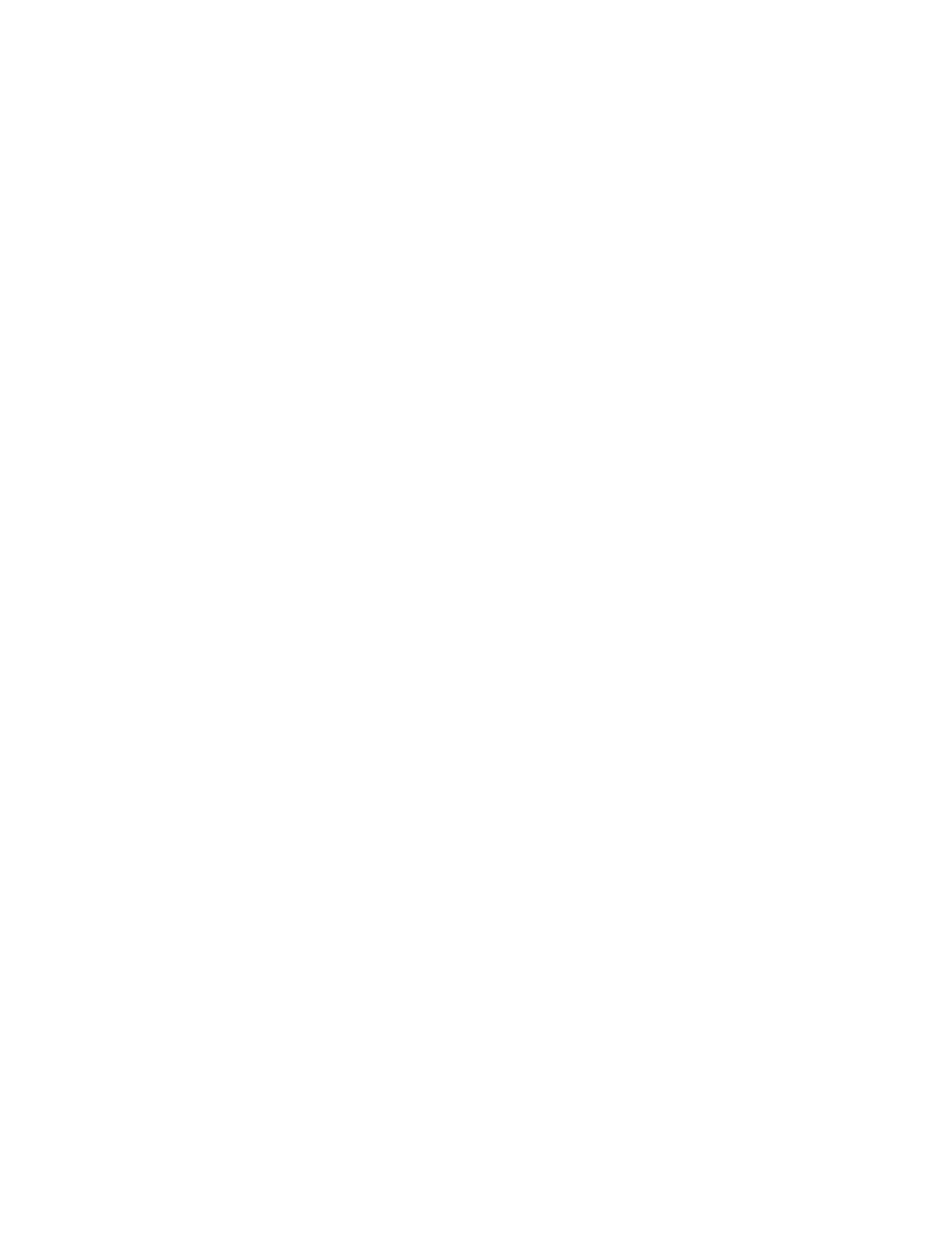
Working with Triggers
52
NiceWatch User Guide
Read Data from Serial Port
Define how the data will be read from the serial port.
The data received on the serial port is stored in the generated variable. You can use the
value of the variable directly on the label or use it in some other action in the form (like
Visual Basic script if additional data-manipulation is required).
Serial Port Settings: Define the properties of the serial port where you have attached the
serial device. The parameters in this dialog box have to match the settings on the device.
Refer to the documentation of your serial communication device so you will be able to
specify the correct communication parameters. If the settings on the device and in the
software do not match, communication will not be possible.
Initialization Data: Initialization data is set of characters that need to be sent to the serial
device in order to activate it and make it ready to send data to the PC computer. Type in
the set of characters that must be sent to the device. Click on the small arrow button on
the right to display list of all available special characters.
Send initialization data: Tick the option to enable initialization data. This is
optional feature.
Wait before starting to read data: You can define the time-out in milliseconds
after which the receiving data will begin. This is optional feature.
Filter: You can filter the data you receive from the serial port and cut only the important
characters. You can limit what data you will receive. This is optional feature.
Use start and stop string: Define the two strings that will enclose the data you
need to extract. For example, if start string is ### and stop string is $$$, the
extracted data from the raw data q###12345$$$1 is 12345.
Use start and end position: Define the start and stop position of characters you
want to extract. For example, if start position is 10 and stop position is 14, the
extracted data from the raw data q###12345$$$1 is 12345.
Condition: This is a Visual Basic Script boolean expression. Only two results are
possible (True and False). Use this option to enable current action only when some term
is met. The action will be started only if condition returns True as the result of the
expression.
Verify License
This action allows the user to insert a license check to the trigger.
• If the entered Solution ID number is not the same as the ID of the application, no
actions will be executed.
• If the entered value is 0, actions will be executed if any valid license is found.
Condition: This is a Visual Basic Script boolean expression. Only two results are
possible (True and False). Use this option to enable current action only when some term