Mapping the text database variables, Filter xml database analysis, Overview of xml database analysis – QuickLabel NiceWatch User Manual
Page 59
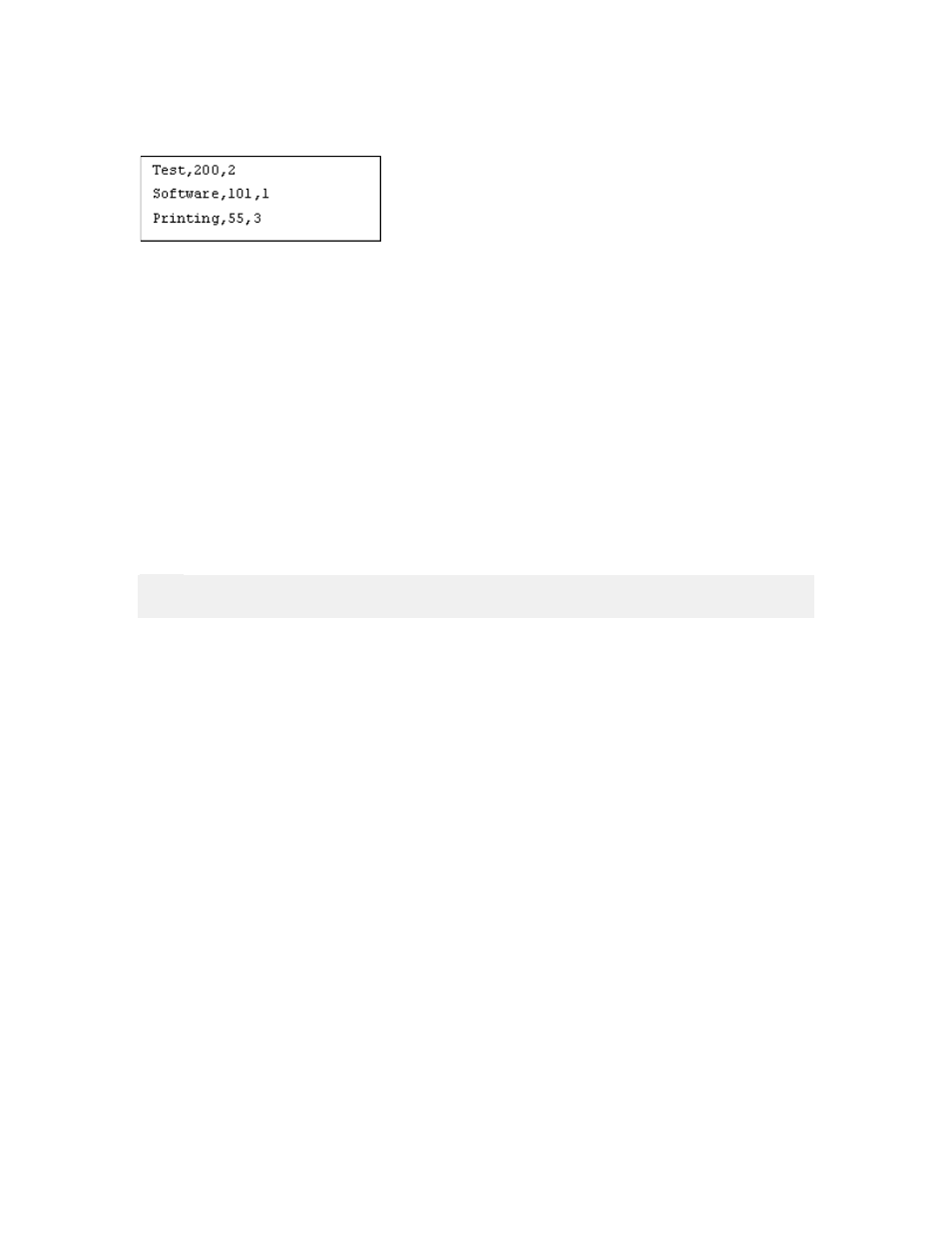
Working with Triggers
59
NiceWatch User Guide
Structured file: ASCII Text Database
Structured file: Comma-separated Data Fields
Mapping the Text Database Variables
To link the text database fields to the variables, do the following:
1. Define the structure of your text database. All fields must be visible in the text are
in Text Database Analysis Option section.
2. Double click on the field entry in the list.
The dialog box Field Properties will open.
3. Select the variable that will be linked with the field. The value of the field will be
transferred to the variable when the filter is processed.
4. Tick the option Truncate spaces before the first and after the last character, if
you want to remove the trailing and leading spaces from the value.
5. Repeat this procedure from step 2 for all other fields you want to set.
Note:
If no variables are defined, go to the Variable tab and define the variables.
Filter XML Database Analysis
Overview of XML Database Analysis
The filter XML database analysis parses an XML file for data that you want to print on
your label. The sample below shows the data from the invoice as an XML file output
from Oracle. The sample is similar to the invoice sample from Document Analysis
Filter, but it is formatted as XML file, not plain text file.
The application parses the file and triggers printing the values on a label. The XML
structure provides the elements, attributes and the name of the variables that are printed
on the label.