Define tcp/ip trigger – QuickLabel NiceWatch User Manual
Page 37
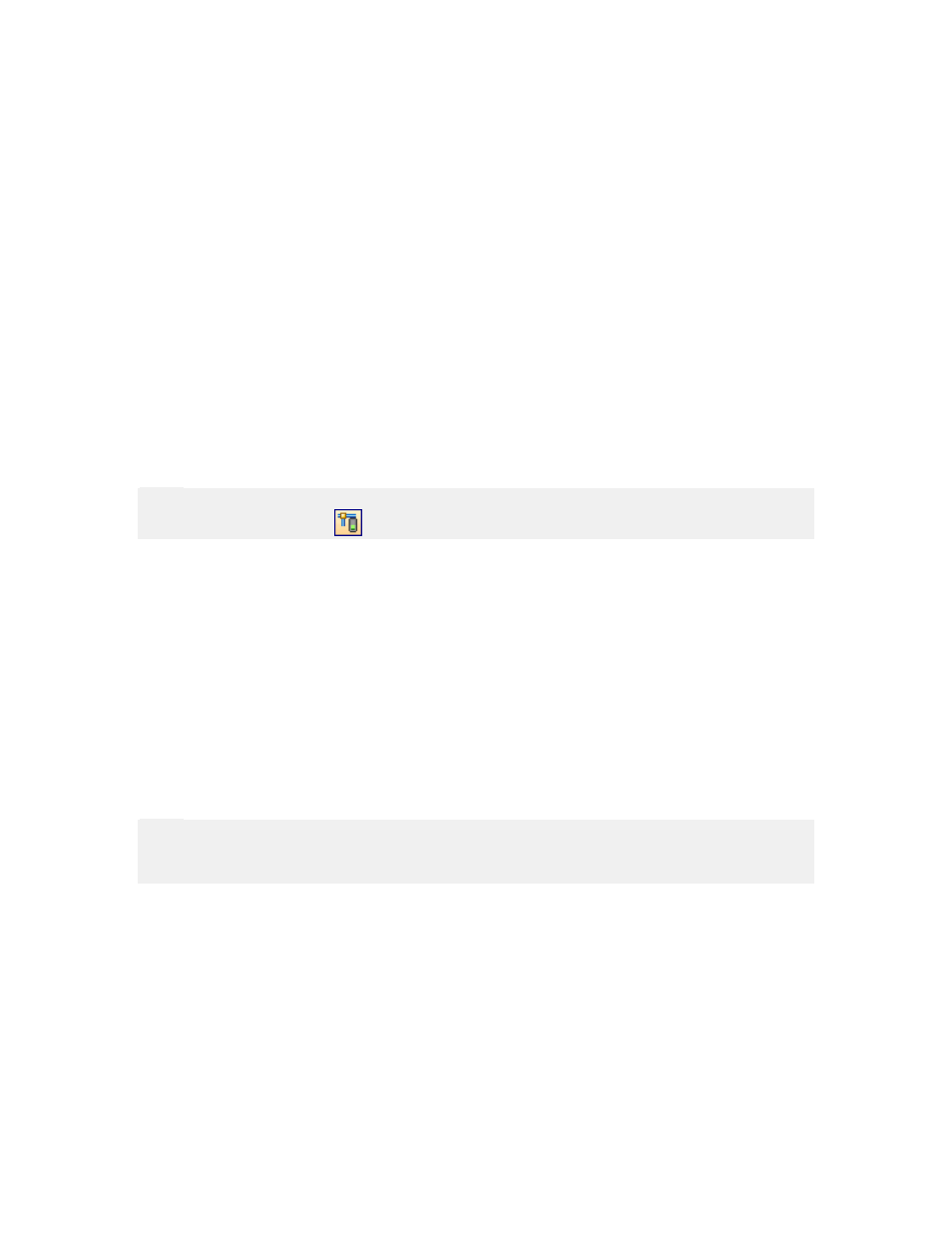
Working with Triggers
37
NiceWatch User Guide
Pocket edition of the labeling software, which processes the label data, prepares a batch
command file (.JOB file) and transmits the data over TCP/IP protocol to middleware
integration application running on the server. Based on the data scanned from the bar
code the print engine queries the enterprise database and prints the label with the
specified data.
The TCP/IP socket trigger enables mobile wireless data collection devices or UNIX
applications to send label requests to middleware integration server. UNIX applications
do not need to use FTP or Telnet to drop a file to a Windows server in order to trigger a
label printing event.
Define TCP/IP Trigger
To define the trigger do the following:
1. Select the command Add Trigger from the Edit menu.
2. Select the command TCP/IP.
The properties of the new TCP/IP trigger will open.
Note:
You can also click on the
icon in the trigger toolbar.
4. Go to the TCP/IP tab.
5. Define the properties of the TCP/IP server.
6. Go to the Action tab.
7. Define the actions that should be executed, when the trigger occurs.
8. Click on the OK button.
The trigger is ready for use.
If the TCP/IP trigger provides data values for the labels, you will have to extract the
values from the incoming data and transfer them to the variables. Do the following:
1. Double click the TCP/IP trigger to open its properties.
2. Go to the Variables tab.
3. Define the variable that exist on the label.
Note:
You can manually define the variables or import them from the label file. If creating
variables manually, make sure to use the same names as the names defined in the label.
4. Go to the Filter tab.
5. Tick the option Use filter to enable filter functionality.
6. Select the appropriate Filter type that matches the format of the incoming data.
7. Define the fields in the incoming data stream.
8. Link the fields with the variables.
9. Click on the button Verify the Definition to test the processing of your filter.
10. Click on the OK button.