Activating nicewatch enterprise, Overview, Activate the middleware integration module – QuickLabel NiceWatch User Manual
Page 20
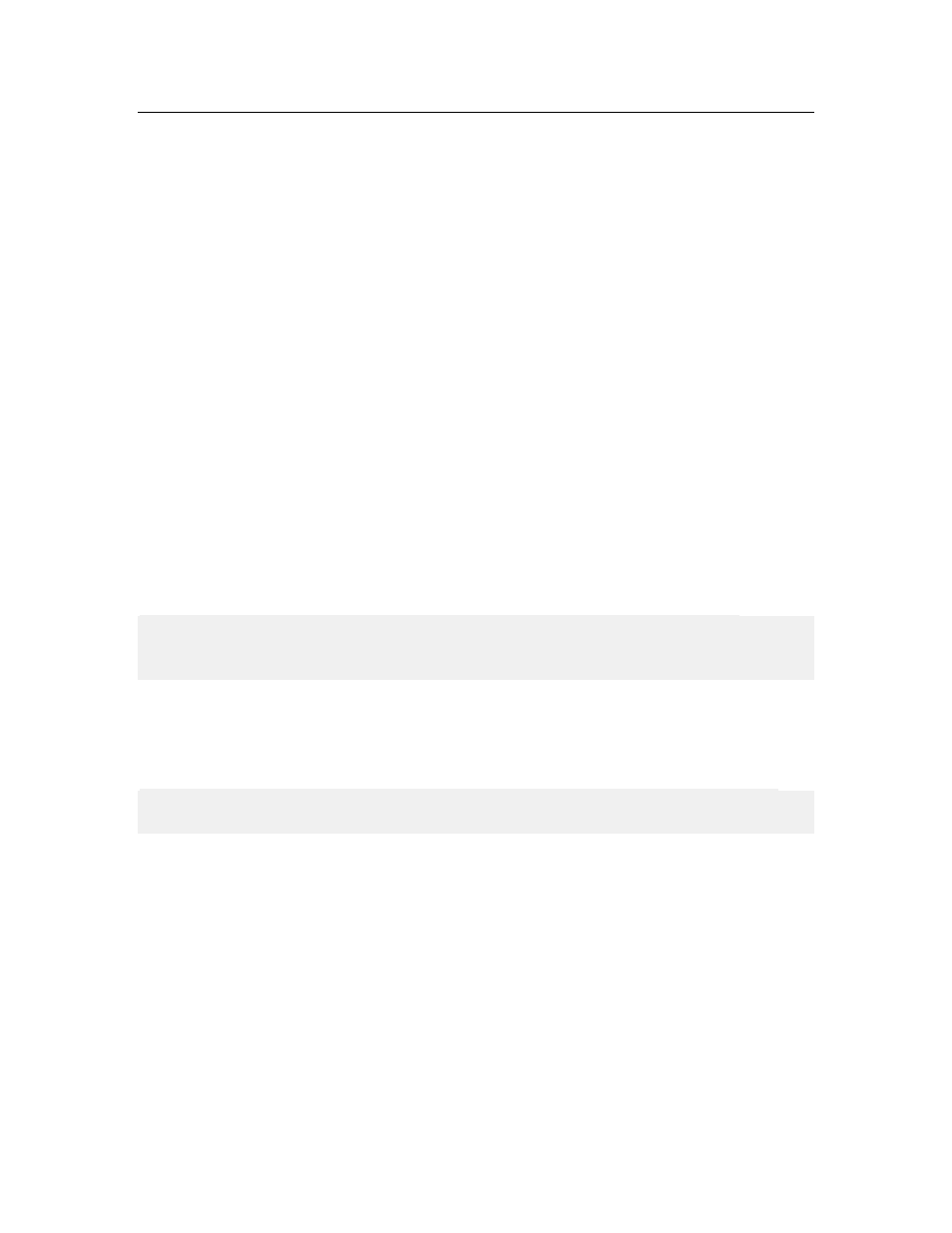
Installation and Activation
20
NiceWatch User Guide
Activating NiceWatch Enterprise
Overview
You can start using the NiceWatch Enterprise software immediately after installation.
However, it will start and run in Demo mode, until you activate it.
You can activate NiceWatch Enterprise automatically through the Activation website
(recommended) or manually through the activation Key Number Activation Web site.
You would only use the manual method, if the computer with NiceWatch Enterprise does
not have access to the Internet.
Before you start the activation process, get familiar with the following terminology:
• Key number: The sequence of 25 characters provided with the NiceLabel software.
• Registration number: Unique number generated during the activation process. The
registration number validates the entered software key.
• Activation code: Issued on the Activation web site. The activation code activates
the NiceLabel software on your computer.
Activate the Middleware Integration Module
Before you activate NiceWatch Server make sure, you have your 25-digit Key Number at
hand. To activate the software you will have to enter your contact data and validate the
Key Number on the internet activation website. Activation is one-time process.
Note: There are two types of NiceWatch Server activations. The first, if you use
Enterprise Print Manager (EPM), and the second, if you do not use the Enterprise Print
Manager, but install NiceWatch Server as a stand-alone application.
Activate Middleware Integration Module using the EPM
To activate NiceWatch Enterprise using the EPM, do the following:
1. Run NiceWatch Server. The Manage License window will open.
Note: If you do not complete the activation on the first run, on each next run you will
have to click on the button Manage License to open the Manage License window.
2. Select the option Activate the package in the Manage License dialog box. Click
on Next.
3. Select the option Enterprise Print Manager license server. Click on Next.