Using file trigger, What is file trigger – QuickLabel NiceWatch User Manual
Page 33
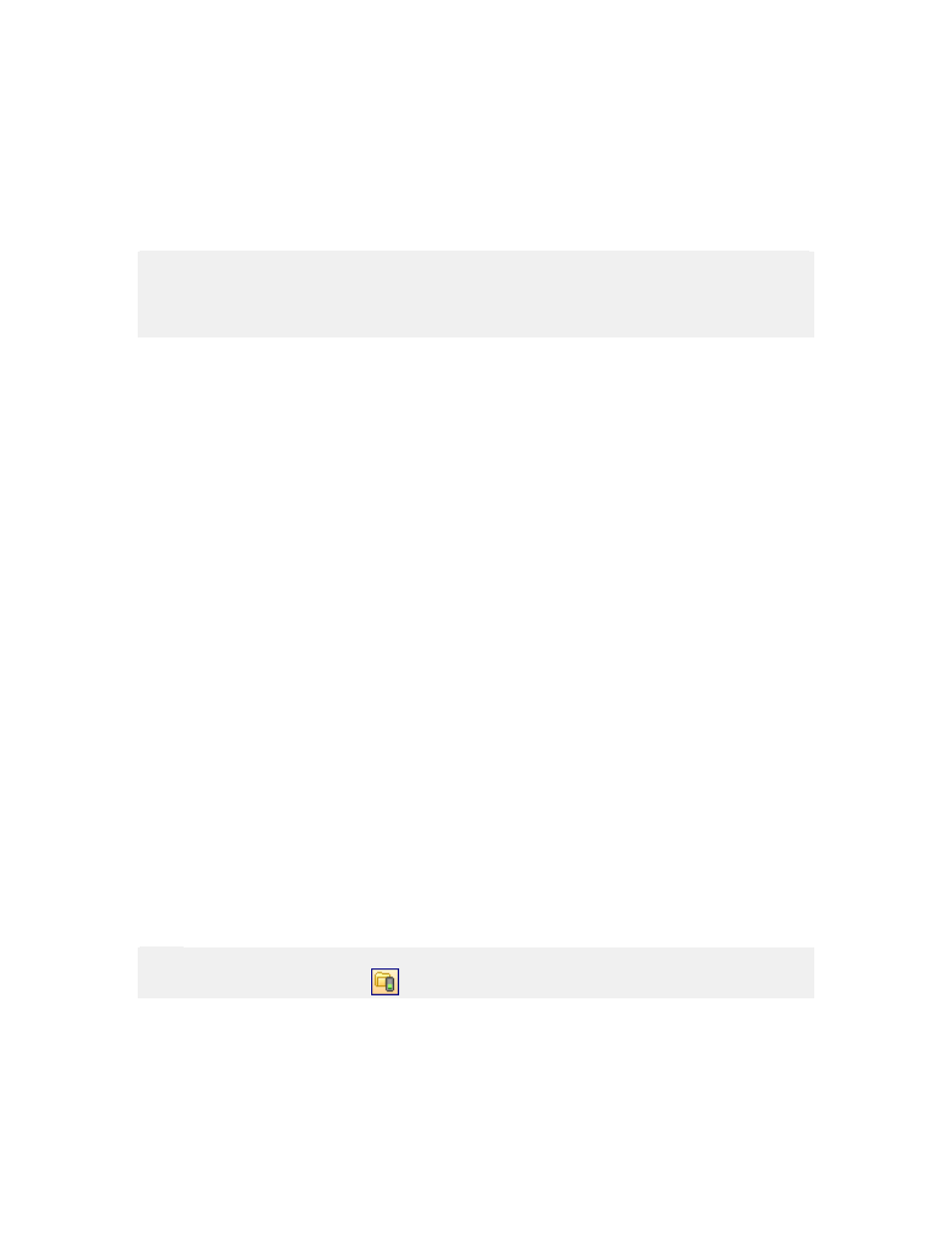
Working with Triggers
33
NiceWatch User Guide
1. Start middleware integation server Manager.
2. Define your trigger.
3. When ready, go to the Preferences tab.
4. Enable the option Use local print threads.
5. Increase the option Number of local print threads. Each new print engine is run
in its individual thread and will be available to this trigger alone.
Note: Be careful when increasing the number of print engines. Each print engine takes its
own amount of RAM. Make sure you have enough free RAM. Set the number of print
engines to some lower number and verify the consumption of your memory. You can use
Windows Task Manager.
Using File Trigger
What is File Trigger?
A file trigger event occurs when a monitored file or a file in a monitored folder changes
(the file modification time-stamp changes). For example, the computer running the
middleware integration server is connected to the same network as the enterprise ERP
server that runs the main corporate database. When a label needs to be printed, the ERP
application on the server exports the part of a database that holds the required label data.
Those data fields are stored in an ASCII text file on a disk that is shared on the network.
Middleware integration server detects the new file or the change of the file and initiates
label printing. Variable values are extracted from the text file and transferred to the label
where they are used at print-time.
The monitored trigger file can be the following:
• "Dummy" file containing no data that only starts a defined action.
• Text file containing structured text database or XML data.
• Text file containing unstructured data.
• .JOB file containing NiceCommands.
Using File Trigger
To define the trigger do the following:
1. Select the command Add Trigger from the Edit menu.
2. Select the command File.
The properties of the new File trigger will open.
Note:
You can also click on the icon
in the trigger toolbar.
4. Go to the File tab.
5. Define the properties of the files you will monitor..