Visual basic script, Refresh database, Write data to serial port – QuickLabel NiceWatch User Manual
Page 51
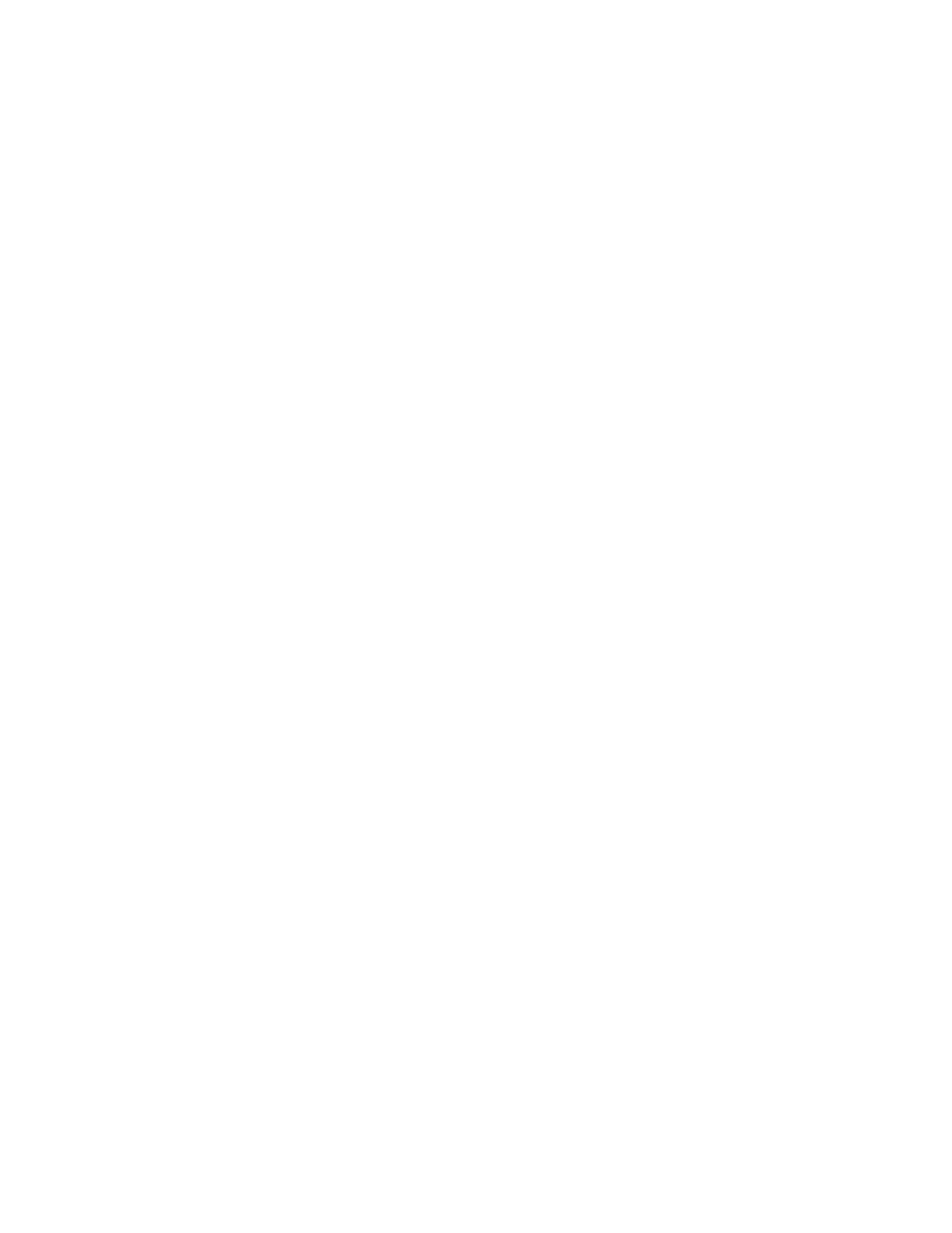
Working with Triggers
51
NiceWatch User Guide
Condition: This is a Visual Basic Script boolean expression. Only two results are
possible (True and False). Use this option to enable current action only when some term
is met. The action will be started only if condition returns True as the result of the
expression.
Visual Basic Script
This action defines the programming script that you can use for advanced data
manipulation.
The action has the possibility to use all standard VB Script functionality. In addition the
script is also able to get and set values of the variables and to read and write to/from the
serial port.
Visual Basic Script: Define the script in the text area.
Build Script: Click on this button to open the Expression Editor that will help you
construct your script.
Check Script: Click on this button to verify the syntax of you script. If there is a syntax
error in the your script, you will be notified about it.
Refresh Database
The Refresh Database action refreshes all elements that are connected to a database, to
reflect changes made elsewere.
Write Data to Serial Port
Define how the data will be written to the serial port.
The data sent to the serial port is stored as a fixed value or in the generated variable. You
can use the value of the variable directly on the label or use it in some other action in the
form (like Visual Basic script if additional data-manipulation is required).
Serial Port Settings: Define the properties of the serial port where you have attached the
serial device. The parameters in this dialog box have to match the settings on the device.
Refer to the documentation of your serial communication device so you will be able to
specify the correct communication parameters. If the settings on the device and in the
software do not match, communication will not be possible.
Data: Set the data to be sent to the serial port as fixed data or data from a variable. Type
in the set of characters that must be sent to the device. Click on the small arrow button on
the right to display list of all available special characters.
Condition: This is a Visual Basic Script boolean expression. Only two results are
possible (True and False). Use this option to enable current action only when some term
is met. The action will be started only if condition returns True as the result of the
expression.