Dhcp server details screen, Dhcp server details screen -80 – Verilink WANsuite 5165 (34-00301.H) Product Manual User Manual
Page 110
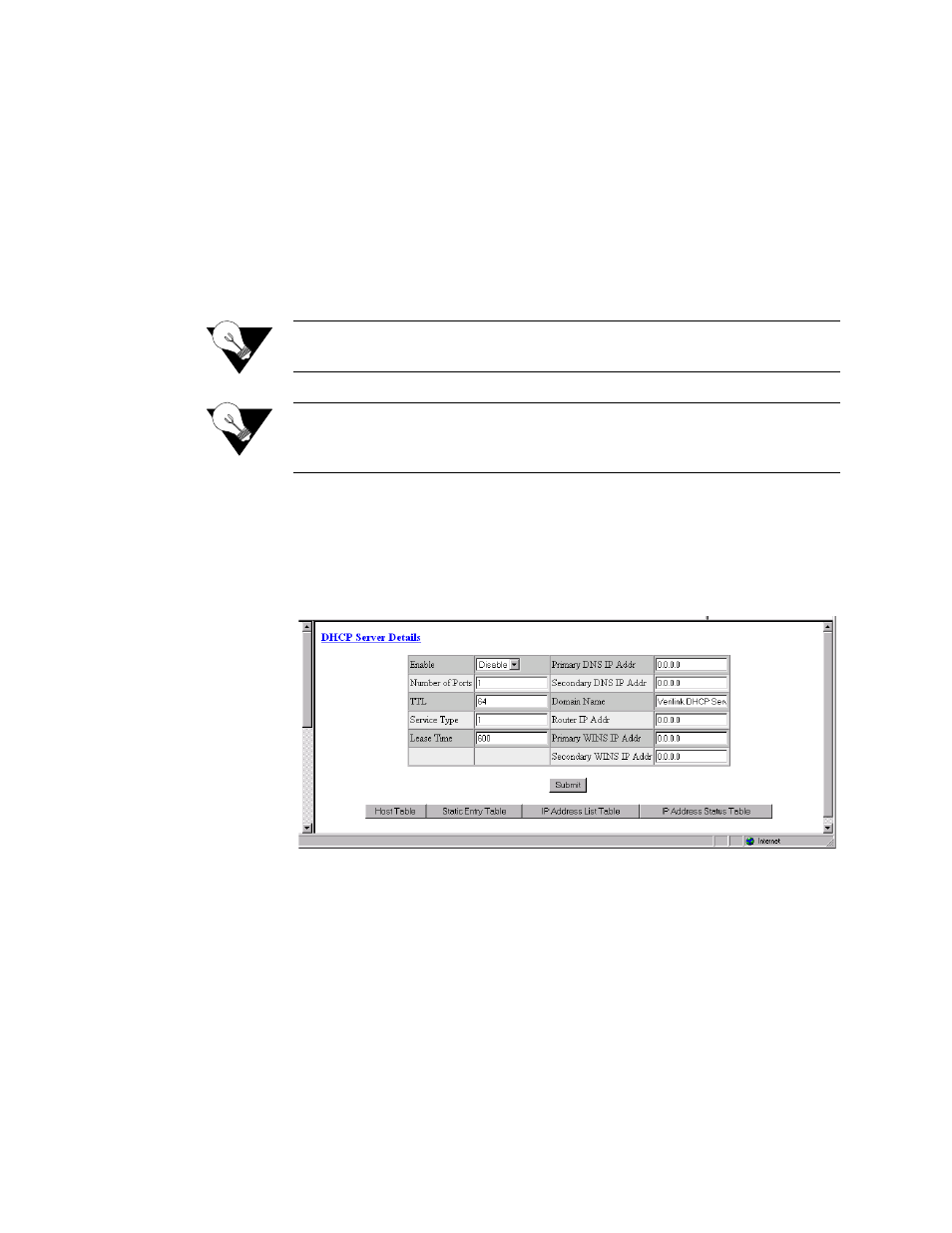
3-80
W A N s u i t e 5 1 6 5
assigned to any other computer on that network. If a computer moves to a
new network, it must be assigned a new IP address for that new network.
DHCP can be used to manage these assignments automatically.
DHCP has other important configuration parameters also, such as the subnet
mask, default router, and Domain Name System (DNS) server. Using DHCP,
a network administrator can avoid “hands-on” configuration of individual
computers through complex and confusing setup applications. Instead, those
computers can obtain all required configuration parameters automatically,
without manual intervention, from a centrally managed DHCP server. DHCP
is available on the 10/100 Ethernet port only.
NOTICE:
You must Save and Restart for any changes in DHCP configuration
parameters to take effect.
NOTICE:
Always verify that a DHCP server is available on the network before
enabling DHCP Client. If, on power-up, a DHCP server is not found, a
60-second timeout will occur.
DHCP Server Details Screen
The DHCP Server Details screen (Figure 3.78) lets you configure the
parameters described below.
Figure 3.78
DHCP Server Details Screen
Enable
Enables or disables the DHCP Server. Default is “Disable.”
Number of Ports
Defines the number of DHCP ports to be used. In this version, only “1” is a
valid value.
TTL
Time to Live for any DHCP packet. Default is 64.
Service Type
Type of Service used by the DHCP Server packet. Default is 1.