Layout of interface screens, Unit screen, Layout of interface screens -2 – Verilink WANsuite 5165 (34-00301.H) Product Manual User Manual
Page 32: Unit screen -2
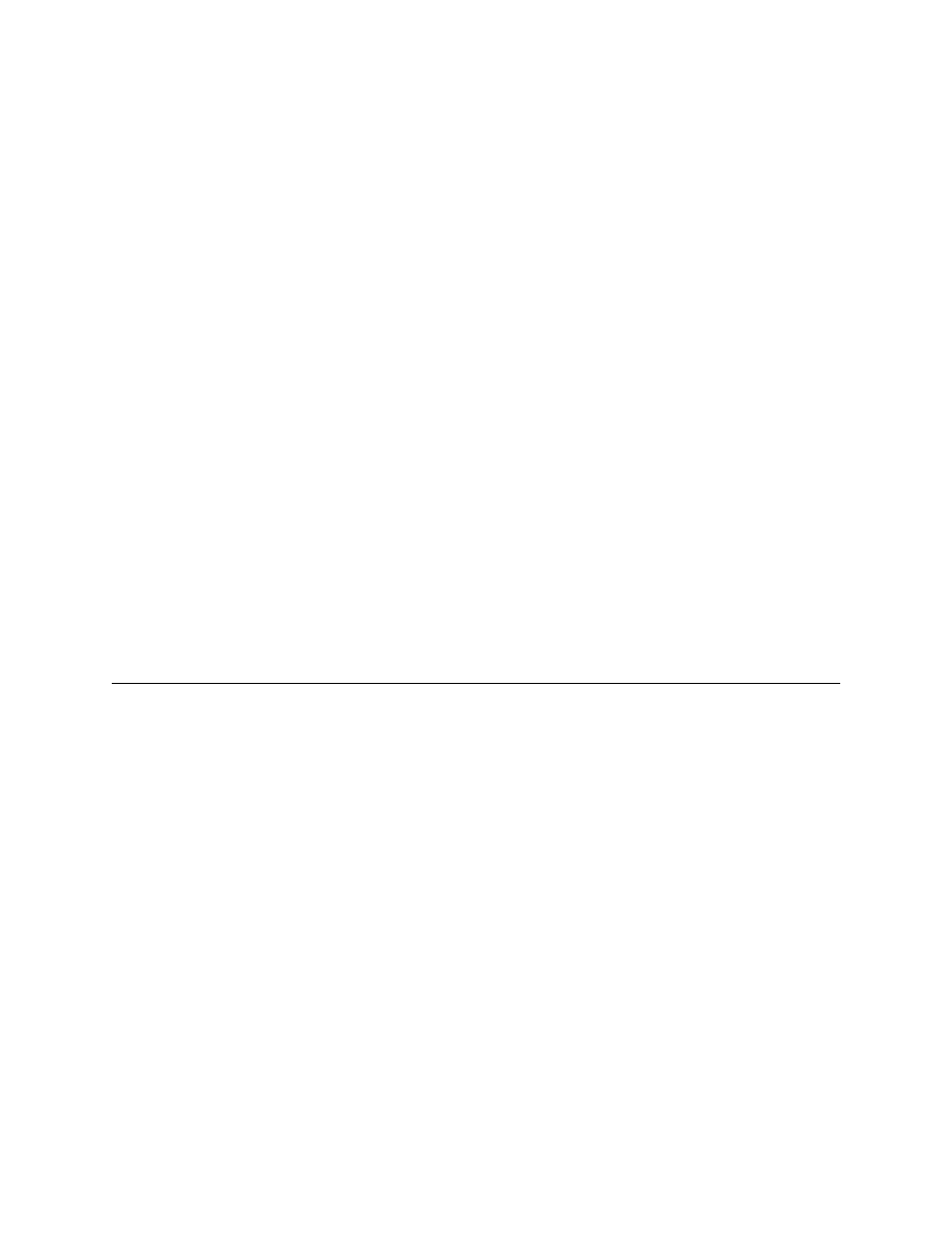
3-2
W A N s u i t e 5 1 6 5
To view the Web Server interface, use Microsoft’s Internet Explorer 5.0 or
higher.
To access the Web Server interface, type the unit’s IP address in the
browser’s Address (or Location) field and press the “Enter” key.
Layout of Interface Screens
When you first access the Web Server interface, your browser will display a
screen that is divided into three frames. The upper frame forms a border
across the top of the screen; it identifies the Verilink unit in service and
displays the hardware and software revision and serial numbers under which
the unit is operating. The far right corner of the upper frame displays whether
or not a “Save and Restart” is necessary when parameters are changed on the
currently displayed screen.
The area beneath the upper frame is divided into two side-by-side frames. The
frame on the left side of this area depicts a hierarchical “tree” structure used
to navigate through the various interface screens. Each “branch” on the tree
guides you to more specific upper-level information about the unit and its
configuration. Note that the Interfaces, Applications, and Utilities branches do
not link to a page
−
these branches simply provide structure for navigation.
The frame on the right side of the screen will display the actual configuration
screen. The screen captures throughout this chapter show only the
configuration portion of the screen, except in the case of the Unit screen,
which shows all three frames. The Unit screen represents the top of the
navigation tree.
Unit Screen
The Unit screen shown in Figure 3.1 is the first screen displayed by the unit’s
Web Server interface. It lets you view and set specific information about the
unit in service.