Traffic meter statistics screen, Traffic meter statistics screen -50 – Verilink WANsuite 5165 (34-00301.H) Product Manual User Manual
Page 80
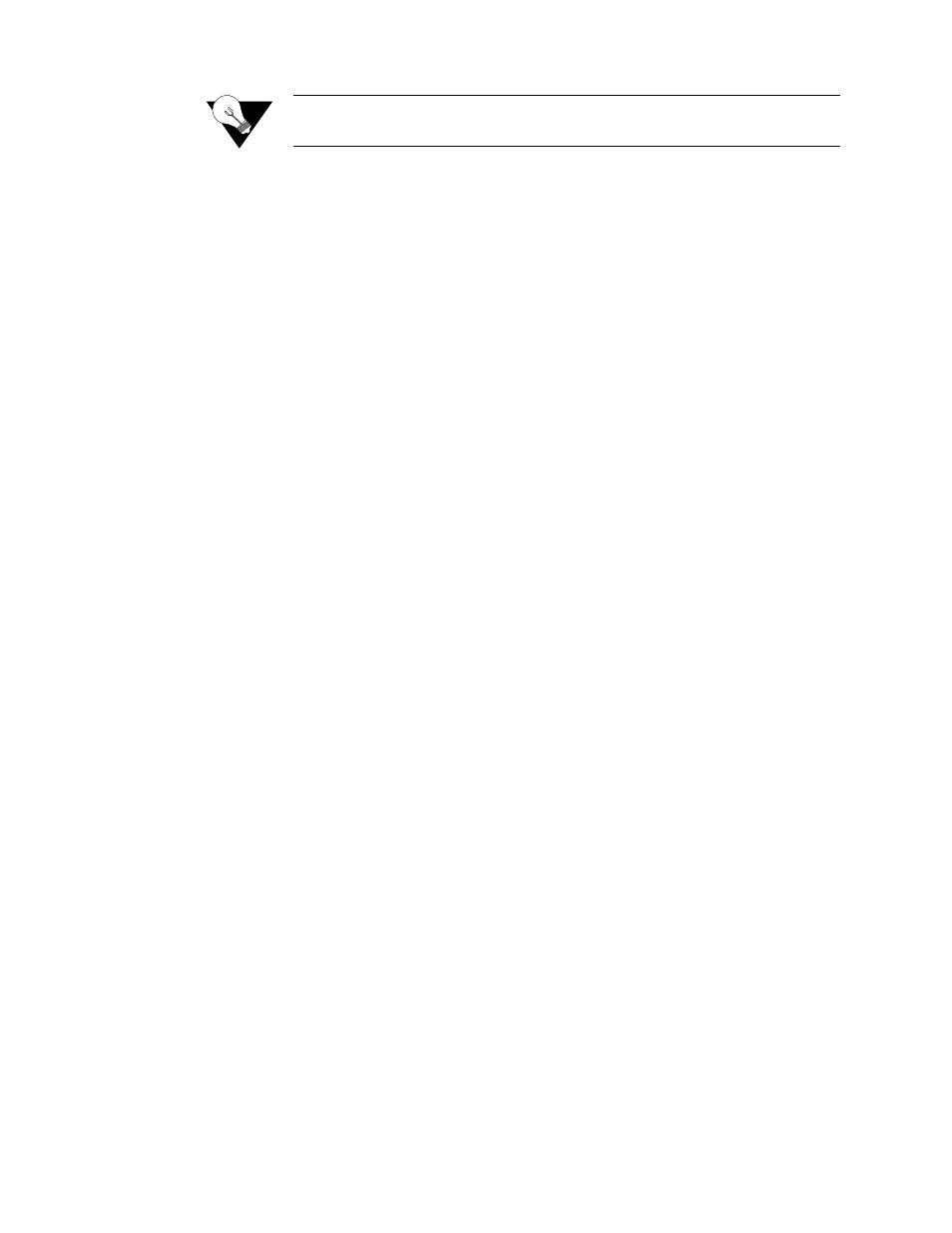
3-50
W A N s u i t e 5 1 6 5
NOTICE:
To use this filter, you must specify both the Service and DLCI
parameters on the Rule Details screen.
IP Address
Establishes the IP address by which the rule will filter IP traffic (if enabled).
IP Mask
Represents a range of IP addresses defined so that only machines with IP
addresses within that range are allowed to access an Internet service. To mask
a portion of the IP address, replace it with the wild card character “0” (zero).
(For example, 192.44.0.0 represents every computer on the Internet with an IP
address beginning with 192.44.)
Filter By IP Address
Enables or disables filtering of the IP traffic by the IP address specified in the
IP Address or IP Mask field.
IP Port
Establishes the IP port by which the rule will filter IP traffic (if enabled). You
may enter the port value directly into this field or select a port ID from the
drop-down list to the right of the field (see next paragraph).
Filter By IP Port
Enables or disables filtering of the IP traffic by the IP port specified in the IP
Port field.
Tx Alarm Threshold
Specifies the threshold in bits per second for the Transmit Alarm on this rule.
Tx Alarm
Shows the current Transmit Alarm status.
IP Port List
Provides a drop-down list of well-known port IDs for TCP and UDP. To enter
a port ID, select an option from the list and click the “Enter” button. The
selected port ID value will then be reflected in the IP Port field.
Traffic Meter Statistics Screen
The Traffic Meter Statistics (Figure 3.44) screen displays a summary of the
number of frames and octets sent over a DLCI that have been counted in
accordance with the Service Aware “rule” established for a Service. As such,
it is Frame Relay specific (i.e., DLCIs only occur in Frame Relay links). In
addition, this screen provides data rate performance information for the period
of time specified in the Period Index field (see below). To access this screen,
click on the appropriate link under the “Statistics” column on the Service
Aware screen.