Verilink WANsuite 5165 (34-00301.H) Product Manual User Manual
Page 134
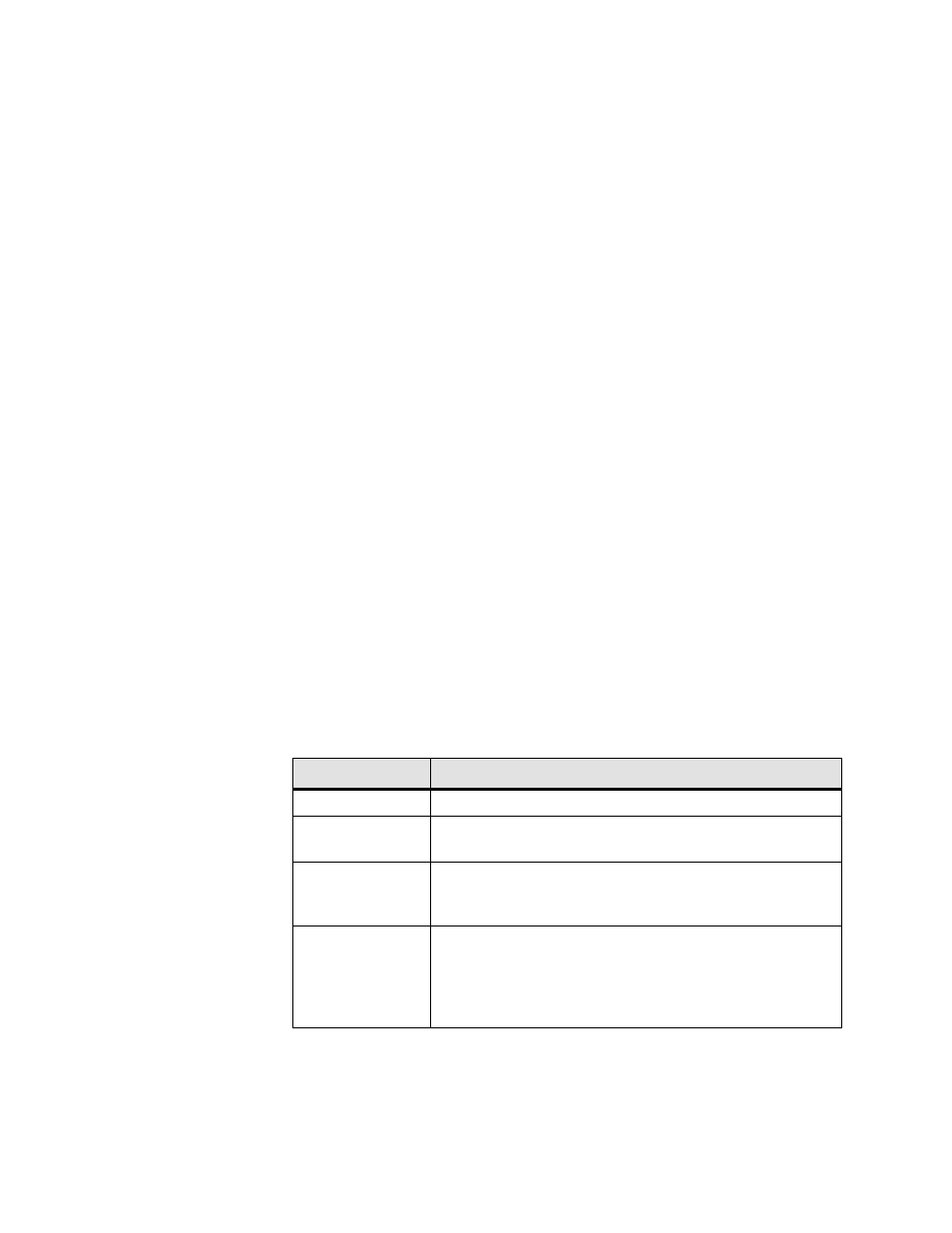
4-10
W A N s u i t e 5 1 6 5
LOSS
Sets the Loss of Signal Seconds (LOSS) threshold. A LOSS is 1-second
period in which the E1 received signal is interrupted. The default value is
5 seconds.
UAS
Sets the Unavailable Seconds (UAS) threshold. A UAS is a 1-second period
in which consecutive severely errored seconds cause an unavailable state. The
default is 0 seconds (Disabled).
CSS
Sets the Controlled Slip Seconds (CSS) threshold. The default is 0 seconds
(Disabled).
BPVS
Sets the Bipolar Violation Errored Seconds (BPVS) threshold. A BPVS is a 1-
second period in which at least one bipolar violation occurred. The default is
0 seconds (Disabled).
OOFS
Sets the Out of Frame Seconds (OOFS) threshold. An OOFS is a 1-second
period in which a frame sync loss occurred. The default value is 5 seconds.
AISS
Sets the Alarm Indication Signal Seconds (AISS) threshold. An AIS is a 1-
second period when unframed all ones are received. The default is 0 seconds
(Disabled).
RAS
Sets the Remote Alarm Seconds (RAS) threshold. An RAS is generated by
the terminal equipment when an improper signal is received from the facility
(or upon receipt of unframed all ones). The default is 0 seconds (Disabled).
Reset Timer
The status table also provides an option for setting the Reset Timer threshold.
This field is the contiguous number of seconds that an alarm parameter must
be clear before the alarm is reset. Applicable values range from 000 through
900. A value of “000” means the alarm will never be reset.
The Network Config screens provide the user-selectable prompts described in
the table below.
Prompt
Function
Clear Alarms
Resets the alarm conditions and counts to zero.
Performance
Displays a current count of the number of error events that have
occurred over the past 24 hours and the past 30 days.
Learn DS0s Now
Learns which DS0s are active and assigns them to the first
associated network service. Learned DS0s are based on the idle
pattern specified in the Channel Table (see below).
Channels
Displays the Channel Table Details screen (found on page
4-24), showing each channel by index number. Each channel’s
rate and service (by number) are displayed and can be changed
through user input, as can the Idle Pattern. Pair information is
also displayed on this screen.