6 click ok to save your changes, How to create multiple subnets, Before using crsc – Grass Valley NVISION Compact CQX User Manual
Page 27
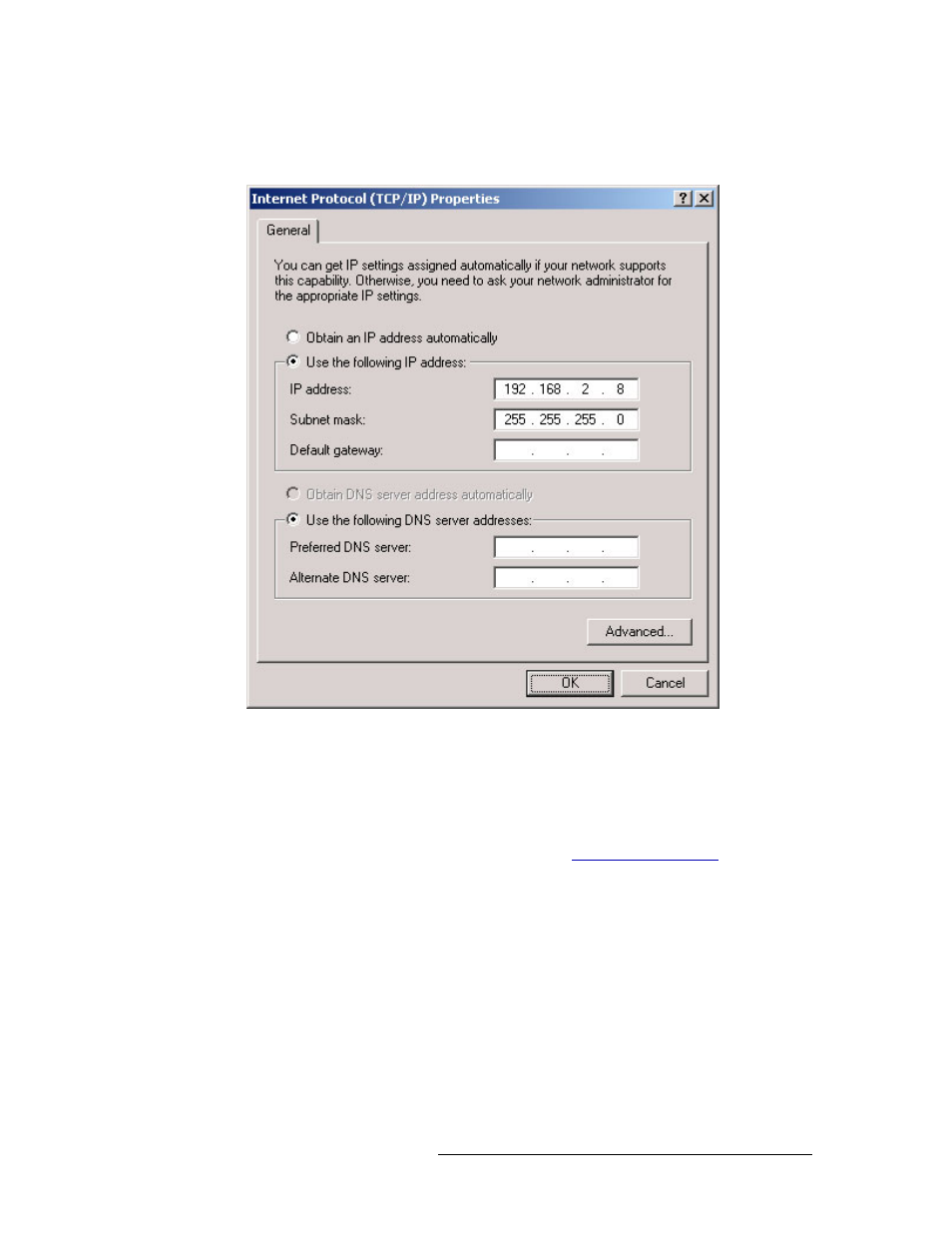
Compact Router System Configurator • User’s Guide
15
2. Before Using CRSC
Setting Up the Configuration PC and Installing CRSC
4 Select ‘Internet Protocol (TCP/IP)’ and click
Properties
. The ‘Internet Protocol (TCP/IP) Prop-
erties’ dialog box appears.
Figure 2-6. Internet Protocol (TCP/IP) Properties Dialog Box
5 Select ‘Use the following IP address’ and enter the IP address for your PC. It is recommended
that you use the default subnet 192.168.2 and the subnet mask 255.255.255.0.
Any unique IP address will work as long as it is on one of the subnets of your CRSC network.
The PC’s address on the subnet must not be the same as any of the frames (routers or remote
panels) on the subnet. It is recommended that you use Avoid addresses in the 50, 100 and 200
range. CRSC uses those as defaults. For details, see
6 Click
OK
to save your changes.
How to Create Multiple Subnets
1 Starting from step 4 in the preceding procedure, click
Advanced
.
2 In the ‘Advanced’ window, click
Add
and enter an IP address for your PC on each of the sub-
nets. Repeat this step for additional subnets.
3 After adding IP addresses for your subnets, click
OK
.