Programming remote panels, Using the ‘program remote panels’ page – Grass Valley NVISION Compact CQX User Manual
Page 52
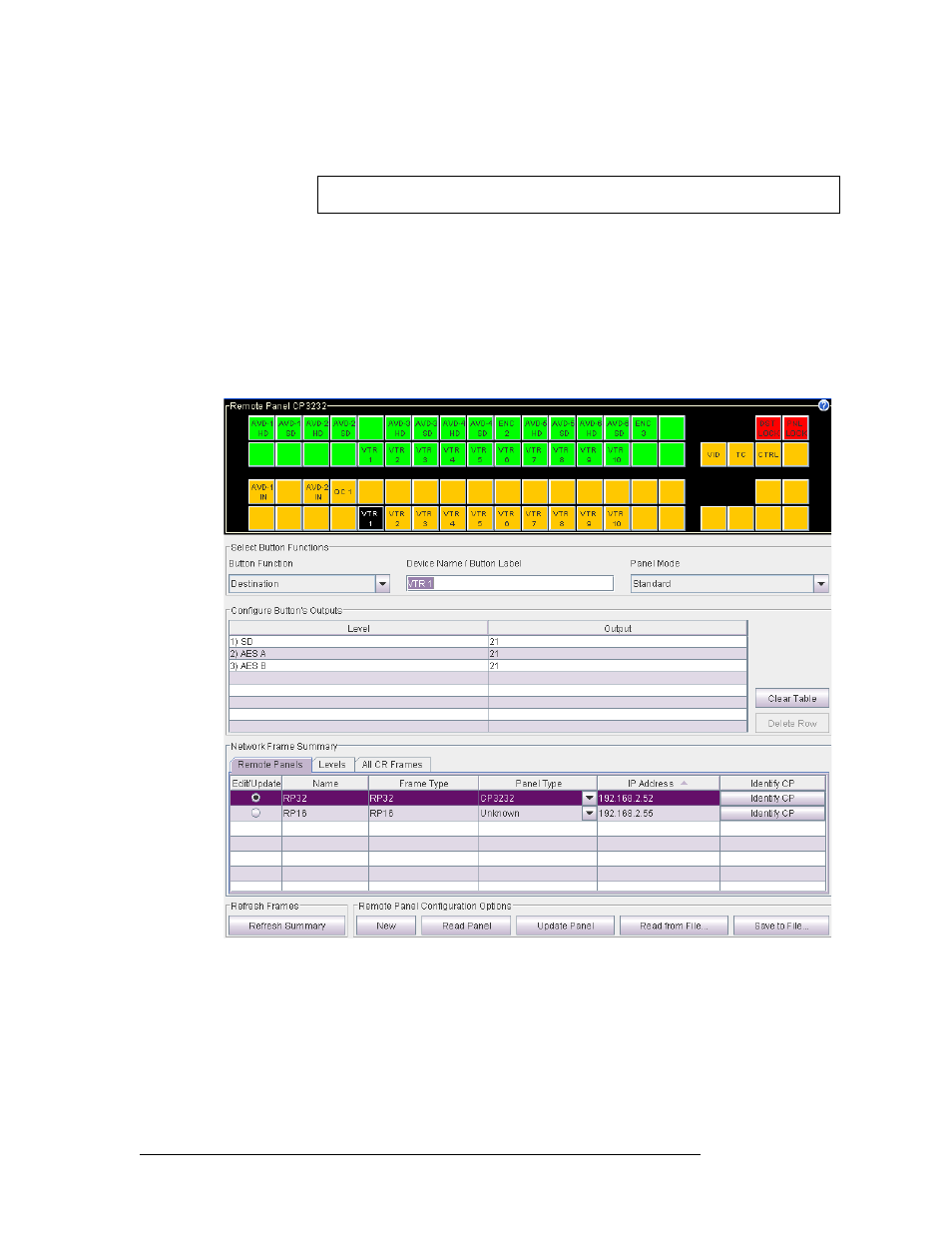
40
Rev 2.0 • 29 Mar 10
7. Programming Remote Panels
Overview
Using the ‘Program Remote Panels’ Page
The ‘Program Remote Panels’ page has three parts. At the top of the page is the ‘Remote Panel’
section that displays an image of the buttons for your selected panel type. In the middle of the page
is the ‘Select Button Functions’ section in which you assign button functions and specify the
panel’s mode of operation. At the bottom of the page, the ‘Network Frame Summary’ has three tabs
that display a list of ‘Remote Panels’, ‘Levels’, or ‘All CR Frames’ (compact routers) defined in
your network. Use the ‘Remote Panels’ tab to select a remote panel to view or update. When you
choose one of the remote panels in the ‘Remote Panels’ list, CRSC reads the panel configuration
and displays it in the top two sections.
Figure 7-1. Program Remote Panels Page
The ‘Remote Panel’ section provides a visual representation of the remote control panel. How the
buttons display in this section mimics how the buttons display to the operator using the control
panel. Click on any button to select it. When selected, fields related to configuring that button
appear in the ‘Select Button Functions’ section.
The ‘Select Button Functions’ section provides fields and drop-down lists that enable you to select
the button’s function, label and other related features. The options available change depending on
Important
CQX panels have a default configuration and are not configurable at this time.