How to perform or undo a take, Viewing router crosspoints – Grass Valley NVISION Compact CQX User Manual
Page 63
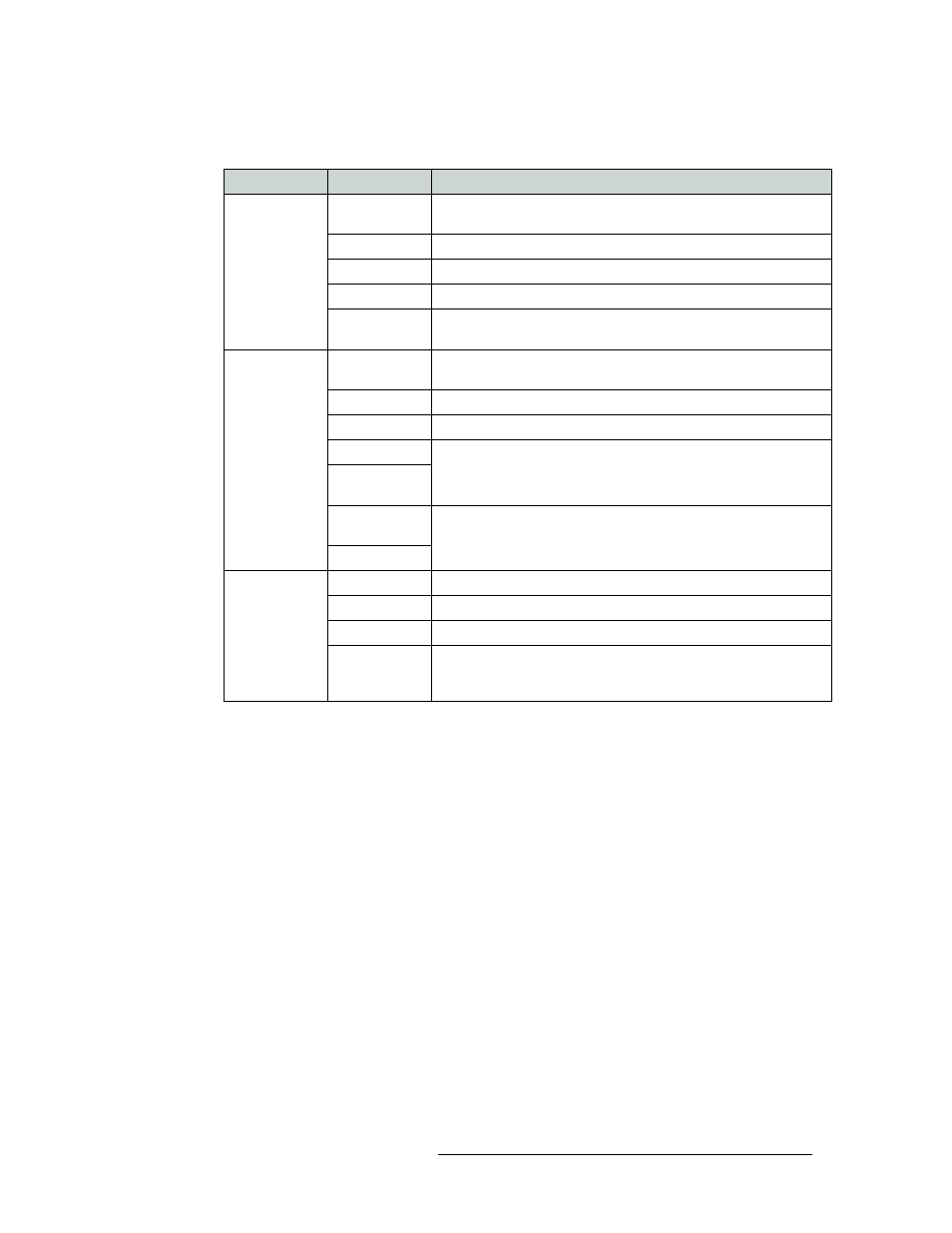
Compact Router System Configurator • User’s Guide
51
8. Viewing Router Crosspoints
Discussion
The ‘Network Frame Summary’ presents the following information:
How to View an Existing Panel Crosspoint Configuration
1 From the left-hand navigation area, expand the ‘Tools’ pane and click ‘View Router Cross-
points’.
2 Click the ‘Routers’ tab at the bottom of the page to bring it forward.
3 Click the radio button on the row listing the router whose crosspoint matrix you want to view.
Details of the crosspoints appear in the ‘View or Set Crosspoints’ section.
How to Perform or Undo a Take
If you want to perform a take
—
alter the crosspoint connections
—
click any cell at the intersection
of a column (input) and row (output). For example, to take input 7 to output 11, click the square at
the intersection of column 7 and row 11, as shown in Figure 8-2 on page 52. The square turns black
indicating that it is a crosspoint connection.
Or
Click the top left corner of the grid to perform a diagonal take. A diagonal take is where input n is
connected to output n for all n. (The black squares are arranged diagonally.)
Tab
Column
Description
Routers
Select
Click the radio button to select the router listed on that row and
display the crosspoint in the ‘View or Set Crosspoints’ section.
Name
Name of the compact router or remote panel.
Frame Type
Type of router or remote panel.
IP Address
IP address currently assigned to the device.
Reference
Lists the reference signal for the router, if any, and if it is audio or
video.
Levels
Level
Level name, which is mapped to the level number. For CQX routers,
only one level displays.
Signal Type
Type of signal(s) associated with that level.
Router
Router to which the level is assigned.
Physical Inputs
These fields show the physical start and endpoints of the level within
the router.
Physical
Outputs
Controller
Sources
I/O numbering in the system controller may not match the physical I/
Os in the router. Use these fields to map the router I/Os to the system
controller I/O numbering.
Controller Dest
All CR Frames
Name
Name assigned to the compact router.
Frame Type
Type (model number) of compact router.
IP Address
IP address assigned to the compact router.
Subnet Mask
The subnet mask currently assigned to the device. It is recommended
that you leave the subnet masks at 255.255.255.0 unless you are a
developer.