How to change ethernet settings, Cr series ethernet setttings – Grass Valley NVISION Compact CQX User Manual
Page 34
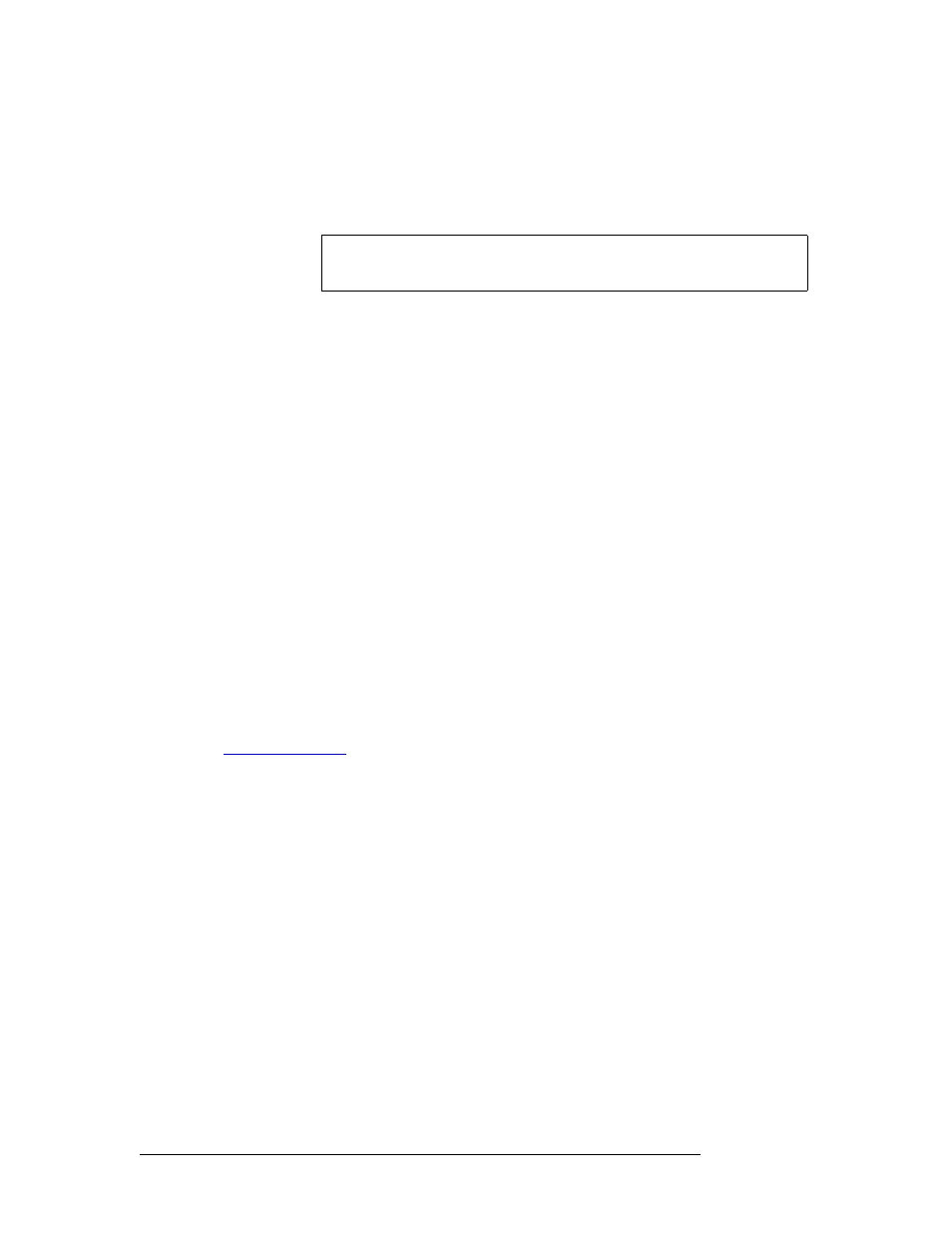
22
Rev 2.0 • 29 Mar 10
4. CR Series Ethernet Setttings
An Overview of Networking
1 Connect the remote panel modules (16 or fewer) to the network with unique rotary switch set-
tings from 0 to 15. The switches have hexadecimal position numbers from 0 to 9 and A to F. In
hex notation, the letter mean the following:
A = 10, B = 11, C = 12, D = 13, E = 14, F = 15.
2 From the side navigation pane, click ‘CR Series Ethernet Settings’ page under the ‘CR Series
Network Setup’ bar.
3 On the ‘CR Series Ethernet Setting page’, verify that all added remote panels appear in the list.
4 For each remote panel, click on the cell in the ‘IP Address’ column to activate the field. (A
check mark appears in the ‘Update’ check box). Enter a unique IP address according to the fol-
lowing formulas:
Remote panel modules
—
xxx.yyy.zzz.s where s = the switch setting plus 50.
Each IP address must be unique. The default subnet (xxx.yyy.zzz) for CR Series routers and
panels is 192.168.2. CQX routers and CQX panels must exist on a separate subnet.
5 Repeat steps 1 through 4 for each remote panel. Remember that no more than 16 remote panels
can be added to a single subnet.
6 Important! Click
Apply Updates
to send the changes to the selected frames. Only those frames
with ‘Update’ checked are updated. The changes are stored in the frames’ internal configuration
data.
7 Remember to cycle power after you change a rotary switch.
How to Change Ethernet Settings
Only CQX control panels can be used with CQX routers. Both the CQX router and CQX panel
must be on the same subnet, but a different subnet than other CR Series routers and panels. See
1 From the navigation pane, click ‘CR Series Ethernet Settings’ under the ‘CR Series Network
Setup’ bar to open the ‘CR Series Ethernet Settings’ page.
2 Locate the row listing the frame you want to update.
3 In the same row, click in cell listed in the column displaying the ‘IP Address’, ‘Subnet Mask’ or
‘Gateway IP’ information you want to update. The field activates.
4 Type in the new value. It is recommended that you leave the subnet masks at 255.255.255.0
unless you are a developer. If updating IP addresses, click the cell in the ‘IP Address’ column
and use the following formulas:
CR Series routers
—
xxx.yyy.zzz.s where s = the switch setting plus 100.
CQX routers
—
xxx.yyy.zzz.s where s = the switch setting plus 200. Use only a switch setting in
the range 1–4 (addresses 201 to 204).
Remote panel modules
—
xxx.yyy.zzz.s where s = the switch setting plus 50.
Each IP address must be unique. The default subnet (xxx.yyy.zzz) for CR Series routers and
panels is 192.168.2. CQX routers and CQX panels must exist on a separate subnet.
Note
If a rotary switch is set to zero (0), the panel reverts to the factory default
state, not to a previously set state.