Captive” panels, Standard mode, Programming remote panels – Grass Valley NVISION Compact CQX User Manual
Page 50
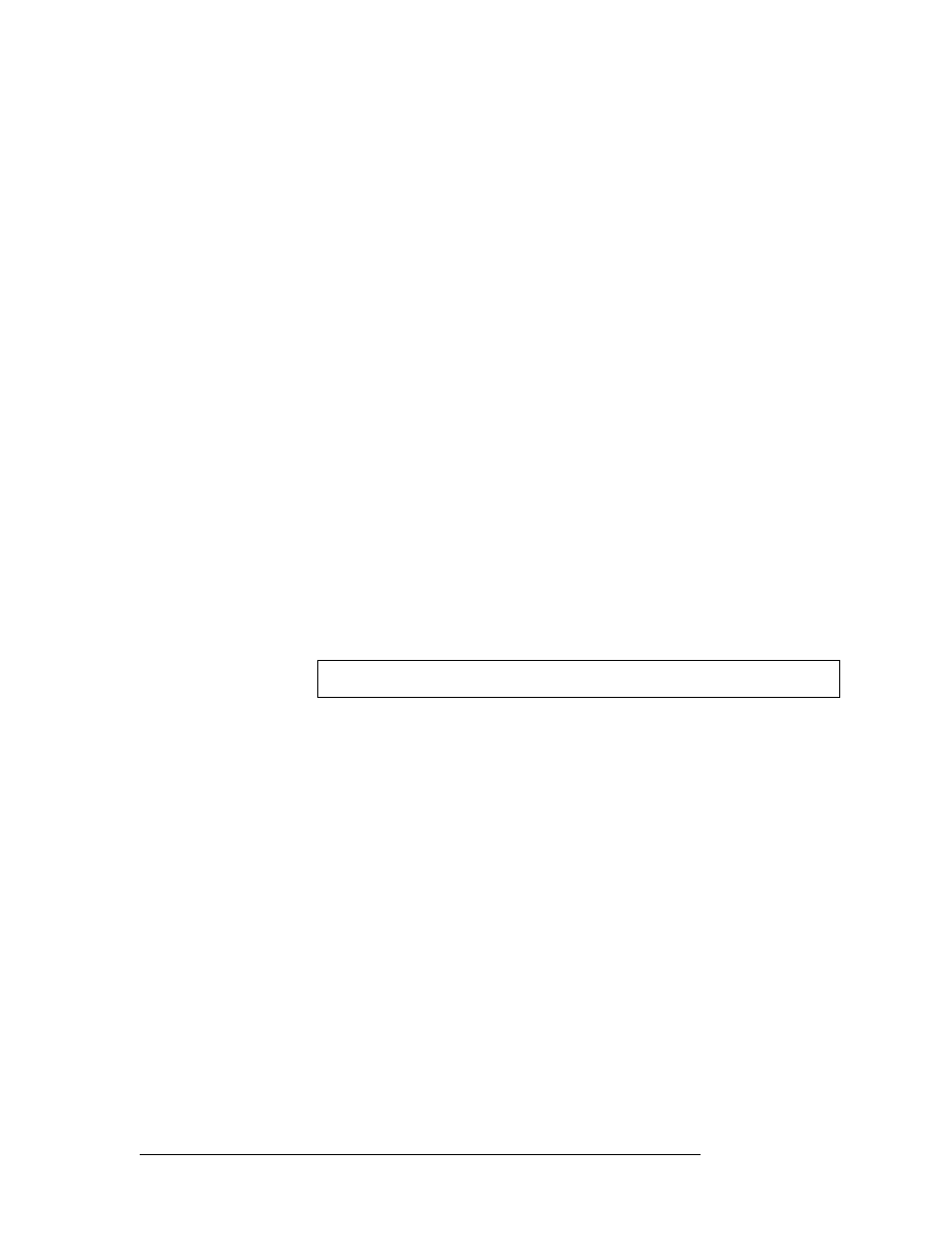
38
Rev 2.0 • 29 Mar 10
7. Programming Remote Panels
Overview
Operators control a Compact Router Series system using remote panels. Remote panels are control
panels mounted on remote panel modules. Remote panels must be attached to a control panel to be
used. All but two of a panel’s buttons are configurable. An operator is presented with a large num-
ber of arbitrary button definitions. It is the configurer’s task to produce a panel that is easy to use:
• When your system has multiple panels, exercise caution so that you do not create panel config-
urations that conflict with each other.
• Avoid configuring source buttons and destination buttons that do not match the actual router
connections and the numbering given by the router partitions.
• Create meaningful button legends that accurately describe what the button does. There are but-
ton templates available on the installation CD (SB0033-xx).
“Captive” Panels
Captive panels are control panels that are mounted on a compact router. CRSC cannot detect or
configure captive panels.
A captive panel controls only the router on which it is mounted when the router is in configuration
mode. When the router is in default mode, the captive panel controls that router and all routers in
the router’s stand-alone network.
A captive panel displays status according to the inputs and outputs of the compact router on which
it is mounted. It does not display any level information.
Remote Panel Modes
Remote panels operate in one of three modes: standard, enhanced hold and enhanced no-hold.
Standard Mode
‘Takes’ are performed on selected levels only.
Level selection is persistent and at the discretion of the panel operator. Once the operator makes a
selection, it remains until the operator changes the selection. The current level selection enables
some sources and destinations and disables others. The sources and destinations that are enabled
depend on which level button has precedence.
If no levels are selected, no sources or destinations are enabled. A take cannot occur.
If the panel has no level buttons, all destinations’ levels are always selected and all destinations are
enabled.
Which level button has precedence depends on the order of level buttons on the panel and the order
in which the operator presses the level buttons.
Standard mode allows breakaway. A breakaway is when you route to a subset of available valid
levels, not to all valid levels. By default, all valid levels are automatically selected when preparing
for a take. By creating a breakaway, you route only to the levels you have individually selected. To
determine what sources are routed to a destination might require a few button presses. Clearing a
breakaway is relatively simple.
Important
CQX panels have a default configuration and are not configurable at this time.