Programming remote panels – Grass Valley NVISION Compact CQX User Manual
Page 53
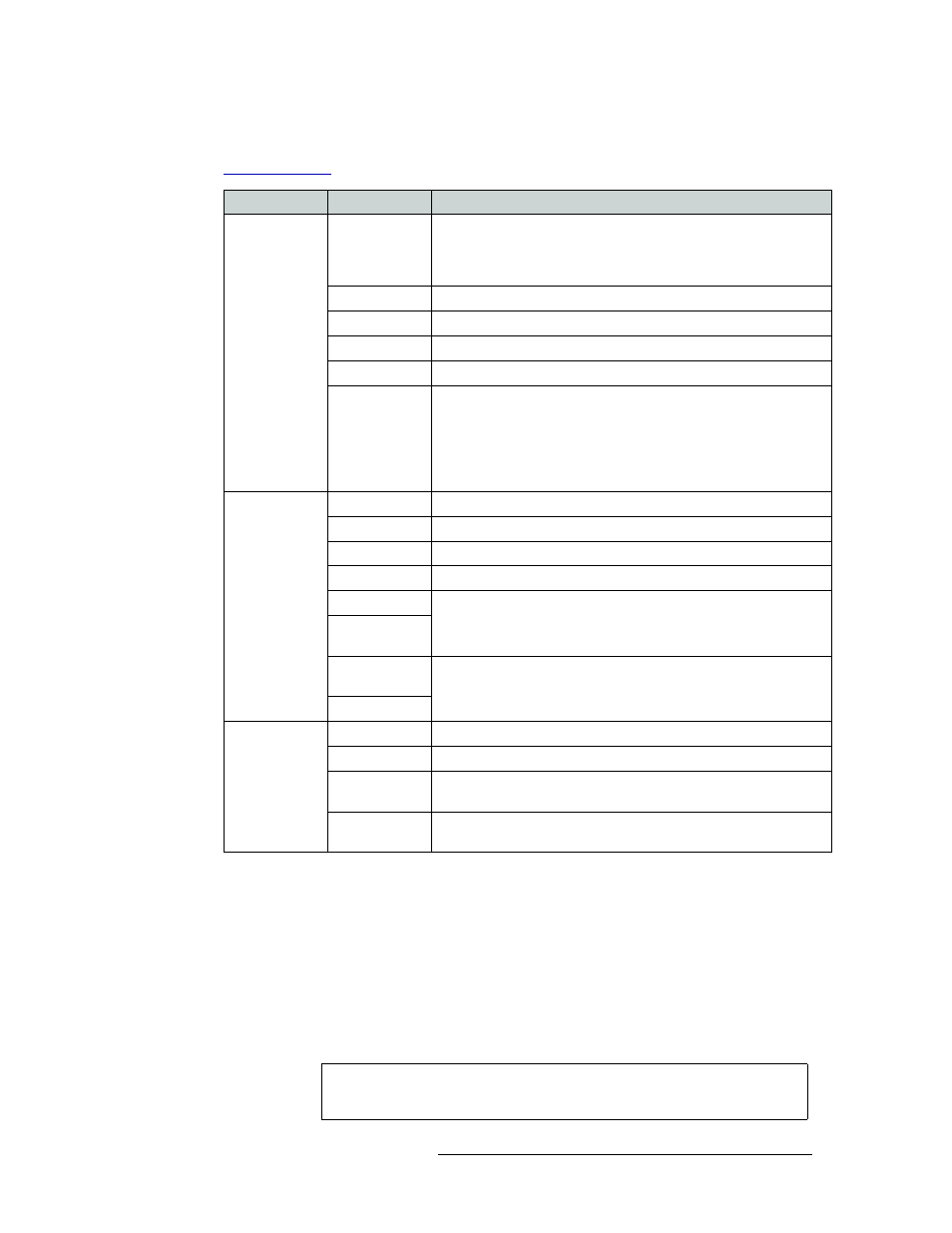
Compact Router System Configurator • User’s Guide
41
7. Programming Remote Panels
Overview
the button function selected. For a full description of each button function and related options, see
At the very bottom of the page are 6 function buttons:
• Refresh List
—
Updates the list of remote panels.
• New
—
Creates a new panel configuration. (You will be prompted to save unsaved configura-
tions.)
• Read Panel
—
Retrieves the button configuration that currently exists in the remote panel.
• Update Panel
—
Sends the button configuration to the remote panel.
The configuration is stored in the underlying remote panel module. If you later change the
physical panel, it might not work properly with this configuration.
Tab
Column
Description
Remote Panels
Edit/Update
Click the radio button on the row displaying the remote panel you
want to update. All details of the panel display in the ‘Remote Panel’
and ‘Select Button Functions’ sections. Once selected, panel
information can be updated.
Name
Name of the remote panel.
Frame Type
Type of remote panel module by model number.
Panel Type
Type of control panel by model number.
IP Address
IP address currently assigned to the device.
Identify CP
When you click Identify CP, the remote panel listed on that row
identifies itself by displaying a moving pattern of button lights.
This feature is helpful if you forget which panel of possibly many is
represented by the particular IP address.
The moving button lights continue indefinitely. To turn off the pattern,
click any button on the panel or click Identify CP again.
Levels
Level
Number assigned to the level. This number maps to the level name.
Router
Router to which the level is assigned.
Frame Type
Type (model number) of router.
Router IP
IP address assigned to the router.
Physical Inputs
These fields show the physical start and endpoints of the level within
the router.
Physical
Outputs
Controller
Sources
I/O numbering in the controller may not match the physical I/Os in
the router. Use these fields to map the router I/Os to the controller I/O
numbering.
Controller Dest
All CR Frames
Name
Name assigned to the compact router.
Frame Type
Type (model number) of compact router.
Panel Type
Type (model number) of control panel associated with the compact
router.
Subnet Mask
Subnet mask currently assigned to the device. It is recommended that
the subnet mask not be changed unless you are a developer.
Note
Because a configuration is stored in the underlying remote panel module,
captive panels, those mounted on routers, cannot be configured.