Unused, How to view an existing panel configuration, How to create a new panel configuration – Grass Valley NVISION Compact CQX User Manual
Page 57: Programming remote panels
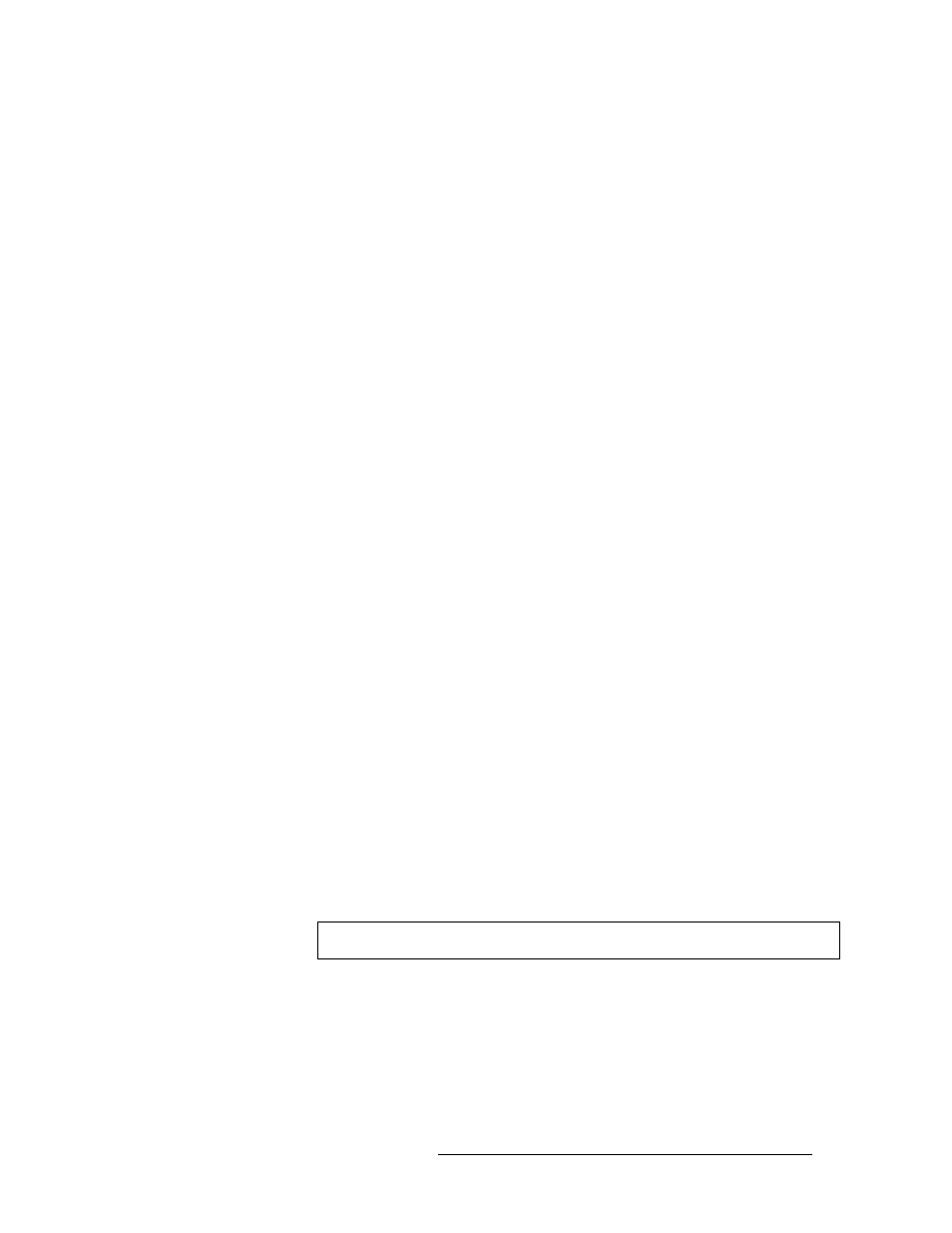
Compact Router System Configurator • User’s Guide
45
7. Programming Remote Panels
Overview
For example, suppose you divide an 32×32 AES router into 4 equal partitions:
Level A = outputs 1–8, Level B = 9–16, Level C = 17–24, Level D = 25–32 where each level
starts counting at input 1.
When entering an input on level C, you specify an input in the range 1–8, not 17–24. Input 3 of
level C is router input 19 (in this example). You would specify (level C, input 3) in the table and run
cable to the router’s input BNC numbered 19.
Entries in the ‘Level’ column are drop-down lists and list all available levels. The number of
choices diminishes as you add levels to the source button’s list. CRSC does not allow you to repre-
sent the same level more than once.
There are two shortcut buttons at the right:
Clear Table
clears all entries in the table;
Delete Row
deletes only the selected row.
Unused
The button is not used and has no function. This informs the operator that the button can be
ignored.
How to View an Existing Panel Configuration
You can read a panel configuration from the remote panel module on which the control panel is
mounted.
1 From the left-hand navigation area, expand the ‘System Configuration’ pane and click ‘Pro-
gram Remote Panels’.
2 Click the ‘Remote Panels’ tab at the bottom of the page to bring it forward.
3 Click the radio button in the ‘Edit/Update’ column in the row listing the panel you want to view.
This selects the panel. The CRSC software automatically reads the configuration from the
remote panel and displays the details. If there is no configuration, a default configuration is
automatically created.
How to Create a New Panel Configuration
S
Special Note: The CP3201 is a single-destination control panel. The panel has an implicit des-
tination that is not operator-selectable. However, the button appears in the configuration page
for a CP3201 just to the left of the ‘Destination Lock’ button.
To configure the implicit destination of a CP3201, select the button labeled ‘DEF DEST’ and spec-
ify its levels and outputs as you would any ordinary destination. The default destination does not
correspond to any physical button an operator can press.
1 From the left-hand navigation area, expand the ‘System Configuration’ pane and click ‘Pro-
gram Remote Panels’.
2 Click
New
. The ‘New Control Panel’ dialog box appears.
3 From the drop-down list select a control panel type. The top and middle sections display con-
figuration options for the type of control panel selected.
4 In the ‘Remote Panel’ section, define functions for each button:
Important
CQX panels have a default configuration and are not configurable at this time.