Displaying pictures on a tv, P262, P262) – Panasonic Lumix DMC-G85M User Manual
Page 262
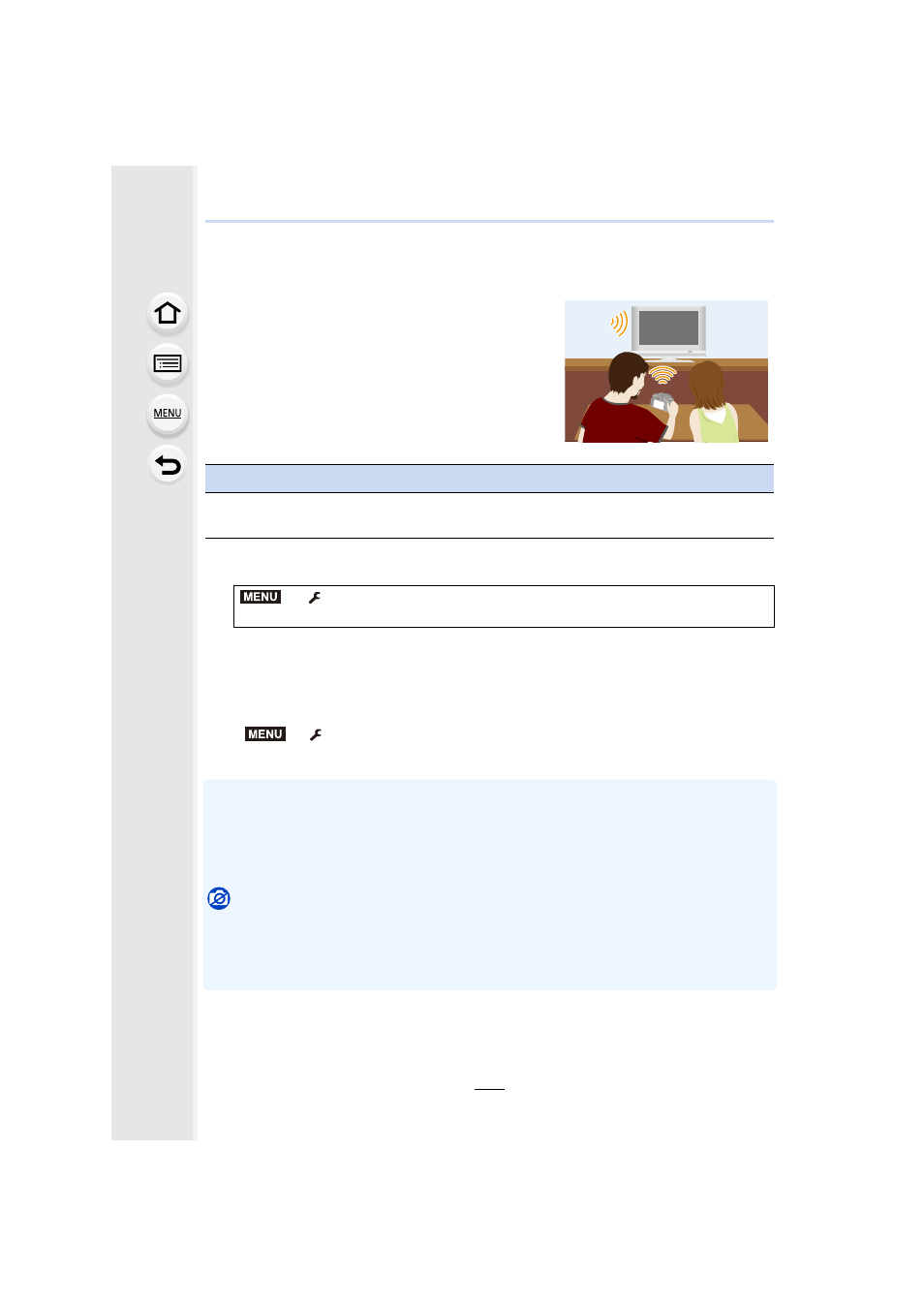
10. Using the Wi-Fi function
262
Displaying pictures on a TV
1
2
Select [Via Network] or [Direct], and connect.
3
Select a device you want to connect.
•
When the connection is established, the screen is displayed.
4
Take or play back pictures on this unit.
•
To terminate the connection, follow the steps below:
>
[Setup]
> [Wi-Fi] > [Wi-Fi Function] > [Yes]
(You can also terminate the connection by pressing [Wi-Fi].
)
•
If you display pictures using the Wi-Fi function, they cannot be output in 4K resolution. To
output them in 4K resolution, connect the camera and the TV with an HDMI micro cable.
•
When a TV is connected to this unit, the TV screen may temporarily return to the status before
the connection. Pictures are displayed again when you take or play back pictures.
•
[Effect] and [Sound] of the Slide Show are disabled.
Not available in these cases:
•
Motion pictures and 4K burst files cannot be played back.
•
During Multi Playback, Calendar Playback or when you select the focus area of an image
recorded with the Post Focus function, the image displayed on the camera is not displayed on
the TV.
You can display pictures on a TV that supports the
Digital Media Renderer (DMR) function of the DLNA
standard.
Preparations
Set the TV to DLNA waiting mode.
•
Read the operating instructions for your TV.
>
[Setup]
> [Wi-Fi] > [Wi-Fi Function] > [New Connection] >
[Playback on TV]
MENU
MENU