Sending images to a smartphone/tablet, Smartphone, P267) – Panasonic Lumix DMC-G85M User Manual
Page 267
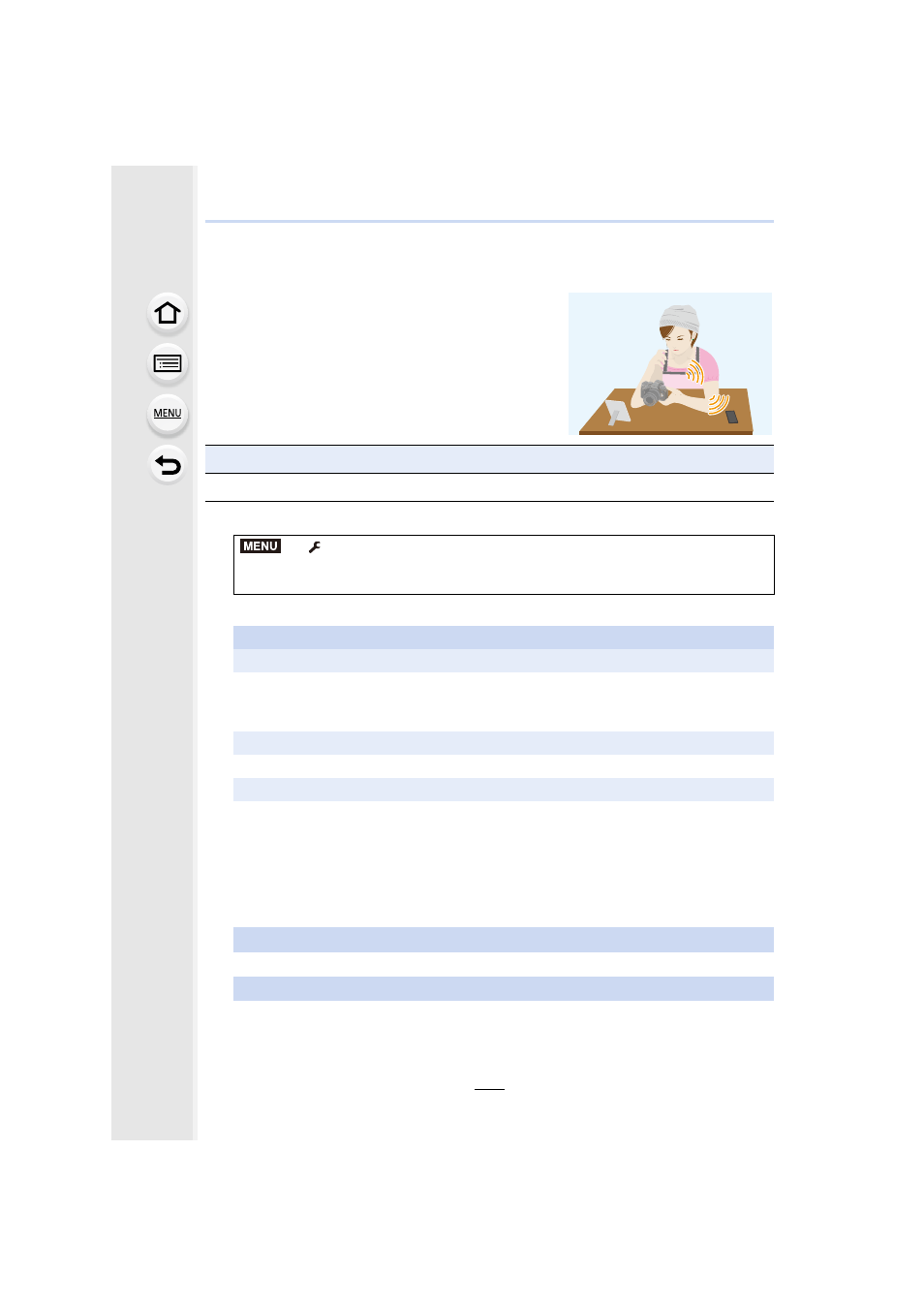
267
10. Using the Wi-Fi function
Sending images to a smartphone/tablet
1
2
Select [Via Network] or [Direct], and connect.
3
Select a device you want to connect.
4
Check the send settings, and select [Set].
•
To change the send setting, press [DISP.].
Preparations
•
Install the “Image App” in advance.
>
[Setup]
> [Wi-Fi] > [Wi-Fi Function] > [New Connection] >
[Send Images While Recording] or [Send Images Stored in the Camera]
>
[Smartphone]
On your smartphone
When connecting with [Via Network]:
1 Turn on the Wi-Fi function.
2 Select the wireless access point you want to connect to, and set.
3 Start “Image App”.
When connecting with [Wi-Fi Direct] or [WPS Connection] in [Direct]:
When connecting with [Manual Connection] in [Direct]:
1 Turn on the Wi-Fi function.
2 Select the SSID that matches the one displayed on the screen of this unit.
3 Start “Image App”.
5
When [Send Images While Recording] has been selected
When [Send Images Stored in the Camera] has been selected
Select the picture.
MENU