P95) – Panasonic Lumix DMC-G85M User Manual
Page 95
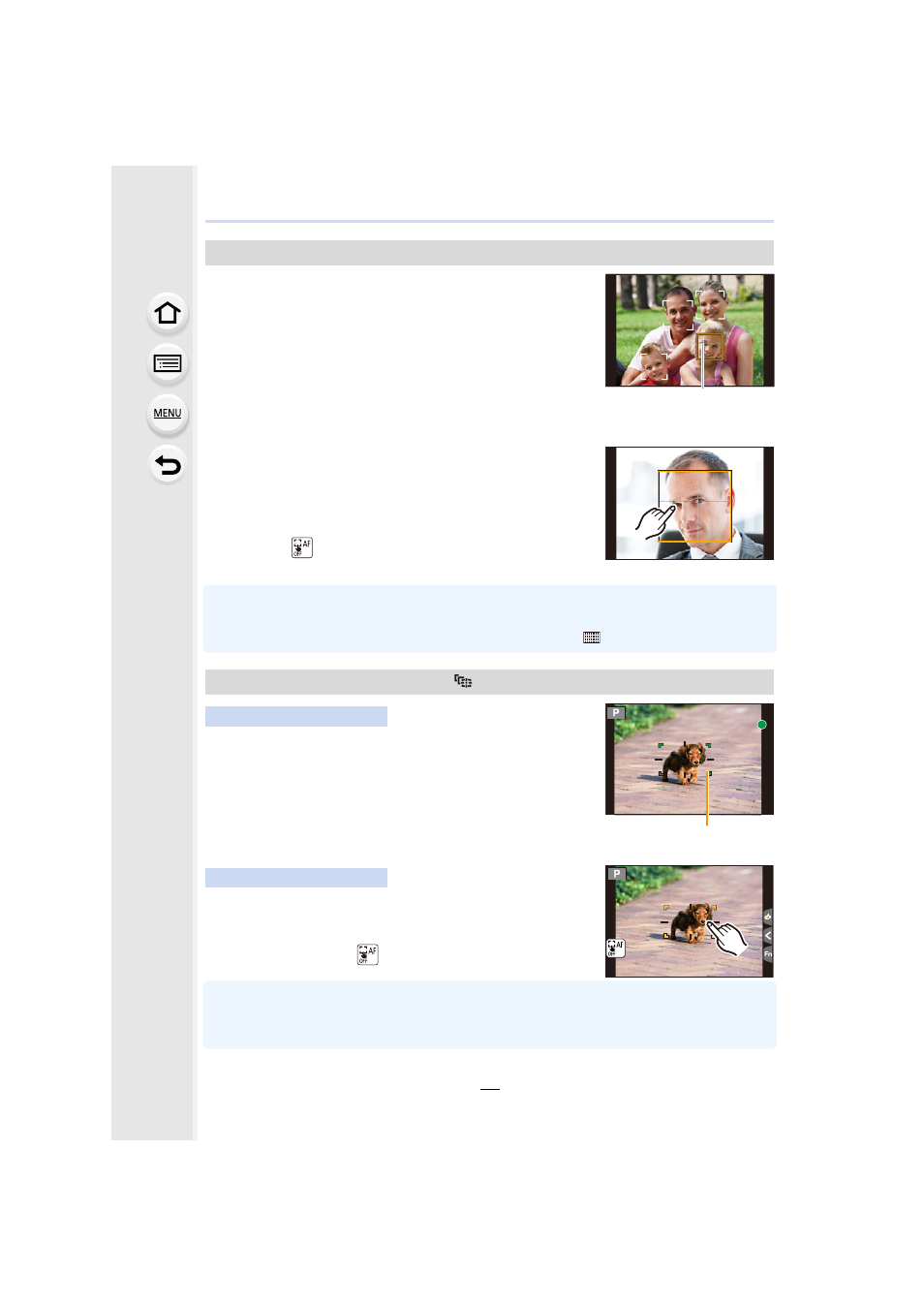
95
4. Focus, Brightness (Exposure) and Color tone Settings
When the camera detects a face, the AF area and the mark
indicating the eye to be in focus are displayed.
A The eye to be in focus
Yellow:
When the shutter button is pressed halfway, the frame turns
green when the camera is focused.
White:
Displayed when more than one face is detected. Other faces
that are the same distance away as faces within the yellow AF areas are also focused.
∫
Changing the eye to be in focus
Touch the eye to be in focus.
•
Touch the eye in the yellow frame. If you touch any other
location, the AF area setting screen will be displayed.
•
If you touch [
] or press [MENU/SET], the eye focus setting
will be canceled.
•
The Eye Detection cannot be changed when [4K Live Cropping] is set.
•
The camera may not detect faces in certain situations, such as when the subjects are moving
fast. In such situations, the camera performs the operation of [
].
Aim the AF tracking frame over the subject, and press
the shutter button halfway.
A AF tracking frame
•
AF area will turn green when the camera detects the subject.
•
The AF area turns yellow when the shutter button is released.
•
Lock is canceled when [MENU/SET] is pressed.
Touch the subject.
•
Perform the operation after canceling the touch shutter function.
•
The AF area turns yellow while the subject is locked.
•
Lock is canceled when [
] is touched.
•
If it fails to lock, AF area will flash in red, and disappear.
•
In situations where AF Tracking does not work correctly due to certain recording conditions,
such as when the subject is small or the location is dark, the operation of [Ø] is performed.
About [š] ([Face/Eye Detection])
Locking the subject to be tracked (
[Tracking])
Button operation
Touch operation
A
A