Page numbering, Copying functions 4-23, Press the copy key – TA Triumph-Adler DCC 2725 User Manual
Page 145: Press [layout/edit] and then [page, Select the page numbering position
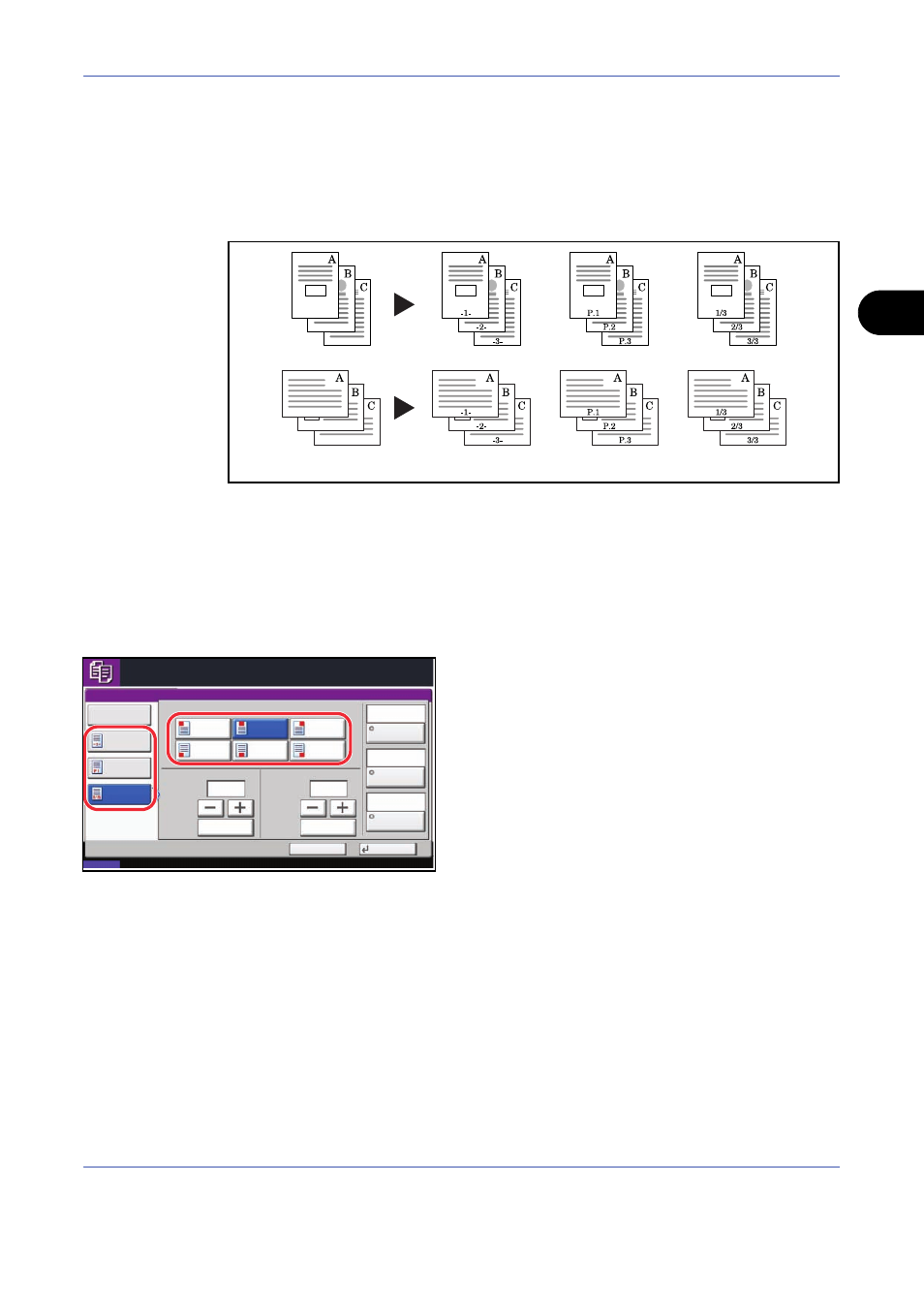
Copying Functions
4-23
4
Page Numbering
Number multiple pages of originals in sequential order. The formats for numbering are [-1-], [P.1] or [1/n]. The
format [1/n] prints the total number of pages in the place of n.
Select Top Left, Top Middle, Top Right, Bottom Left, Bottom Middle or Bottom Right as the page numbering
position.
Use the procedure below to insert page numbers on your copies.
1
Press the Copy key.
2
Place the originals in the document processor or on
the platen.
3
Press [Layout/Edit] and then [Page #].
4
Select the numbering format from [-1-], [P.1] or
[1/n].
5
Select the page numbering position.
6
To start page numbering from a page other than the
first page, press [+] or [–] of 1st Page and select the
starting page. You can also enter the number with
the numeric keys after pressing [# Keys].
7
To start the numbering with a number other than 1,
press [+] or [–] of Start Number and enter the
starting number. You can also enter the number
with the numeric keys after pressing [# Keys].
8
If you do not want page numbering through to the
last page, press [Last Page]. Select Manual and
use [+] or [-] to enter the final page to be numbered
(a negative number of pages counting backwards
from the last page). Then press [OK]. You can set a
value up to -10. You can also enter the number with
the numeric keys after pressing [# Keys].
Original
[ – 1 –]
[P.1]
[1/n]
Ready to copy.
Copies
Cancel
OK
Page #
1st Page
Off
1/n
(1 - 10)
Start #
(1 - 999)
# Keys
# Keys
Top Edge Top
Original
Orientation
P.1
Auto
Denominator
#
-1-
Auto
Last Page
1
1
1
Status
10/10/2008 10:10
Position
Top
Middle
Top
Left
Top
Right
Bottom
Left
Bottom
Middle
Bottom
Right