Document box settings, Registering / editing box, Default setting – TA Triumph-Adler DCC 2725 User Manual
Page 273: Job box, Quick setup registration, Document box settings -33
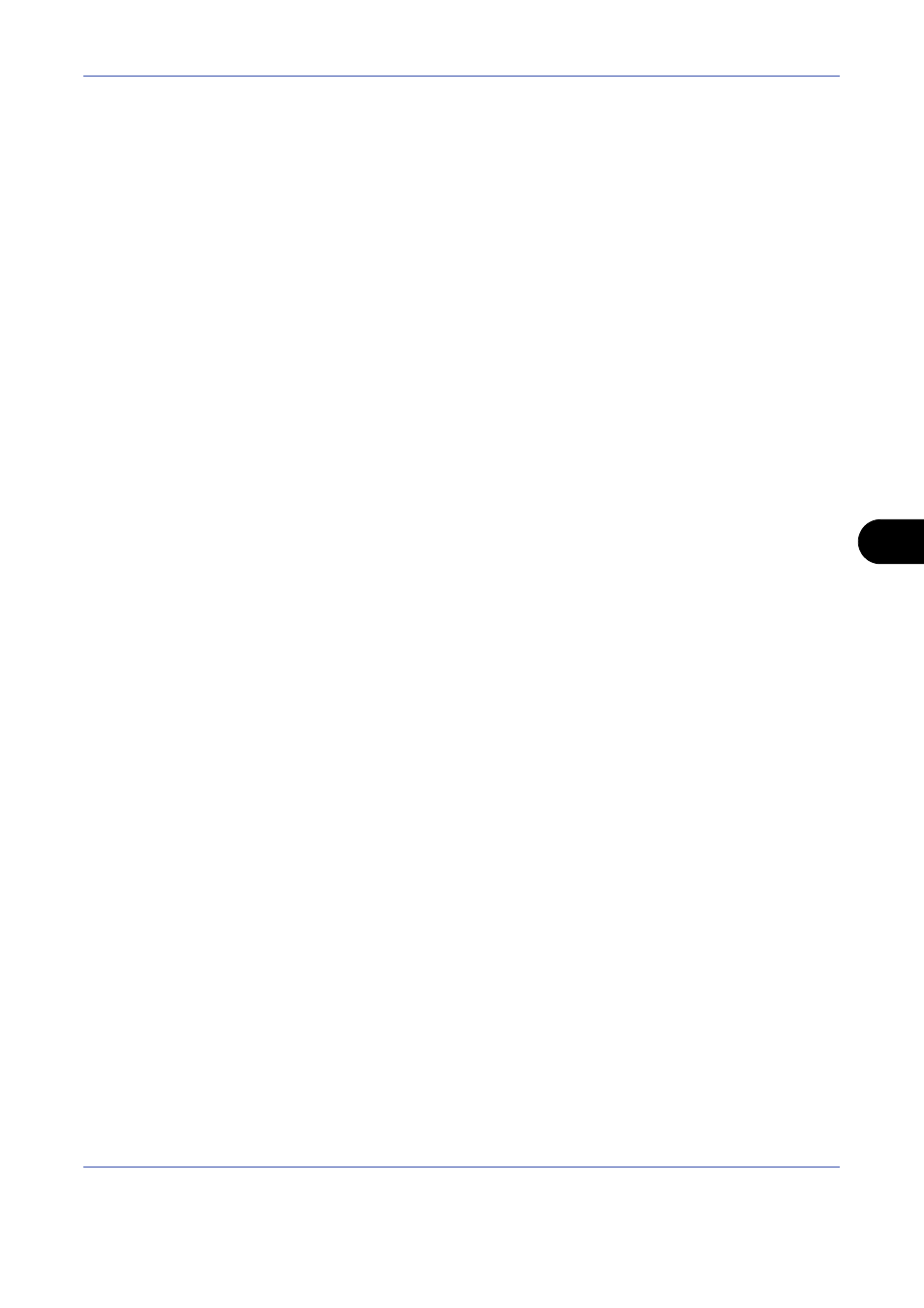
Default Setting (System Menu)
8-33
8
Document Box Settings
The following settings are available for Document Box.
• Registering / Editing Box …8-33
• Default Setting …8-33
• Job Box …8-33
• Quick Setup Registration …8-33
Registering / Editing Box
Creates a new box, edits a box, or checks details of a box in the custom box, or deletes a box from the custom
box. For details, refer to Using a Custom Box on page 6-2.
Default Setting
Sets the time at which documents in the custom box are automatically deleted.
For details, refer to Setting the document deletion time on page 6-3.
Job Box
The following three operations can be done. For details, refer to each page shown below.
• Quick Copy/Proof and Hold Print Box (page 6-13)
• Repeat Copy Box (page 6-15)
• Deleting a Form Stored (page 6-18)
Quick Setup Registration
Select the Storing in Box, Sending from Box, Printing from Box functions to be registered for Quick Setup. Six
keys of the Quick Setup screen are allocated to typical functions but can be changed as necessary.
The options are as follows.
Store File Quick Setup
Color Selection, Storing Size, Density, 2-sided/Book Original, Resolution, Zoom,
Original Orientation, Original Size, Original Image, Continuous Scan
Print Quick Setup
Paper Selection, Collate/Offset, Staple/Punch, Duplex, Combine, Delete after Printed
Send Quick Setup
Sending Size, FAX TX Resolution, File Format, Delete after Transmitted