Poster, Poster -26 – TA Triumph-Adler DCC 2725 User Manual
Page 148
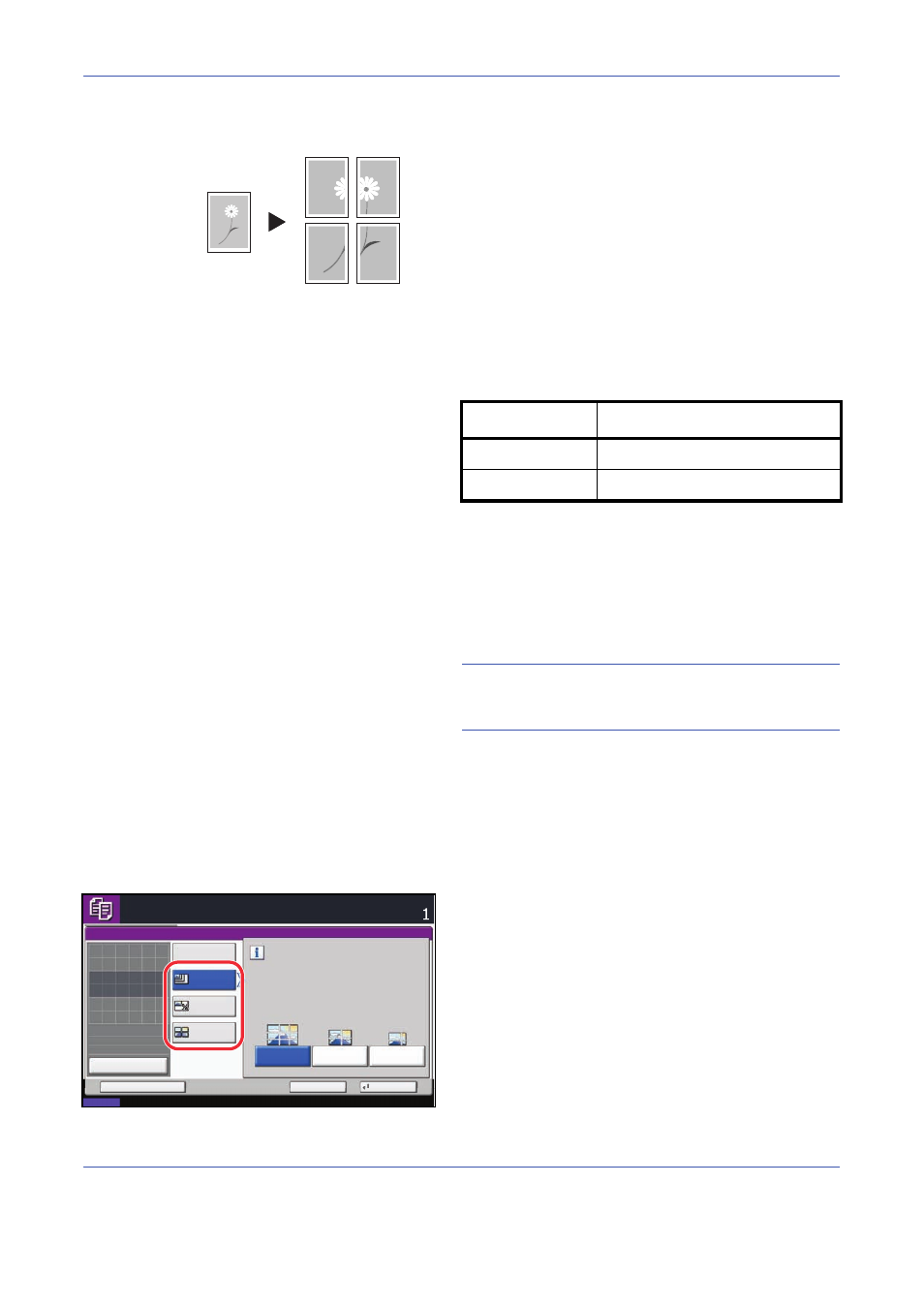
Copying Functions
4-26
Poster
For using this device to make copies larger than the
maximum paper size, use Poster mode to separate and
copy an enlarged image onto multiple pages.
The completed copies have overlapping areas. A single
large page can be created by pasting those areas
together.
Choose one of the following 3 enlargement settings:
• Copy size – The output paper size is chosen from
the following sizes. Copy is enlarged according to
the selected paper size.
• Zoom prioirty – Specify the output zoom size from
100 to 400%. Image will be output on the necessary
number of copies for the specified zoom size.
• Number of sheets – Select number of sheets to
split the image from 2, 4, or 8 sheets. Copy is
enlarged according to the selected number.
NOTE:
The available original sizes are 11 Ч 17",
8
1/2
Ч 11", A3 and A4R. The available paper sizes
are 11 × 17" and A3 only.
Follow the steps as below to use poster enlargement.
1
Press Copy key.
2
Place the originals on the platen.
3
Press [Layout/Edit] and then press [Poster].
4
Select enlargement method.
If [Copy Size] is selected, set the output paper size.
If [Zoom Priority] is selected, set the output zoom
size.
If [Number of Sheets] is selected, set the number of
split pages.
5
Press [OK].
6
Press the Start key. Copying begins.
Original
Copy
Model Type
Paper size
Inch models
34 Ч 44", 22 Ч 34", 17 Ч 22"
Metric models
A0, A1, A2
Poster
Ready to copy.
Copies
Status
10/10/2008 10:10
Cancel
OK
Add Shortcut
Off
Preview
Original
Zoom
Paper
100%
---
:
:
:
---
Place original.
Copy Size
Zoom
Priority
Separate and copy an image suitable for
the selected copy size.
A2
A1
A0
Number of
Sheets